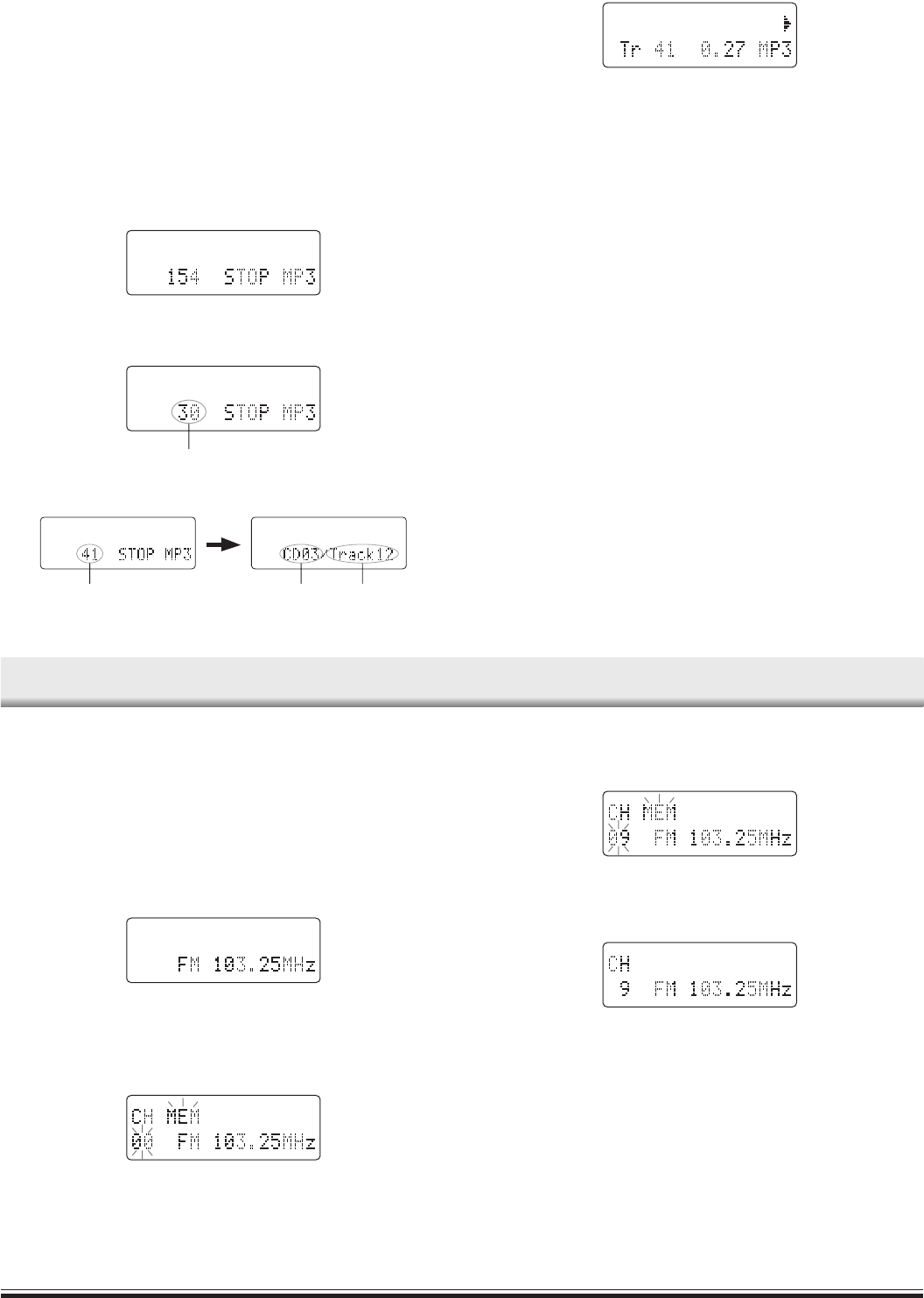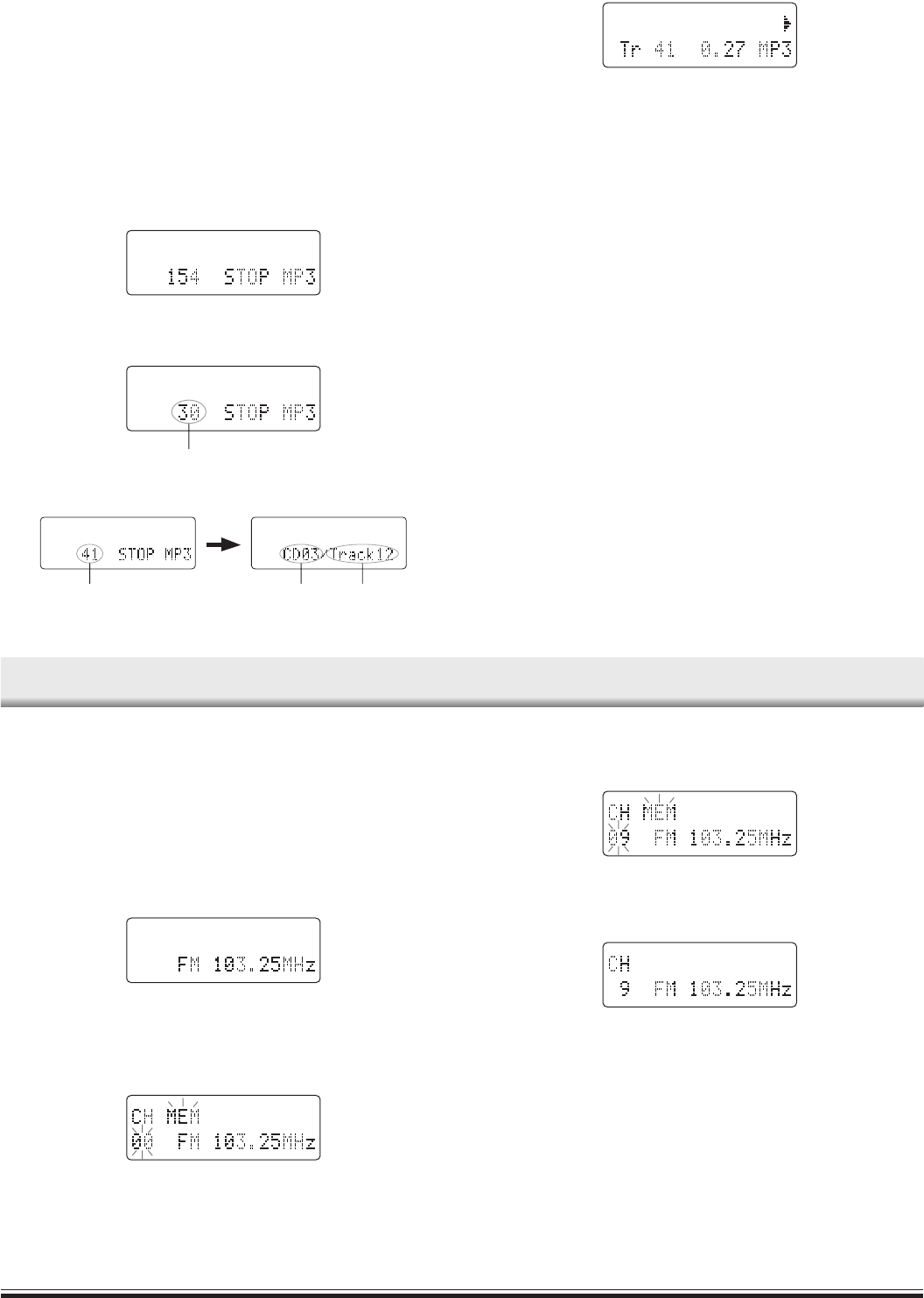
-7-
Note:
- Some MP3 CDs can’t be played back depending on the recording
conditions.
- The CD-R/RW that has no music data or non-MP3 files can’t be played
back.
- Do not make an empty folder. It may not work correctly.
- In this model, recommend recording setting is 44.1KHz of the sample
frequency and 128kbps of constant bit rate. If files are recorded in
other bit rate (for example: 320kbps) or in variable bit rate, track-jump
may sometimes happen according to recording conditions.
MP3 CD PLAY
1. Turn the power on and choose “CD” function.
2. Load the MP3 CD.
The total number of files appear on the display.
3. Press the AUTO TUNE/TUNER PRESET/FOLDER SELECT button
(or the FM MODE/FOLDER button on the remote control) to select
the desired folder.
the first file number in the selected folder
4. Press the f or e button to select the desired track. The folder
number and track number in current file roll over the display.
the desired folder track number
file number number in current file
5. Press the i button to start play, the track number and elapsed
playing time will display.
Display selection
The ID3-Tag is an information field for MP3. Music title, artist name and
album name can be stored into the tag. This unit shows these information.
Press the FM MODE/DISPLAY button (or DISPLAY button on the remote
control) during play.
- Each time the button is pressed, the display scrolls in the following
sequence.
Folder name (Album name)/File name (Music name)
Music information: music title
Music information: artist name
Music information: album name
- If no music information is stored, “NO INFORMATION” appears. Press
this button again, the track number and elapsed playing time appear.
Folder selection
Press the AUTO TUNE/TUNER PRESET/FOLDER SELECT button (or
the FM MODE/FOLDER button on the remote control) repeatedly to select
the desired folder number. The first file number in the selected folder
appears. In playing mode, after the desired folder is selected, the unit will
play automatically from the first track in it; In stop mode, press the i
button to start play from the first track of this folder.
LISTENING TO THE RADIO
Automatic/Manual tuning
1. Press the FUNCTION button to select FM tuner.
- The radio frequency appears.
2. Automatic tuning
Press the f or e button for at least 1 second to tune in a station.
The unit will scan up or down the band and receive the next receivable
station. Press the button again to continue.
Manual tuning
Press the f or e button briefly until the desired frequency is
displayed.
To preset stations
Up to 20 stations for FM band can be preset.
1. Tune in the station to be preset as described in “Automatic/Manual
tuning”.
2. Press the MEMORY button.
3. Press the AUTO TUNE/TUNER PRESET/FOLDER SELECT button
on the front panel (or AUTO TUNE/PRESET button on the remote
control) to select the channel number to be preset.
4. Press the MEMORY button.
- In this example, “103.25MHz” FM station is preset on FM channel 9.
- The number buttons on the remote control can be used to preset the
station directly. In this example, press 9 after the step 2 above.
Note:
If the next step is not taken within 8 seconds while performing steps 2 - 4,
“MEM” disappears and the preset operation is cancelled.
Press the MEMORY button to continue.
5. Repeat steps above to add more preset stations.
- When presetting a new station, the previous preset station is cleared.
DAB03UK(En)p05-10-07 05/12/2005, 2:03 PM7