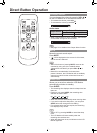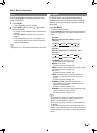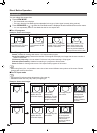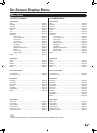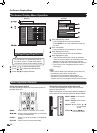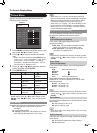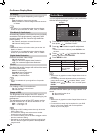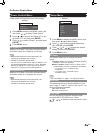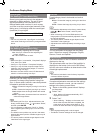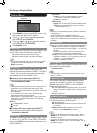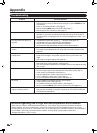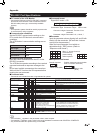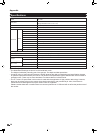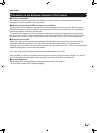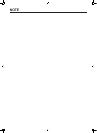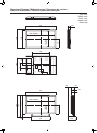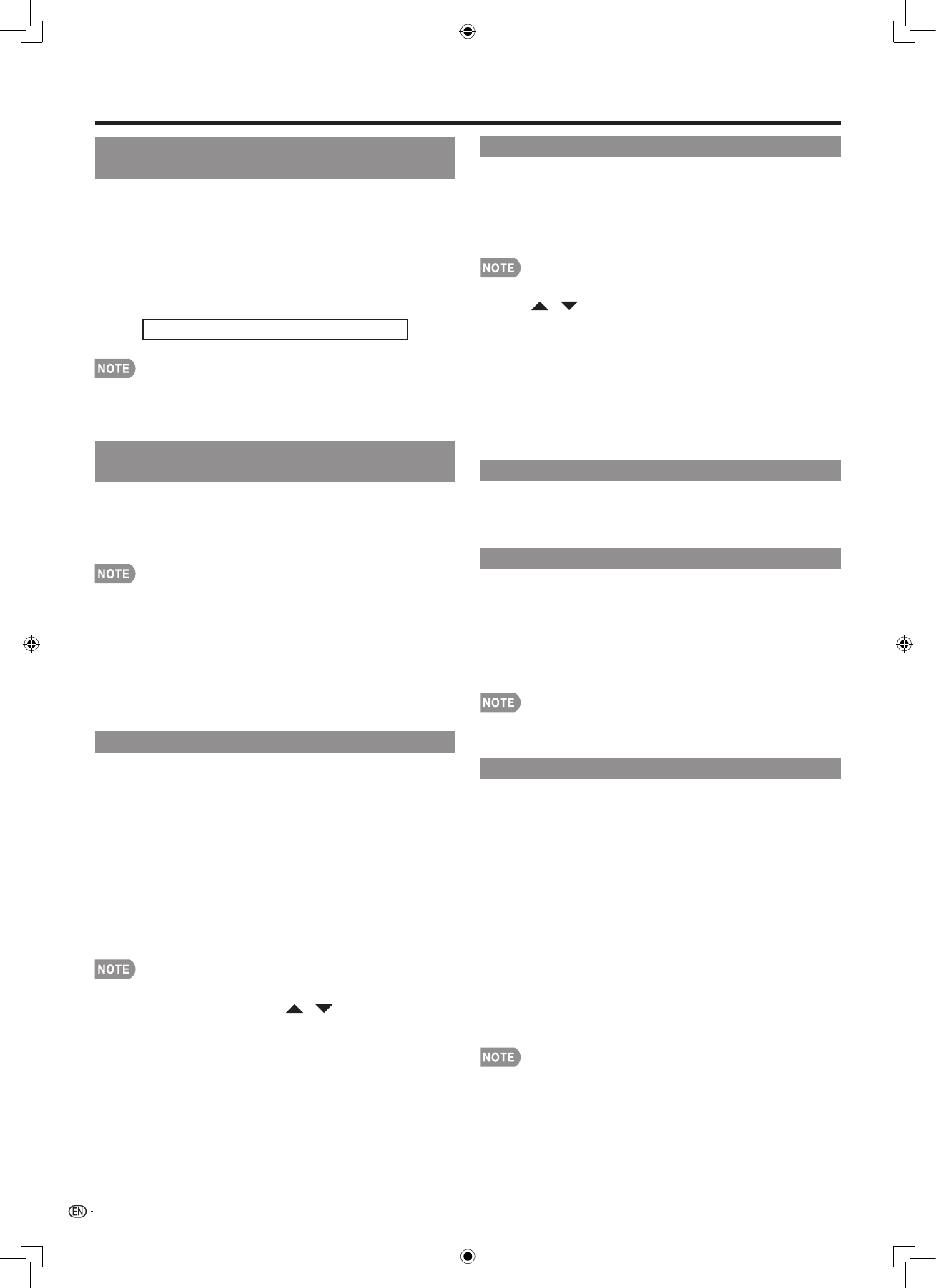
26
Input Signal
(for Analog PC Input Mode Only)
Some input signals may have to be registered
manually to display properly. The pair of input
signals (resolutions) in the list below is not
distinguishable when received. In such a case,
you have to set the correct signal manually. After
setting once, it will display when the same signal
(resolution) is input again.
1024 x 768 1360 x 768
You can only select the “Input Signal” on the Setup •
menu when receiving one of the 2 input signals listed
above.
Auto Sync. Adjustment
(for Analog PC Input Mode Only)
For automatically adjusting the PC image.
Yes: Auto Sync. starts and “Now adjusting the
image.” displays.
No: This function does not work.
When Auto Sync. is successful, “Completed” displays. •
If not, Auto Sync. failed.
Auto Sync. may fail even if “Completed” displays.•
Auto Sync. may fail if the computer image has low •
resolution, has unclear (black) edges, or is moved
while executing Auto Sync.
Be sure to connect the PC to the LCD Monitor and •
switch it on before starting Auto Sync.
Fine Sync. Adjustment
Ordinarily you can easily adjust the picture as
necessary to change image position using Auto
Sync. In some cases, however, manual adjustment
is needed to optimize the image.
H-Pos.: Centers the image by moving it to the left or
right.
V-Pos.: Centers the image by moving it up or down.
Clock: Adjust when the image ickers with vertical
stripes.
Phase: Adjust when characters have low contrast or
when the image ickers.
For resetting all Fine Sync. adjustment items to the •
factory preset values, press / to select “Reset”,
and then press ENTER.
It is not necessary to adjust the “Clock” or “Phase” •
when a digital signal is being input, so it cannot be
selected.
The default cursor position may not be in the center, •
because the screen position variable ranges may be
asymmetrical.
The screen position variable ranges depend on the •
View Mode or the signal type.
Position
For adjusting a picture’s horizontal and vertical
position.
H-Pos.: Centers the image by moving it to the left or
right.
V-Pos.: Centers the image by moving it up or down.
For resetting adjustments to the factory preset values, •
press / to select “Reset”, and then press
ENTER.
When connecting a PC to the HDMI terminal, the •
image position will be automatically adjusted. It cannot
be manually adjusted.
The screen position variable ranges depend on the •
View Mode or the signal type.
Adjustments are stored separately according to input •
source.
Language
You can also select a language from the Setup
menu. Select from among 4 languages: English,
German, French and Spanish.
Identication
The current version of the LCD Monitor software is
displayed on the top.
The approximate total use time of the backlight is
displayed on the bottom (in the unit of 500 hours).
Use this value as a reference to determine the time
of backlight replacement.
The use time includes the use for factory inspection •
conducted before shipment.
Reset
If complex adjustments are made and the settings
cannot be restored to normal, you can reset the
settings to the factory preset values.
1
“Return to the factory preset values” displays
on the screen.
2
Select “Yes”.
“Now, Monitor will restart automatically. OK?” •
displays on the screen.
3
Select “Yes”.
“Now initializing...” displays on the screen and •
blinks. After the reset has been completed, the
power shuts off and then comes back on. The
screen will have returned to its original settings.
The Language settings will not be changed.•
The Monitor Location settings will not be changed.•
On-Screen Display Menu