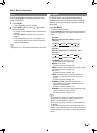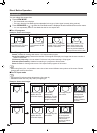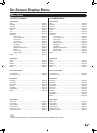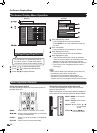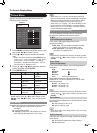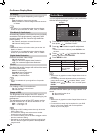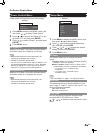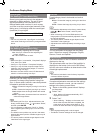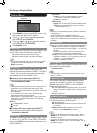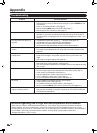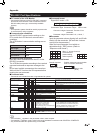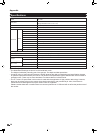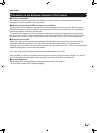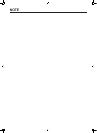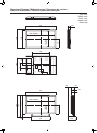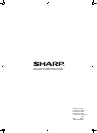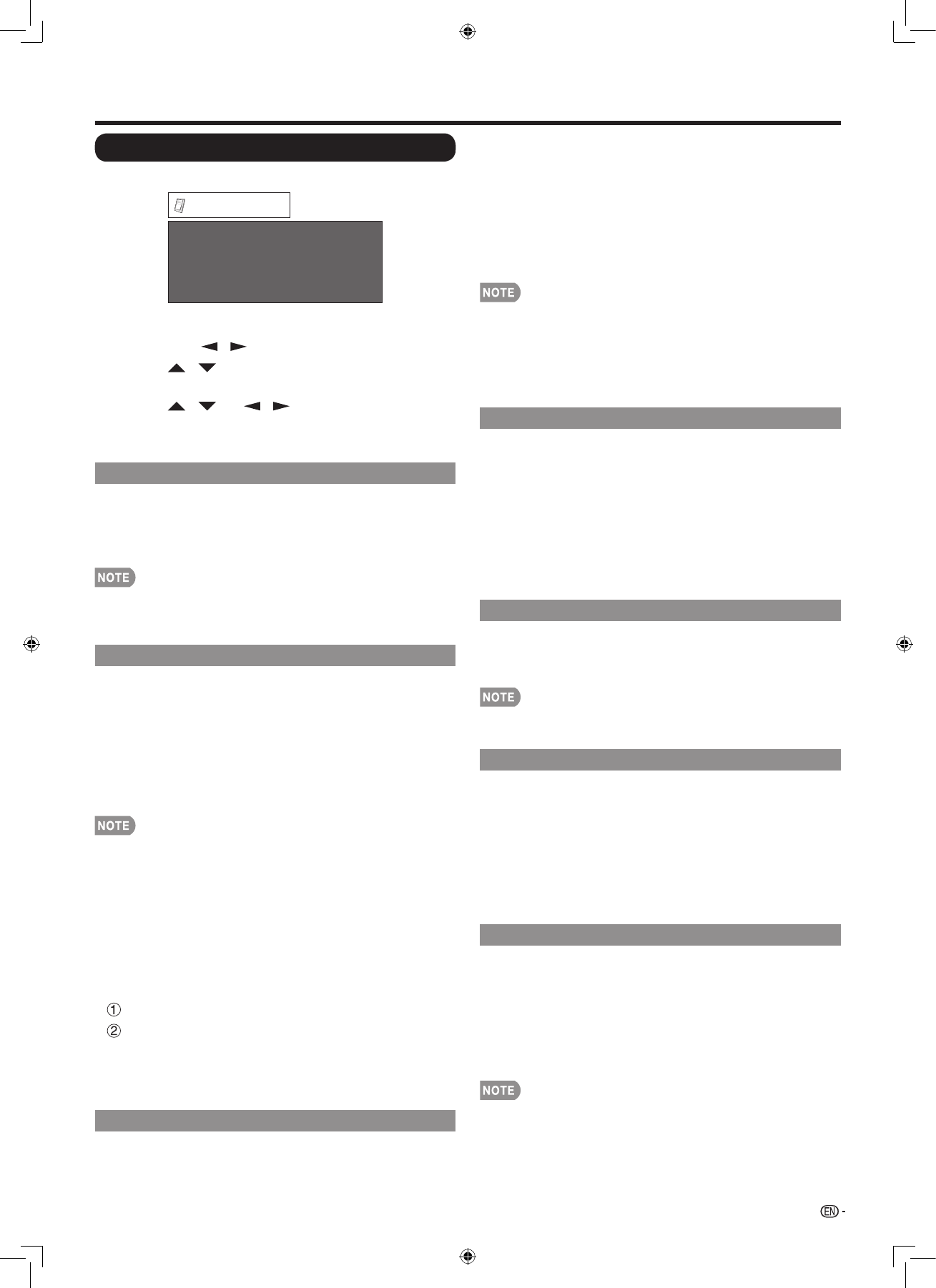
27
Option Menu
Example
Audio Only
Output Select
Game Play Time
Operation Lock Out
[Fixed]
[Off]
[Off]
Option
1
Press MENU to display the MENU screen, and
then press
/ to select “Option”.
2
Press / to select a specific adjustment
item and then press ENTER.
3
Press / (or / ) to select the desired
setting, and then press ENTER.
4
Press MENU to exit.
Audio Only
When listening to music from a music program, you
can turn the screen off and enjoy audio only.
On: Audio is output without screen image.
Off: Both screen images and audio are output.
The screen image will return to normal when a button •
(except those for audio adjustment, such as VOL,
MUTE) is pressed.
Input Select
If the image does not come in clearly from the
external equipment connected to INPUT 3 or INPUT
7 (DVI), you may need to change the input signal
type setting on the “Input Select” menu.
Selecting input signal type (INPUT 3)
■
Select the input signal type from the list below:
Auto/COMPONENT/VIDEO
If the selected signal type is incorrect, images are not •
displayed at all or are displayed without any color.
Refer to your external equipment operation manual for •
the signal type.
If you set INPUT 3 to Auto, the LCD Monitor will •
automatically select the input signal.
Setting INPUT 3 signal selection to “Auto” when other •
equipment is connected will result in the following
connection priority.
INPUT 3:
COMPONENT VIDEO
VIDEO
Selecting DVI input signal type (INPUT 7)
■
Select the input signal type from the list below:
Auto/DIGITAL/ANALOG
HDMI Setup
To watch an HDMI equipment image, select “INPUT
4”, “INPUT 5” or “INPUT 6” from “INPUT SOURCE”
menu using INPUT on the remote control unit or on
the LCD Monitor.
Auto View:
Enable: To use View Mode based on signal
recognition, including an HDMI signal.
Disable: No function.
Audio Select:
Digital: For an audio signal via the HDMI terminal.
Analog: For an audio signal via the L/R Audio
Terminals (INPUT 6).
Refer to your external equipment operation manual for •
the signal type.
“Audio Select” is only available for INPUT 6.•
When connecting an HDMI-DVI conversion adapter/•
cable to the HDMI terminal, the image may not come
in clearly.
Output Select
Allows you to select what controls the audio output.
Fixed: Sound via speaker is adjusted with VOL + / –
on the remote control unit or VOL+ / – on the LCD
Monitor.
Sound via the AUDIO OUTPUT terminal is not
adjustable and outputs at a consistent level.
Variable: Sound via the AUDIO OUTPUT terminal is
adjusted with VOL+ / – on the remote control unit
or VOL+ / – on the LCD Monitor.
Sound via speaker is muted.
Color System
Select the video signal system compatible with your
equipment from the list below:
Auto/NTSC/PAL
“Color System” can only be set for the INPUT 2 and •
INPUT 3 VIDEO.
Game Play Time
This function displays the elapsed game time so
you do not lose track of the time. To display the
elapsed time, select “GAME” for the AV MODE
before starting the game.
On: The elapsed time is displayed every 30 minutes
when you switch to GAME mode in external input
mode.
Off: No adjustment.
Operation Lock Out
This function locks the operation buttons on the
LCD Monitor and the remote control.
Off: No adjustment
RC Control Lock: All buttons on the remote control
are locked.
Button Control Lock: All buttons on the LCD
Monitor, except POWER, are locked.
To unlock the buttons on the remote control, press •
MENU on the LCD Monitor, and then select “Off” on
the MENU screen.
To unlock the buttons on the LCD Monitor, press •
MENU on the remote control, and then select “Off” on
the MENU screen.
On-Screen Display Menu