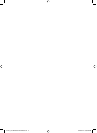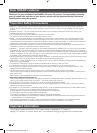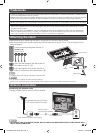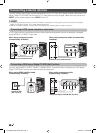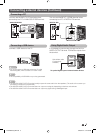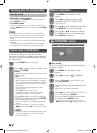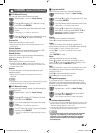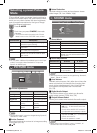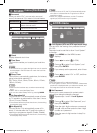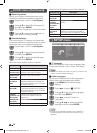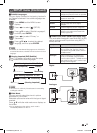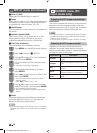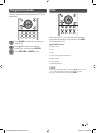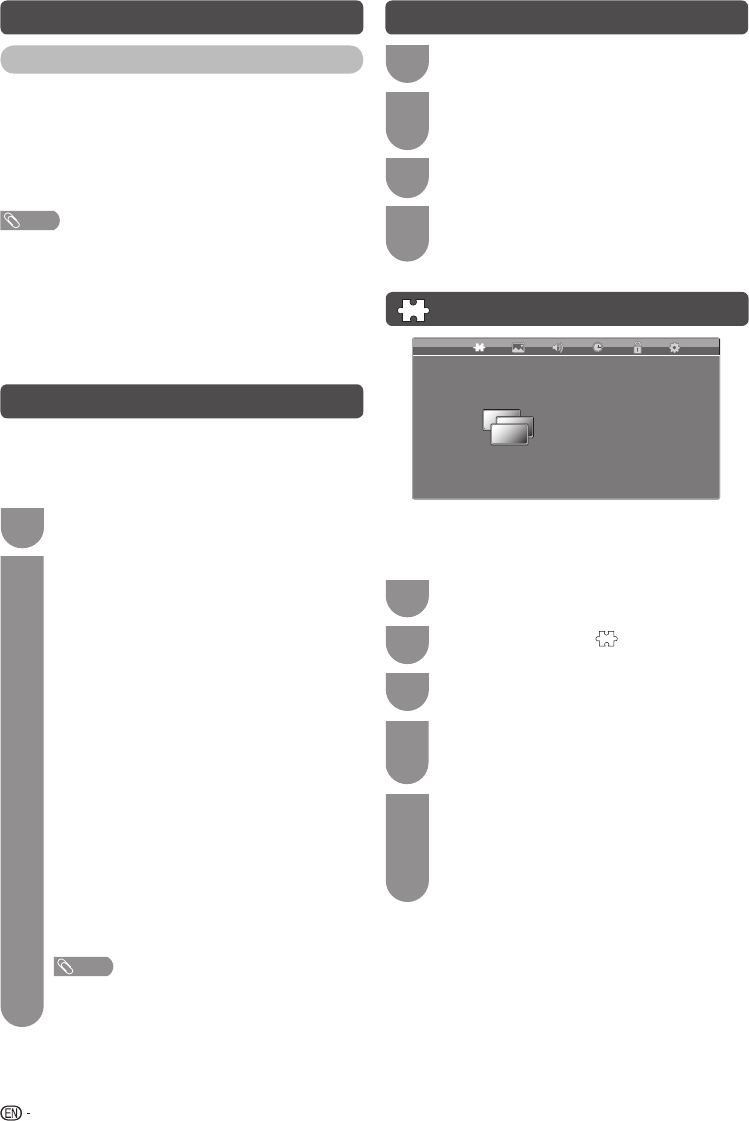
8
Turning the TV on/standby
Standby mode
• Switching on from standby
From standby, press POWER on the remote control or
press POWER on the TV.
• To standby mode
If the TV
is switched on, you can switch it to standby by
pressing POWER on the remote control or press POWER
on the TV.
NOTE
• If you are not going to use this TV for a long period of
time, be sure to remove the AC cord from the AC outlet.
• Minor power is consumed when the unit is in standby
mode.
• When AC cord is connected, the POWER indicator lights
in orange.
After few seconds, the POWER indicator will change to
red or green lights, and then the TV can be operated.
Initial auto installation
When the TV powers on for the first time after
purchase, the initial auto installation wizard appears.
Follow the menus and make the necessary settings
one after another.
1
Press POWER to turn on the TV.
2
Press c/d to select “Home” or “Store”, and
then press ENTER.
Home:
• “Standard” will be the default value for the “Picture
Mode” setting.
Store:
• “Dynamic” will be the default value for the “Picture
Mode” setting. If the “Picture Mode” is changed,
the TV will automatically switch back to “Dynamic”
when there is no further change to TV setting for
30 minutes.
• The confi rmation screen appears only when
selecting “Store”.
Press
c
/
d
to select “Yes” or “No”.
• To change the Store mode to Home mode,
please refer to page 14 to reset the unit.
Press a/b to select your country channels
listed on the screen, and then press ENTER.
• Auto installation will be executed.
• You do not need to do anything during the auto
search.
• If you want to skip ATV or DTV tuning, press
MENU to exit. Press
c
/
d
to select “Yes” or “No”.
NOTE
• You can set initial auto installation manually in the
“First Time Installation” on the “SETUP” menu
screen. (See page 14.)
Menu operation
1
Press MENU and the MENU screen
displays.
2
Press
c
/
d
to select the desired menu.
(CHANNEL, PICTURE, SOUND, TIME,
LOCK, SETUP)
3
Press
a
/
b
to select the desired menu item.
Press ENTER to proceed if necessary.
4
Press
a
/
b
or
c
/
d
to select the desired
item or adjust the item to the desired level.
Press ENTER if necessary.
CHANNEL menu
CHANNEL
Auto Tuning
ATV Manual Tuning
DTV Manual Tuning
Programme Edit
Signal Information
Software Update(OAD) On
H
Auto Tuning
You can run auto tuning again, even after setting up
the preset channels.
1
Press MENU and the MENU screen
displays.
2
Press c/d to select “ ” (CHANNEL).
3
Press a/b to select “Auto Tuning”, and
then press ENTER.
4
If you have already set the password, enter
it here.
• See page 11 for setting a password.
5
Press c/d to select “ATV+DTV”, “DTV” or
“ATV”, and then press ENTER.
You do not need to do anything during the
auto search. Press MENU to exit.
• If you want to skip ATV or DTV tuning, press
MENU to exit. Press
c
/
d
to select “Yes” or “No”.
LC32LE345X_EN with En Star.indd 8LC32LE345X_EN with En Star.indd 8 4/20/2012 4:58:47 PM4/20/2012 4:58:47 PM