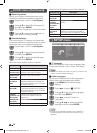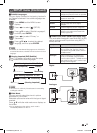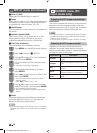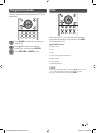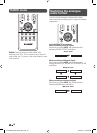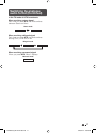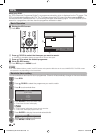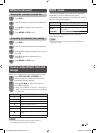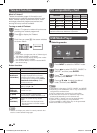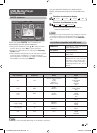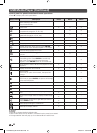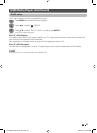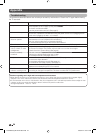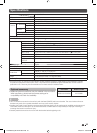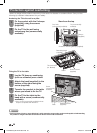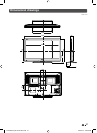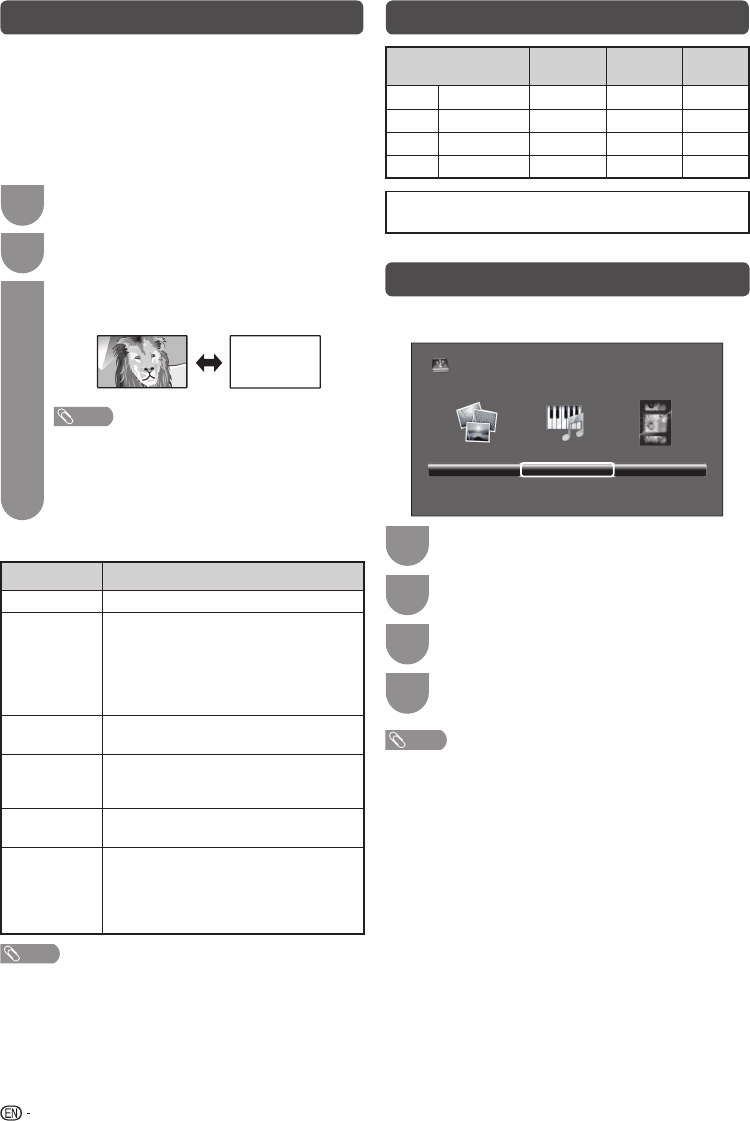
20
Teletext function
What is Teletext?
Teletext broadcasts pages of information and
entertainment to specially equipped television sets.
News, weather reports, sports information, stock
exchange prices and programme previews are
among the many services available.
Turning on and off Teletext
1
Select a TV channel or external input source
providing the Teletext programme.
2
Press
m
to display the Teletext.
3
Each time you press
m
, the screen switches
as shown below.
TELETEXT
NOTE
• If you select a programme with no Teletext signal,
“No teletext available.” is displayed.
• The same message displays during other modes
if no Teletext signal is available.
• New Zealand delivery model can receive MHEG
data broadcasting.
Button functions
Buttons Description
CH (
r
/
s
)
Increase or decrease the page number.
Colour
(Red/Green/
Yellow/Blue)
You can select a group or block
of pages displayed in the coloured
brackets at the bottom of the screen
by pressing the corresponding Colour
(Red/Green/Yellow/Blue) on the
remote control unit.
0 — 9
Directly select any page from 100 to
899 by using 0 — 9.
k
(Reveal
hidden for
TELETEXT)
To reveal hidden information such as an
answer to a quiz.
3
(Hold)
To stop updating Teletext pages
automatically or release the hold mode.
[
(Subtitle
for
TELETEXT)
Display the subtitle during Teletext
page.
• Subtitle will not be displayed when
the service does not contain subtitle
information.
NOTE
• Teletext can display only when it is sent by network. Not
used to convert between languages.
PC compatibility chart
Resolution
Horizontal
Frequency
Vertical
Frequency
VESA
Standard
VGA
640
g
480
31.5 kHz 60 Hz
✓
SVGA
800
g
600
37.9 kHz 60 Hz
✓
XGA
1024
g
768
48.4 kHz 60 Hz
✓
WXGA
1360
g
768
47.7 kHz 60 Hz
✓
VGA, SVGA, XGA and WXGA are registered trademarks of
International Business Machines Corporation.
USB Media Player
H
Selecting modes
PHOTO MUSIC MOVIE
USB
1
Press INPUT to select the “MEDIA” mode.
2
Press
c
/
d
to select “PHOTO”, “MUSIC” or
“MOVIE”, and then press ENTER.
3
Press
c
/
d
to select your USB directory,
and then press ENTER.
4
Press
a
/
b
/
c
/
d
to select the desired
folder, and then press ENTER.
NOTE
•
“Wide Mode” is fi xed during “PHOTO”, “MUSIC” and “MOVIE”.
• Depending on the USB device, the TV may not be able to
recognise the contained data.
• Use only alphanumeric characters for naming fi les.
• A fi le name with more than 10 characters may not be
displayed all (depending on the character set).
• Files in USB 1.1 devices may not be played properly.
• Operation using USB hubs is not guaranteed.
• The compatibility of USB HDDs may not be guaranteed.
• Multi drive USB is not supported.
LC32LE345X_EN with En Star.indd 20LC32LE345X_EN with En Star.indd 20 4/20/2012 4:58:49 PM4/20/2012 4:58:49 PM