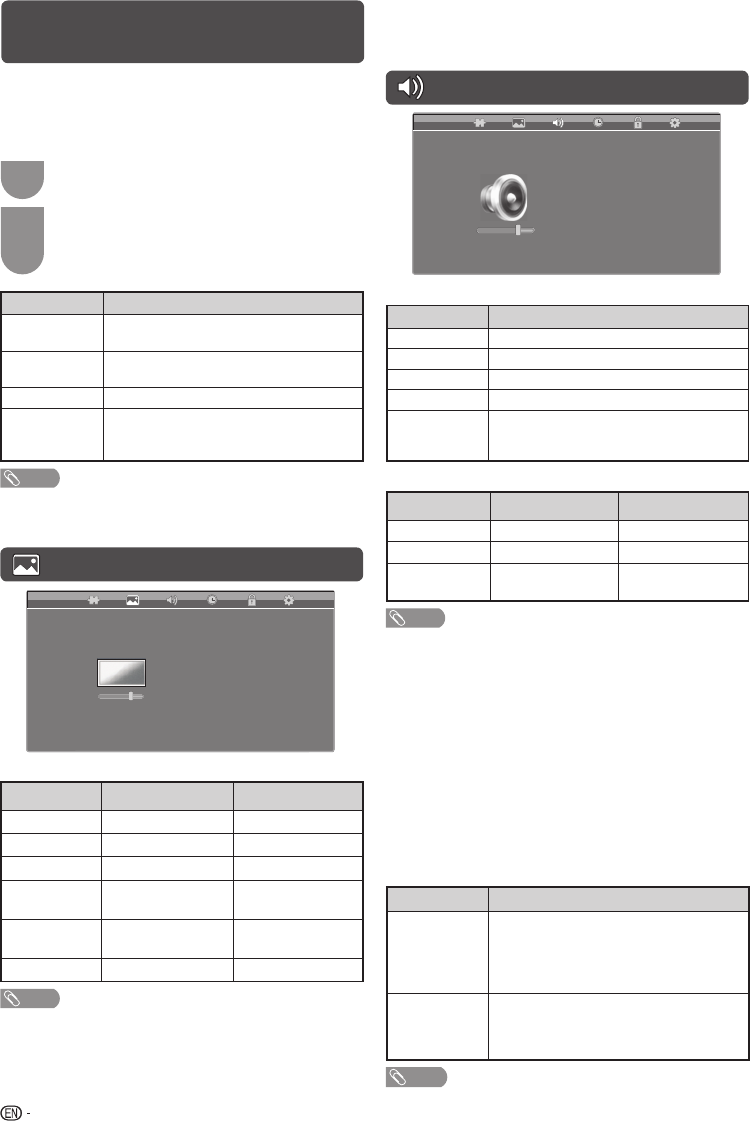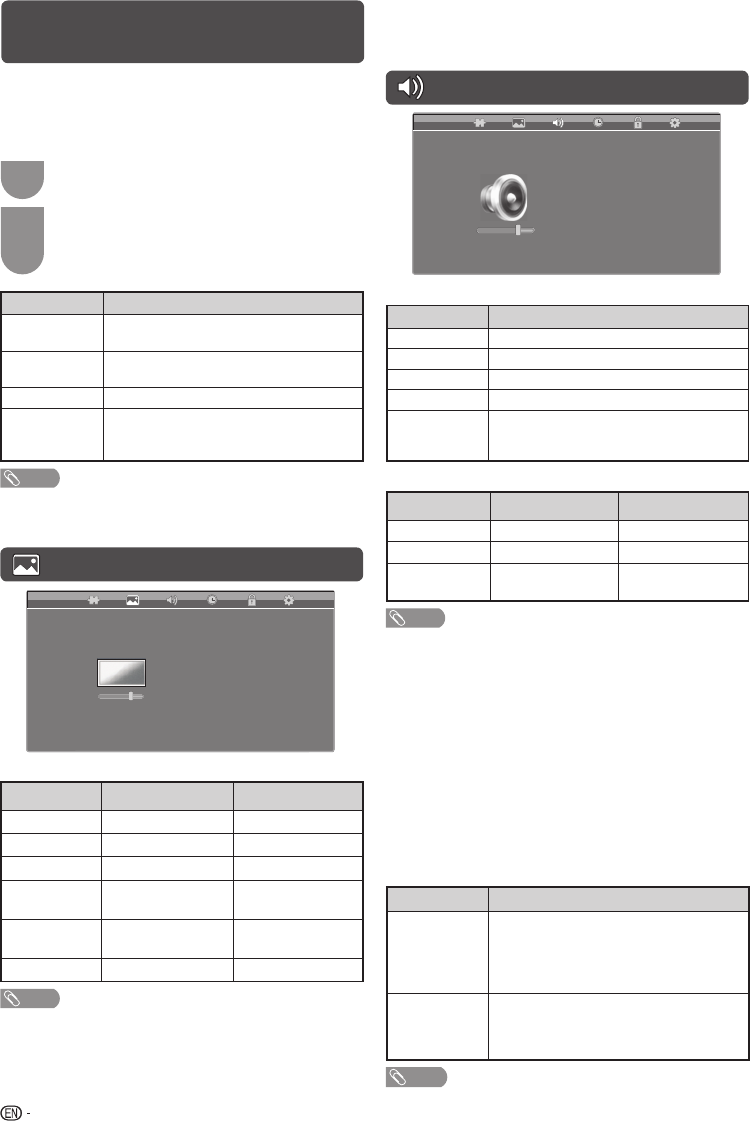
10
Selecting a preset Picture
Mode
“Picture Mode” gives you several viewing options to
choose from to best match the system environment,
which can vary due to factors like room-brightness,
type of programme watched or the type of image
input from external equipment.
1
Press P-MODE.
2
Each time you press P-MODE, the mode
changes.
• You can also switch the mode in the “Picture
Mode” menu on the “PICTURE” menu screen.
Selected item Description
Dynamic
For a clear-cut image emphasising high
contrast for sports viewing.
Standard
For a highly defi ned image in a normally
bright room.
Mild
For a softer picture brightness.
Personal
Allows the user to customise settings as
desired. You can set the mode for each
input source.
NOTE
• You can select a different Picture Mode item for each input
mode. (For example, select Standard for TV input and
Dynamic for VIDEO input.)
PICTURE menu
PICTURE
Picture Mode
Backlight
Contrast
Brightness
Colour
Tint
Sharpness
Active Contrast
Noise Reduction
Personal
+16
20
0
0
0
-4
Off
Middle
H
Picture adjustments
Selected item
c
button
d
button
Backlight
The screen dims
The screen brightens
Contrast
For less contrast For more contrast
Brightness
For less brightness For more brightness
Colour
For less colour
intensity
For more colour
intensity
Tint
Skin tones become
reddish
Skin tones become
greenish
Sharpness
For less sharpness For more sharpness
NOTE
• “Picture adjustments” cannot be changed during “Dynamic”,
“Standard” or “Mild” mode.
H
Active Contrast
Automatically adjusts the contrast of an image according
to the scene. (On, Off)
H
Noise Reduction
Reduces noise on screen and produces a clearer
video image. (Off, Low, Middle, High)
SOUND menu
SOUND
Sound Mode
Treb le
Bass
Balance
Auto Volume
Digital Audio Output
Output Volume Select
Surround
Standard
0
0
0
Off
PCM
Fixed
Off
H
Sound Mode
Selected item Description
Standard
Select the normal sound.
Music
Emphasizes music over voice.
Movie
Provides the best sound for movies.
News
For a news programme.
Personal
Allows the user to customise settings as
desired. You can set the mode for each
input source.
H
Sound adjustments
Selected item
c
button
d
button
Treble
For weaker treble For stronger treble
Bass
For weaker bass For stronger bass
Balance
Decrease audio from
the right speaker
Decrease audio from
the left speaker
NOTE
• Sound adjustments cannot be changed during “Standard”,
“Music”, “Movie” or “News”.
H
Auto Volume
Different sound sources, fairly often do not have the
same volume level, for example the changing from
movie to the advertisements. Auto Volume solves
this problem and equalises the volume levels.
(On, Off)
H
Digital Audio Output
This function allows you to select your favourite
audio output system. (PCM, Auto, Off)
H
Output Volume Select
Allows you to select what controls the audio output.
Selected item Description
Fixed
• Sound via speakers is adjusted with
VOL
k
/
l
on the remote control unit
or the TV.
• Sound via the AUDIO OUT terminal is
not adjustable and constantly outputs.
Variable
• Sound via the AUDIO OUT terminal is
adjusted with VOL
k
/
l
on the remote
control unit or the TV.
• Sound via speakers is muted.
NOTE
• When “Output Volume Select” is set to “Variable”, all
SOUND menu item cannot be adjusted.
LC32LE345X_EN.indd 10LC32LE345X_EN.indd 10 4/26/2012 2:26:13 PM4/26/2012 2:26:13 PM