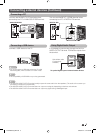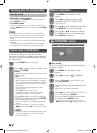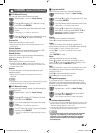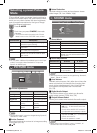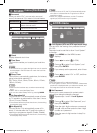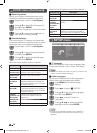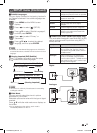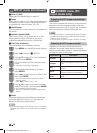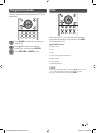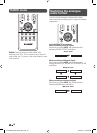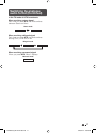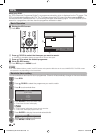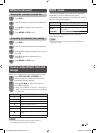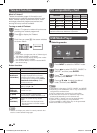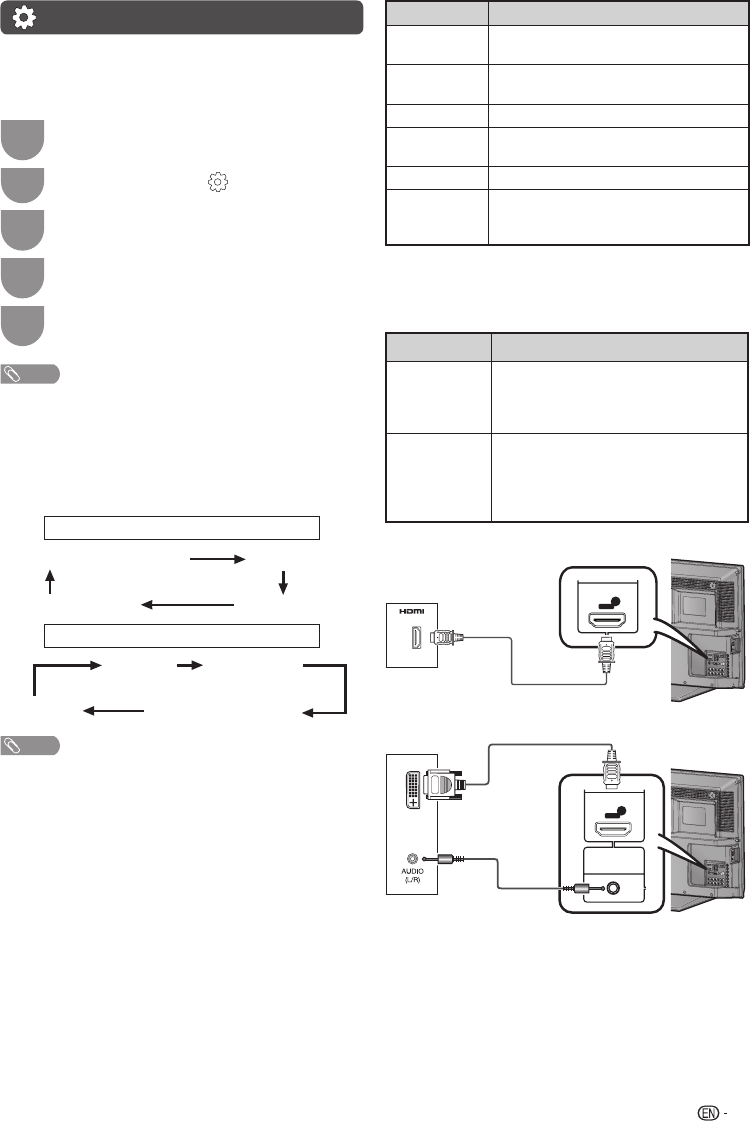
13
Selected item Description
Auto
Keeps the original aspect ratio and
enlarges the picture as much as possible.
4:3
For 4:3 “standard” pictures. A side bar
appears on each side.
16:9
For 16:9 squeeze pictures.
Zoom1
Normal image size will be slightly
enlarged.
Zoom2
Further enlarge the Zoom1 image size.
Just Scan
Display with Just Scan image. Noise may
appear on the edge of the screen with
some programmes.
H
HDMI Audio Select (HDMI input mode only)
You must select Analogue if uses the AUDIO IN (R/L)
jack for analogue audio input when using INPUT 1
(HDMI) terminal.
Option Description
Digital
Select “Digital” if the Devices (DVD,
Blu ray Player, Set Top Box or etc) is
connected using HDMI cable to INPUT 1
(HDMI) terminal.
Analogue
Select “Analogue” if the Devices (PC
or etc) is connected using DVI/HDMI
convert cable to INPUT 1 (HDMI) terminal
and AUDIO IN (R/L) jack is used to input
Analogue Audio Signals.
Digital
INPUT 1
1
DVD player
Analogue
DVI- I
AUDIO IN
(R/L)
INPUT 1
1
PC
SETUP menu (Continued)
H
Subtitle Languages
You can display subtitles for the hearing impaired in
the Teletext broadcast if the subtitle languages are
available.
1
Press MENU and the MENU screen
displays.
2
Press
c
/
d
to select “ ” (SETUP).
3
Press
a
/
b
to select “Subtitle Languages”,
and then press ENTER.
4
Press
c
/
d
to select “Primary” or
“Secondary”.
5
Press
a
/
b
/
c
/
d
to select the desired
language, and then press ENTER.
NOTE
• If subtitles for the selected language are not included in
a received broadcast, subtitles will not be shown for that
language.
H
Hearing Impaired (DVB Subtitle)
Press
[
to display the subtitle, and then press
a
/
b
to select the subtitle languages.
Set “Hearing Impaired” to “On”
(Hearing impaired) Primary
Secondar
y
Off
••••••••
Set “Hearing Impaired” to “Off”
Primary Secondary
(Hearing impaired)
Off
••••
NOTE
• This function is valid only if broadcaster is transmitting
multilingual subtitles.
H
Wide Mode
You can manually select the size of a picture
appeared on your screen.
Selectable picture size varies with the type of signal
received.
Press
a
/
b
while the wide mode menu displays on
the screen.
• As you toggle down the options, each mode is
immediately refl ected on the TV.
LC32LE345X_EN.indd 13LC32LE345X_EN.indd 13 4/23/2012 11:54:29 AM4/23/2012 11:54:29 AM