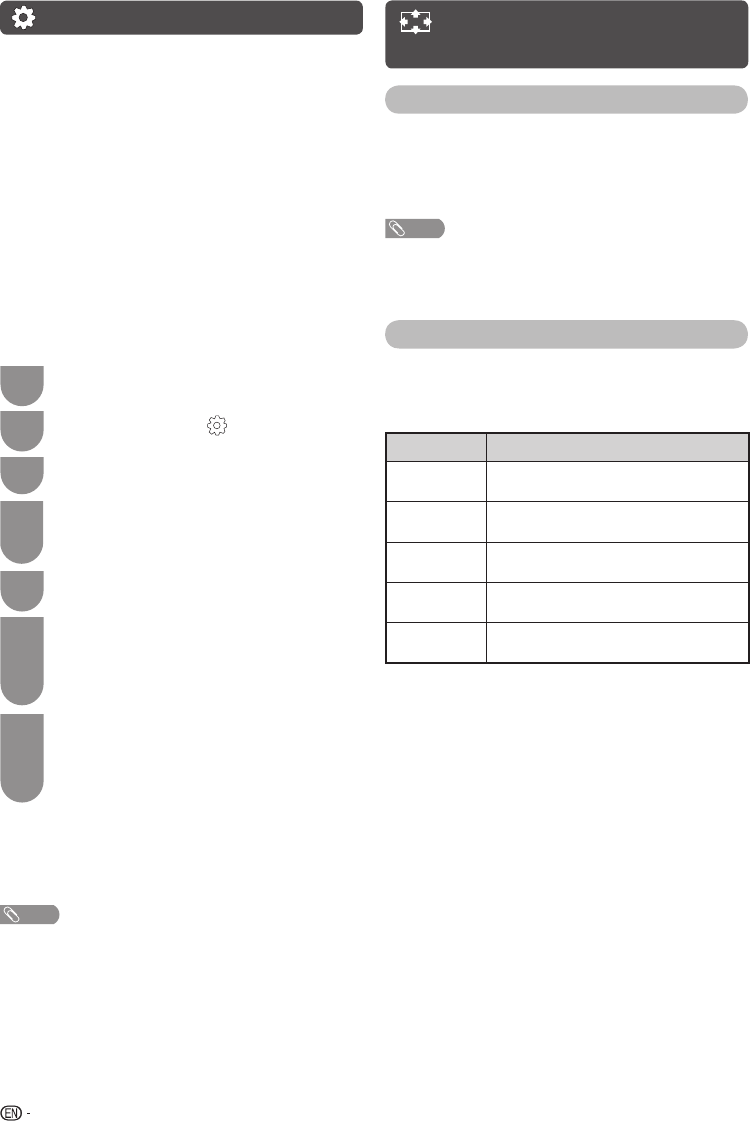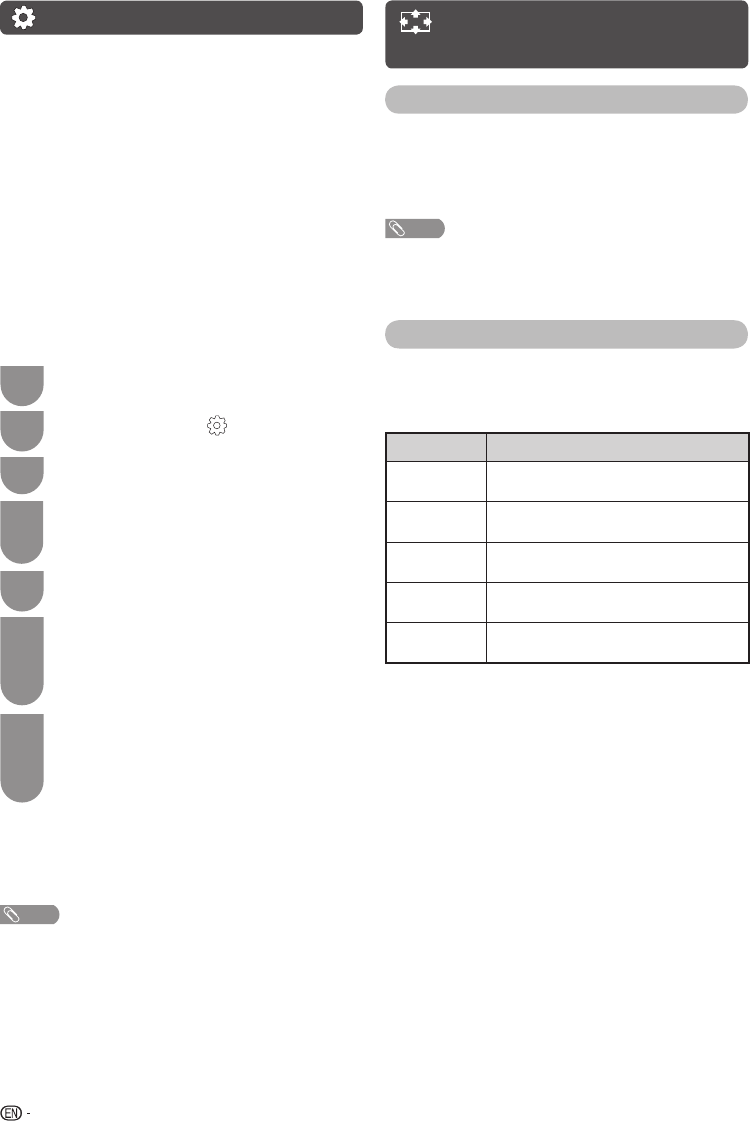
14
SETUP menu (Continued)
H
DivX ( R ) VOD
Please see USB Media Player on page 23.
H
Demo
When “Demo” is set to “On”, after all the settings are
completed, the Demo screen is displayed if there is
no operation for several minutes. (On, Off)
H
Identifi cation
You can check the current version of the software on
the screen.
H
Software Update (USB)
This function allows you to update the TV to the
latest software using a USB device. You must
update the software through the USB terminal.
H
First Time Installation
You can set initial auto installation manually.
1
Press MENU and the MENU screen displays.
2
Press
c
/
d
to select “ ” (SETUP).
3
Press
a
/
b
to select “First Time Installation”,
and then press ENTER.
4
If you have already set the password, enter
it here.
• See page 11 for setting a password.
5
The language screen appears, and then
press ENTER.
6
Press
c
/
d
to select “Home” or “Store”, and
then press ENTER.
• The confi rmation screen appears only when
selecting “Store”.
Press
c
/
d
to select “Yes” or “No”.
7
Press
a
/b to select your country channels
listed on the screen, and then press ENTER.
• Auto installation will be executed.
• You do not need to do anything during the auto
search.
H
Reset
If complex adjustments are made and the settings
cannot be restored to normal, you can reset the
settings to the factory preset values.
NOTE
• If you execute “Reset”, all the settings such as “PICTURE”,
“SOUND” and “SETUP” will be reset to the factory preset
values.
SCREEN menu (PC
input mode only)
Adjusting the PC image automatically
Auto Adjust
This function enables the screen to be automatically
adjusted to its best possible condition when the
analogue terminals of the TV and PC are connected
with a commercially available RGB cable, etc.
NOTE
• Auto Adjust is likely to succeed when an input PC image
has wide vertical stripes (e.g. pattern with high contrast
stripes, or cross-hatched).
It may fail when an input PC image is solid (low contrast).
Adjusting the PC image manually
Ordinarily you can easily adjust the picture as
necessary to change image position using Auto
Adjust. In some cases, however, manual adjustment
is needed to optimise the image.
Selected item Description
H-Offset
Centres the image by moving it to the left
or right.
V-Offset
Centres the image by moving it up or
down.
Size
Adjusts the image size to shrink or
expand.
Phase
Adjusts when characters have low
contrast or when the image fl ickers.
Position
Reset
Reset all adjustment item to factory preset
values.
LC32LE345X_EN with En Star.indd 14LC32LE345X_EN with En Star.indd 14 4/20/2012 4:58:48 PM4/20/2012 4:58:48 PM