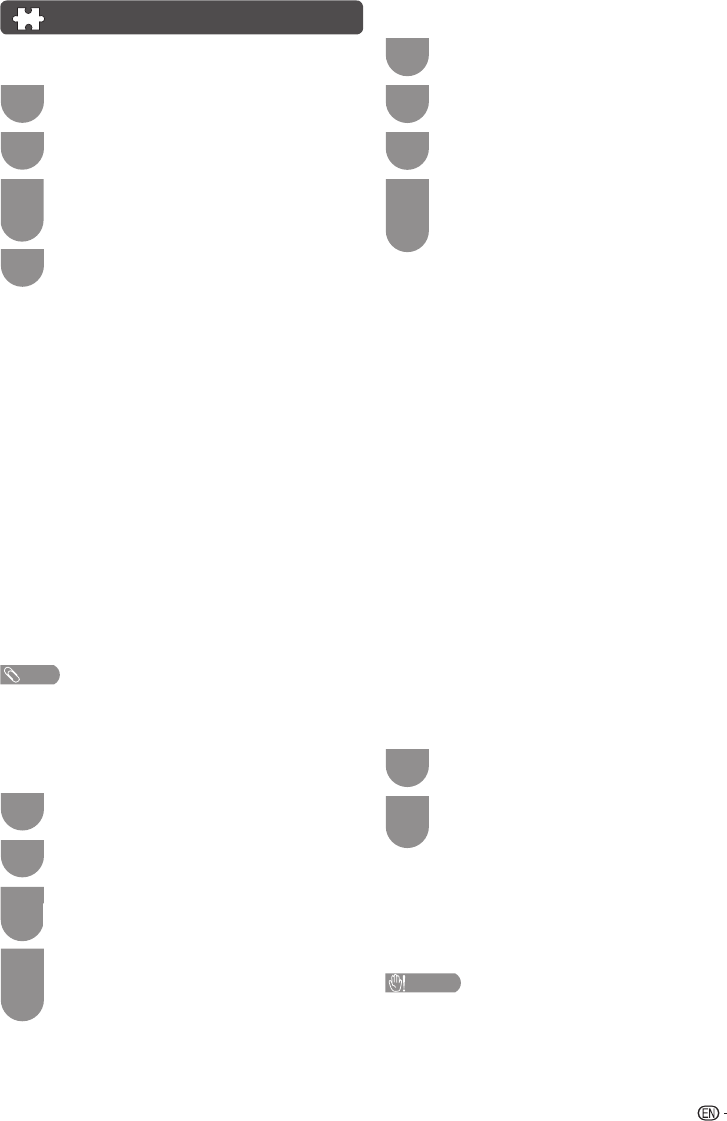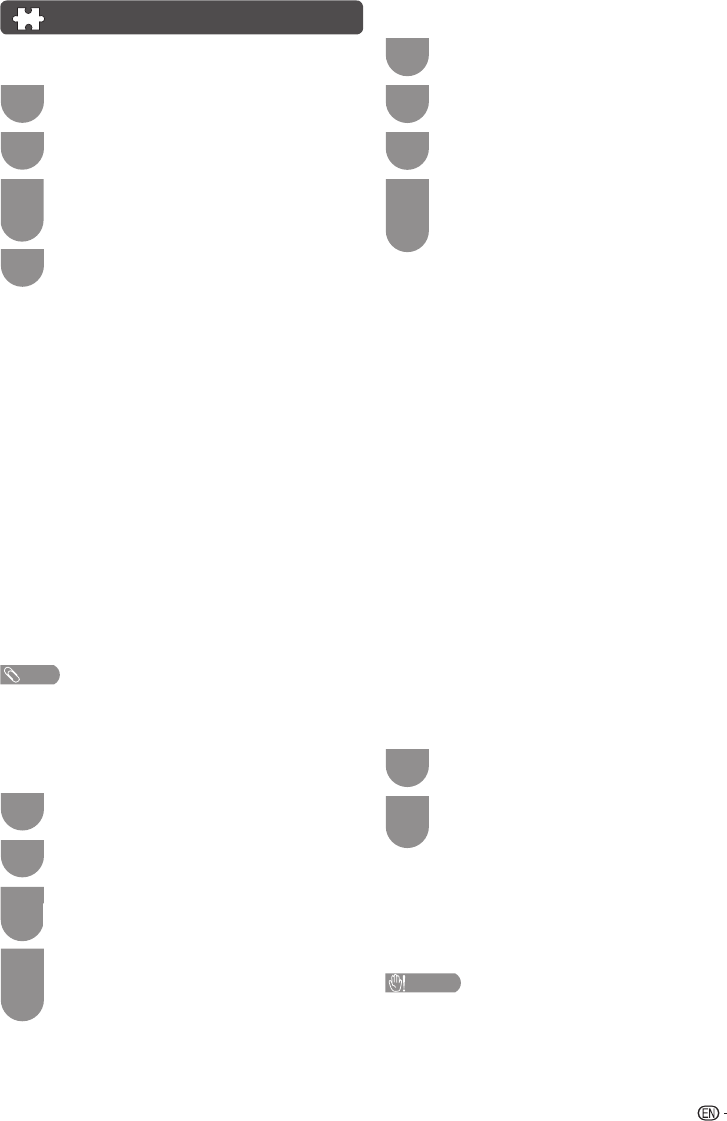
9
H
Programme Edit
Use this menu to set up a channel individually.
1
Repeat steps 1 and 2 in Auto Tuning.
2
Press a/b to select “Programme Edit”, and
then press ENTER.
3
If you have already set the password, enter it here.
• See page 11 for setting a password.
4
Press a/b to select the channel you
want to edit, and then press R, G, Y, B on
the remote control if necessary or press
RETURN to MENU screen.
Delete
Channels can be erased individually.
Press R to erase the selected channel.
Label
To enter the name of the channel. Maximum 5
alphanumeric can be input. Press G to start labelling.
• Pres
s
a
/
b
: To select a desired alphanumeric.
•
P
r
ess
c
/
d
: To move to the desired alphanumeric
position.
Press ENTER to save.
Move
Channel positions can be moved freely.
Press Y to select the channel you want to move.
Press
a
/b to move it to the desired position, and
then press Y
again or ENTER
to save.
Skip
Channels with “Skip” set to “On” are passed over when
using CH
r
/
s
even if selected while watching the
image from the TV.
Press B to skip the selected channel.
Press B again to cancel the skip.
H
Signal Information
If you install a DVB-T antenna for the first time or
relocate it, you should adjust the alignment of the
antenna to receive a good reception while checking
the antenna setup screen.
1
Repeat steps 1 and 2 in Auto Tuning.
2
Press a/b to select “Signal Information”,
and then press ENTER.
• The “Signal Information” screen will appear.
H
Software Update (OAD)
• This function is for automatically download the data for the
version update software over digital broadcasts when the
“Software Update (OAD)” is set to “On”.
• To download, follow the instructions when the download
message appears during a digital broadcast.
CAUTION
• Do not disconnect the AC cord when the software
upgrade is in progress, as this may cause the
upgrade to fail. If problem arises ask a qualifi ed
service personnel before the software upgrade
period expires.
CHANNEL menu (Continued)
H
ATV Manual Tuning
You can set some channel items manually.
1
Repeat steps 1 and 2 in Auto Tuning.
2
Press a/b to select “ATV Manual Tuning”,
and then press ENTER.
3
If you have already set the password, enter
it here.
• See page 11 for setting a password.
4
Press a/b to select your desired item, and
then press c/d to adjust the settings.
Current CH
Select the channel you want to edit.
• Selected channel will be automatically refl ected in the
background.
Colour System
Select the optimum colour system to receive. (PAL,
SECAM, NTSC3.58, NTSC4.43, PAL60).
Sound System
Select the optimum sound system (Broadcasting
system) to receive. (BG, DK, I, M).
Fine-Tune
Start searching from current channel.
• Instead of pressing
c
/
d
to adjust the frequency, you
can set by directly entering the frequency number of the
channel with 0 — 9.
Search
Tune the frequency of the stored channel to your
desired position.
• Adjust while checking the background picture as a
reference.
NOTE
• The frequency shown below the On-Screen Display shows
the real-time frequency of the displayed channel.
H
DTV Manual Tuning
You can also automatically search by performing the
procedure below.
1
Repeat steps 1 and 2 in Auto Tuning.
2
Press a/b to select “DTV Manual Tuning”,
and then press ENTER.
3
If you have already set the password, enter
it here.
• See page 11 for setting a password.
4
The “DTV Manual Tuning” screen will appear,
and then press ENTER.
• You do not need to do anything during the auto
search.
LC32LE345X_EN with En Star.indd 9LC32LE345X_EN with En Star.indd 9 4/20/2012 4:58:47 PM4/20/2012 4:58:47 PM