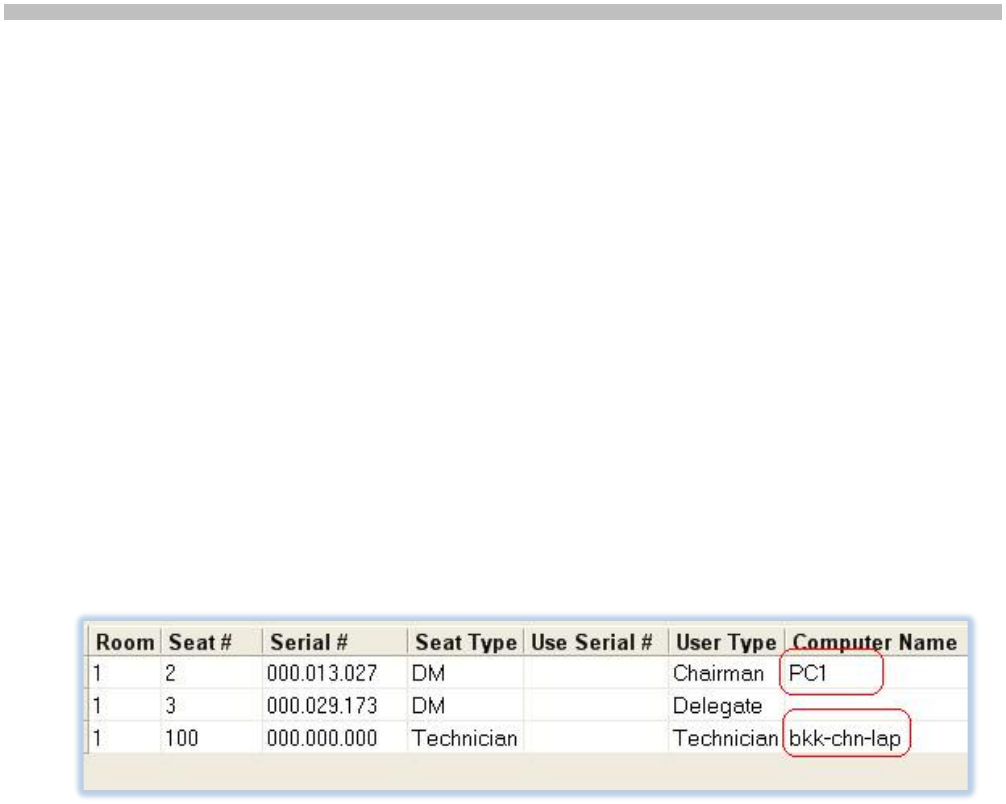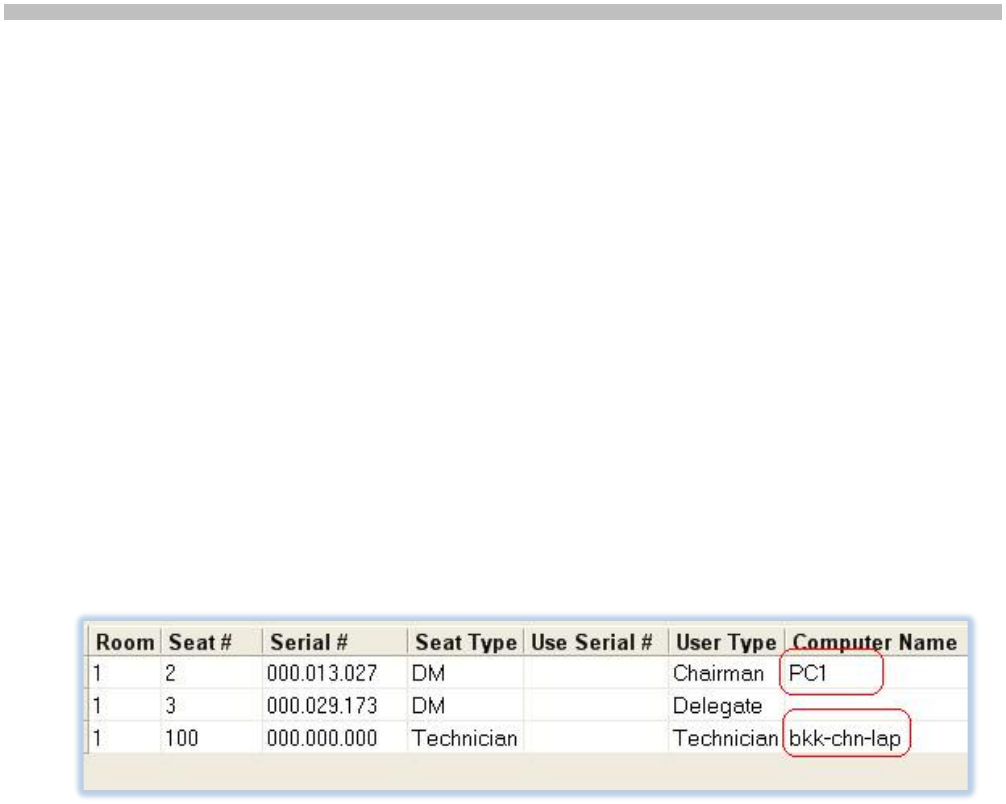
DIS Digital Conference System User Manual
Installation Manual SW 6000 ver 6.2.docx
6 Getting started
The system has now been installed successfully.
The following sections describe the necessary
steps to get started. However please refer to the
CAA User Manual, the CUA User Manual and CDA
User Manual for a throughout description of how
to use the SW 6000 System.
6.1 Steps
1. Connect the CU 6005 or CU6011 Central
Unit to the PC, where the CUI is installed,
with a RS232 cable or connect with
TCP/IP if CU 6105 or CU 6110 are used.
2. Turn on the CU with all units (Delegate
Units, Chairman Units, AO units etc.)
connected.
3. Start the CU Interface Application (CUI).
If the CUI version is not compatible with
the database you will be advised to start
the CAA to automatically update the
database. You will then have to restart
the CUI.
When the CUI Application starts to
communicate with the CU it will receive
information for all units connected to the
CU. The CUI Application will then create
one seat in the Seat assignment table for
each Chairman Unit and Delegate Unit,
numbering the seats, starting at one and
counting upwards.
Hint: To make is easier later to assign
delegates to seats and to make Mimic
diagrams the seats should be
renumbered to give a more logical order.
Figure 6.1-A Generate Connection String
4. Start the Conference Administration
Application (CAA). If needed the
Database will be upgraded automatically.
5. Select the
“Setup/Equipment/Conference Units”.
Assign computer names for each of the
seats where there is a PC on the network
that will run the Conference User
Application (CUA).
6. Select the Mimic screen from the
“Setup/Configuration/Mimic
Configuration” and create a new Mimic
diagram.
Creating a Mimic diagram requires the
user to import a bitmap showing the
room or hall as a background image and
then to import all seats onto the Mimic
diagram and position the coloured dots
representing a microphone or seat.
7. Select the User Type screen from the
“Setup/User Type” and create additional
user types (e.g. Vice Chairman) to be
used when creating the list of Delegates
and to be used as defaults for the seats
when no one is logged in. The user types
that are created during installation can
either be modified or deleted (the
Chairman and Delegate user type can be
modified but not deleted).
The User Type determines individual
microphone settings, screens, buttons
and functions that will be available when
a user is logging into the CUA.