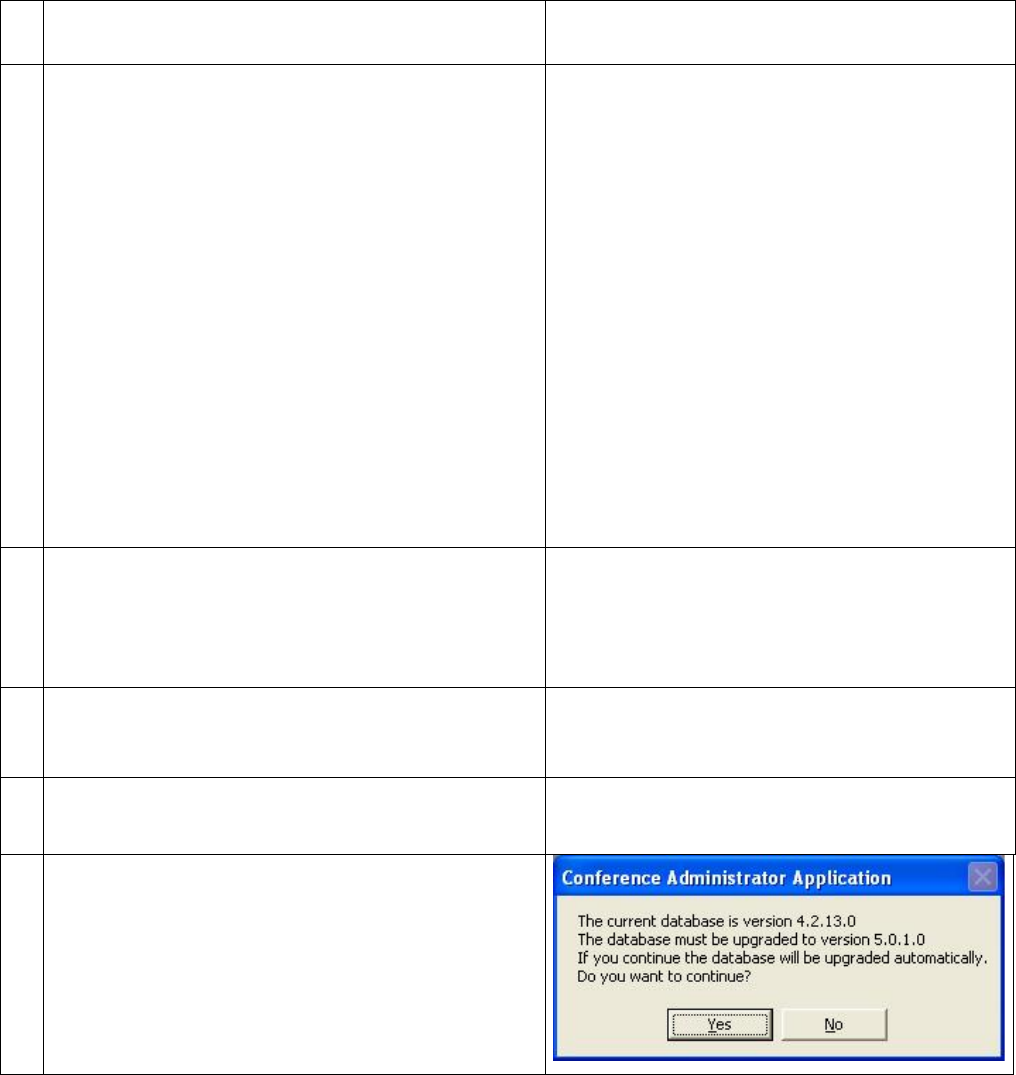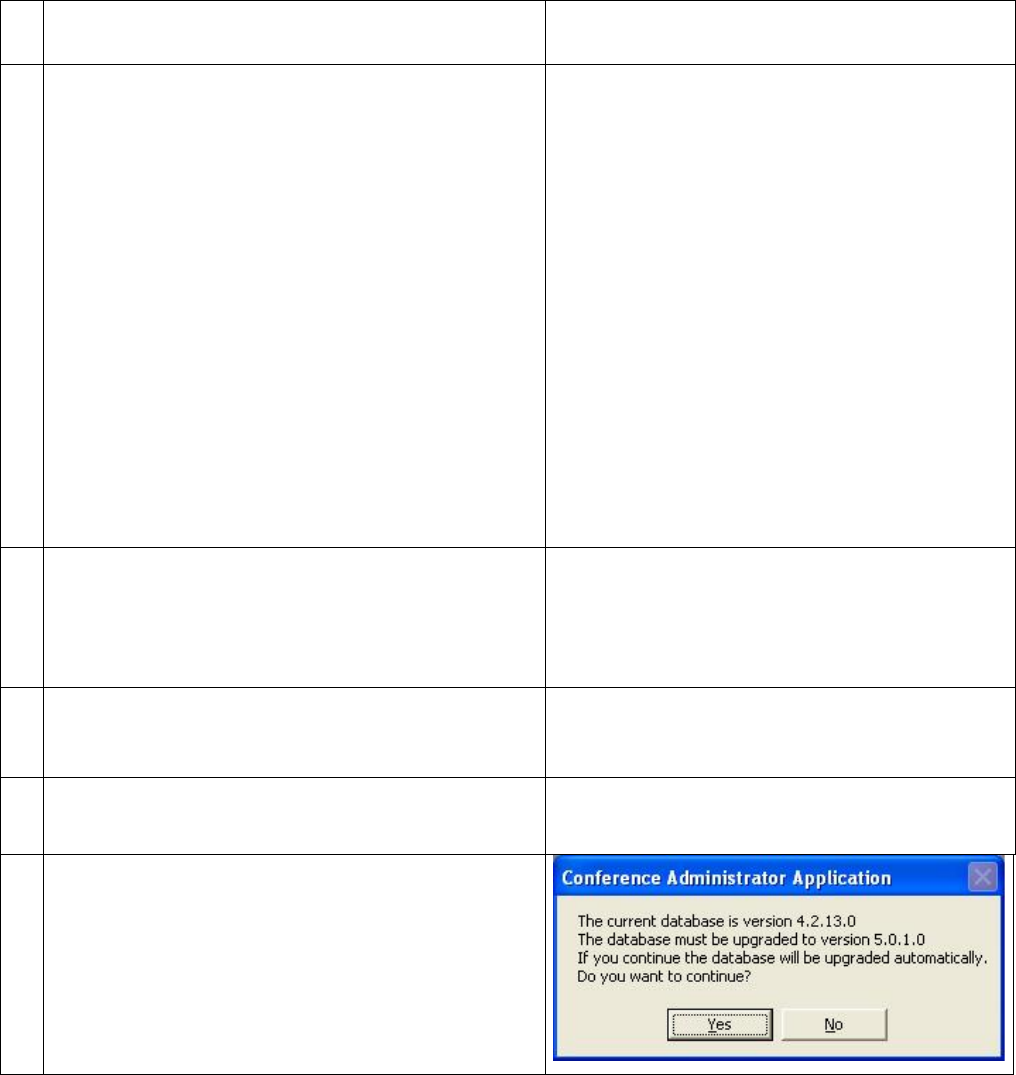
DIS Digital Conference System User Manual
Installation Manual SW 6000 ver 6.2.docx
8.3 Upgrading procedure, change of database server
If you have a previous SW 6000 version
already installed using the SQL 2005 Server
Express and want to use the SQL 2008
Server Express, you can upgrade as follows.
Upgrading from SQL 2005 Server Express to SQL 2008 Server Express 8.3.1
Backup the Database(s) using ‘SW 6000 Backup
Utility’.
Double-click the ’setup.exe’ in the SW 6000
Installation folder and select ’Install’
.
Select the ‘Advanced Installation’
.
Select ‘Remove All’ to remove the database
Accept to delete all SW6000 databases
Enter ‘sa’ in the Name field and ‘sw6000-
password field.
Cancel the remaining installation and Finish.
Optionally, it is possible to remove the database
using SQL Server Management Studio Express. The
use of SQL Server Management Studio Express is
not supported by DIS.
Remove the old installation using “Control Panel -
Add or Remove Programs” in the following order:
1.
Install the applications as explained in the section
‘4.1 ‘One PC’ Installation or first installation in a
multi-PC system’.
Restore the Database using ‘SW 6000 Backup
Utility’.
Start the CAA.
You will be prompted to upgrade the database
when the CAA is started the first time
after the
installation. Accept this and the database will
automatically be upgraded.