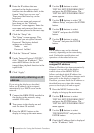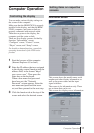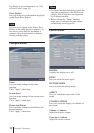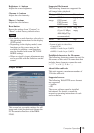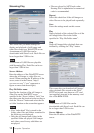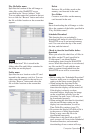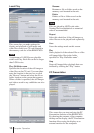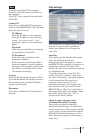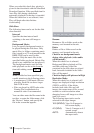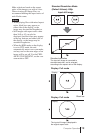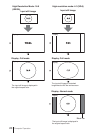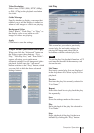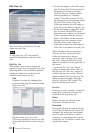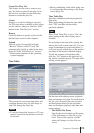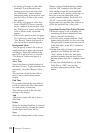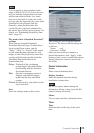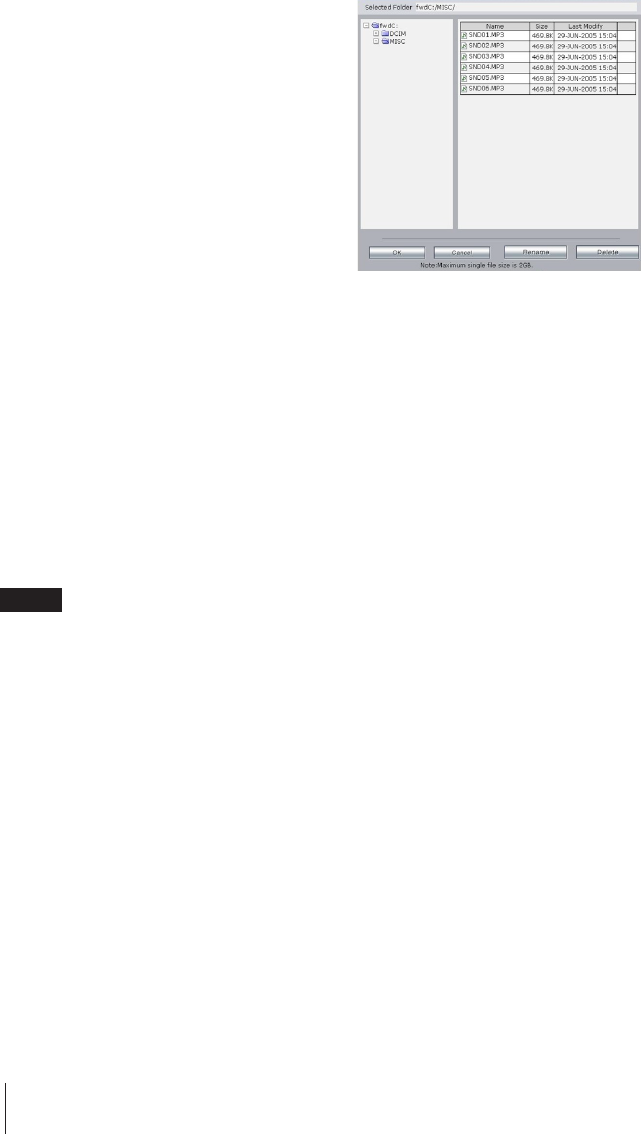
18
When you select this check box, priority is
given to data downloads with the Scheduled
Download function. If the specified time for
Auto Play falls during a download,
automatic playback for that day is canceled.
When this check box is not selected, Auto
Play will begin after data finishes
downloading.
Slide Show
The following items can be set for the slide
show function.
Interval:
Specifies the time interval until
switching to the next still image or
video.
Background Music:
Lets you specify background music to
be played during the slide show. Only
music files (or folders containing music
files) stored on a CF card inserted in the
BKM-FW50 can be used for this
function. Only the music files in the
specified folder are played. (Music files
saved in any subfolders are not played.)
The background music used for time
table playback can be set the from the
time table editing screen (page 24).
Notes
When a folder has been specified, pay
careful attention to the following points.
•A maximum of 1,000 music files are
playable. Each file can be no larger
than 2 GB in size.
• Files are played in ASCII code order.
Naming files in alphabetical or
numerical order is recommended.
You can either enter the file name in the
text box, or enter the folder name, click
the “Browse” button, and specify the
file in the screen that appears.
Rename
Renames a file or folder saved on the
memory card inserted in the unit.
Delete
Deletes a file or folder saved on the
memory card inserted in the unit.
Check to use background music
during video playback (video audio
will be muted):
When this check box is selected,
Background Music playback will be
available while any video files
contained in the slide show are played
back, but audio included in the video
files will be muted.
Check to display still pictures in High
Resolution Mode:
When this check box is selected, still
images are displayed at high resolution
(WXGA or XGA). If the folder
includes both video files and still
images, the screen turns off for several
seconds to switch resolution when
changing from a still image to a video
(and vice versa).
The following aspect ratios can be
selected for the input images.
16:9 (WXGA): View 16:9 images in
full screen display.
4:3 (XGA): View 4:3 images on 4:3
normal screen.
AUTO: Automatically detects
the aspect ratio.
Computer Operation