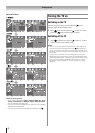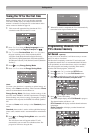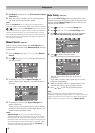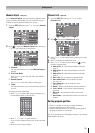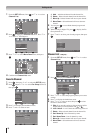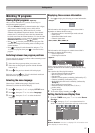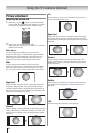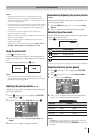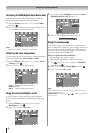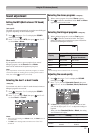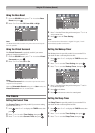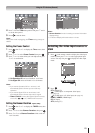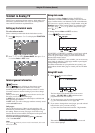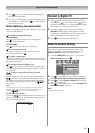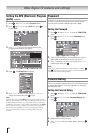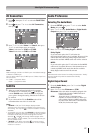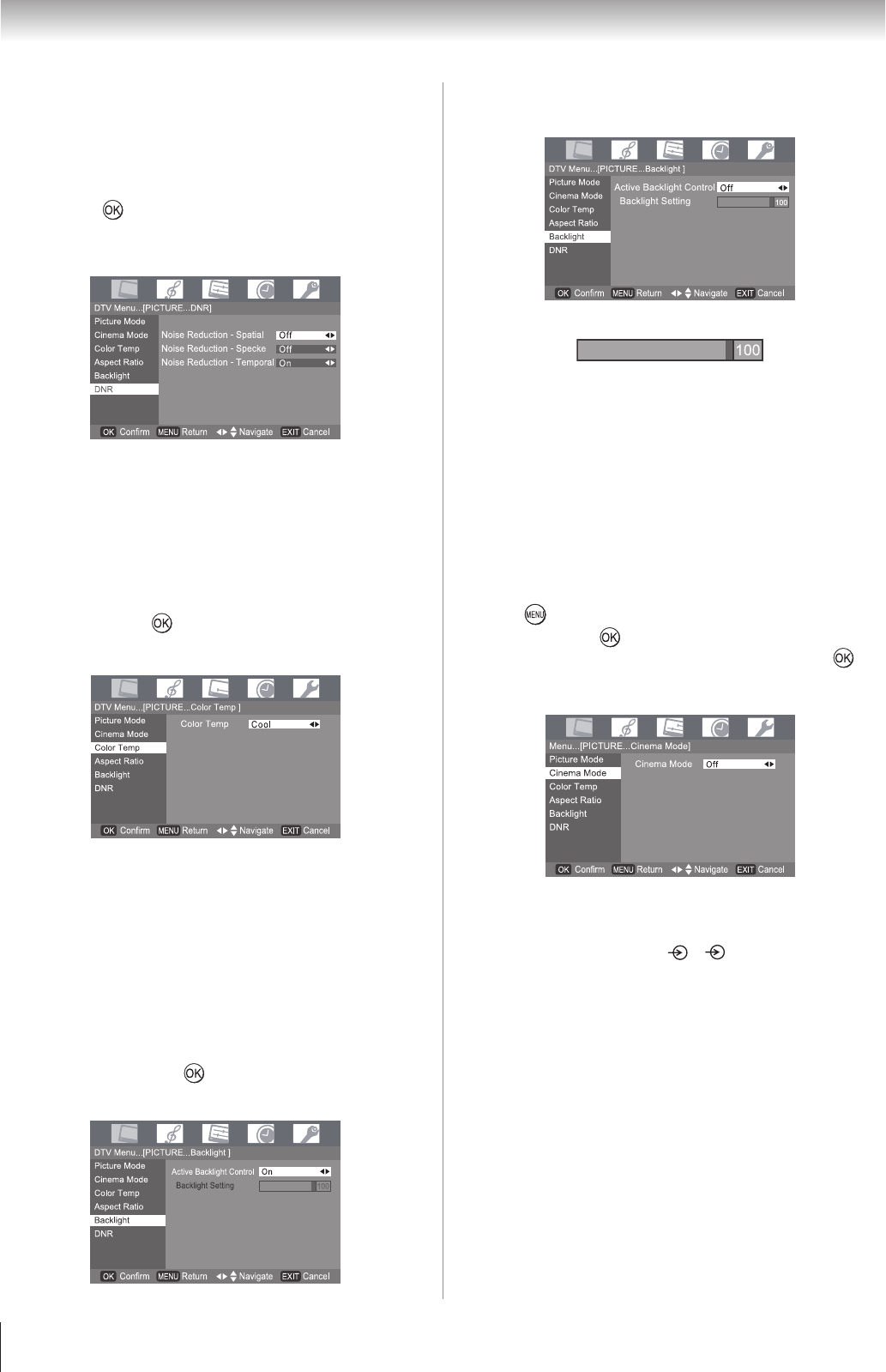
0
Using the TV’s features (General)
If you want to adjust Backlight manually, turn Active
Backlight Control to Off, then press s.
Press v or w to adjust the settings as required.
Using the cinema mode
A movie film’s picture runs at 24 frames a second, whereas
movie software such as DVD, etc., that you enjoy watching on
television at home runs at 30 (NTSC) or 25 (PAL) frames a
second. To convert this signal to reproduce a smooth motion
and picture quality, select the On mode.
Effective signal and setup conditions:
When the Video input mode is selected.
When the input signal format is 480i and 576i signals.
Press
, then press v or w to display the PICTURE
menu then press .
Press s or r to select Cinema Mode then press .
Press v or w to turn O
n or Off.
Note:
When a DVD movie with subtitle is playing back, this mode
may not work correctly.
Cinema Mode only support to 1, 2, HDMI 1 and HDMI 2
input sources.
3�
4�
•
•
1�
2�
3�
Activating the DNR (Digital Noise Reduction)
If the receiving signal is weak and the picture is blurry, the
picture may be improved when using this function.
From the Picture menu, press s or r to select DNR
then press .
Presss or r to select an item you want to adjust, pressv
or w to adjust the settings as required.
Note:
In the PC input mode, this mode is not available.
Selecting the color temperature
You can change the tone of the picture by selecting from three
preset color temperatures: Cool, Normal or Warm.
From the Picture menu, press s or r to select Color
Temp then press .
Press v or w to select mode you prefer.
Cool
: Lends a blue hue to the picture.
Normal
: Neutral
Warm: Lends a red hue to the picture.
Using the active backlight control
In order to improve screen visibility, the active backlight
control sets the screen brightness automatically during dark
scenes.
From the Picture
menu, press s or r to select
Backlight then press .
Press v or w to select Off or
On.
1�
2�
1�
2�
1�
2�