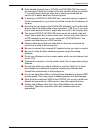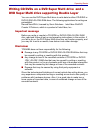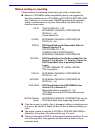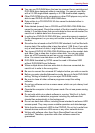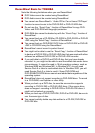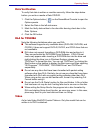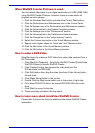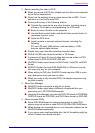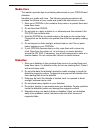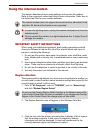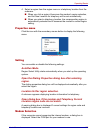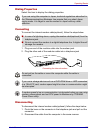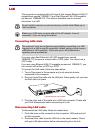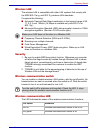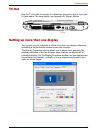User’s Manual 4-19
Operating Basics
2. Before recording the video to DVD
■ When you record to DVD disc, please use only discs recommended
by the Drive manufacturer.
■ Do not set the working drive to a slow device like a USB 1.1 hard
disk drive or it will fail to write DVD.
■ Do not perform any of the following actions:
■ Operate the computer for any other function, including using a
mouse or Touch pad or closing/opening the LCD panel.
■ Bump or cause vibration to the computer.
■ Use the Mode control button and Audio/Video control button to
reproduce music or voice.
■ Open the DVD drive.
■ Install, remove or connect external devices, including the
following:
PC card, SD card, USB devices, external display, i.LINK.
devices, optical digital devices.
■ Please verify your disc after recording important data.
■ DVD-R/+R/-RW disc cannot be written in VR format.
■ A maximum of about 2 hours of video data can be written in DVD
Video format to DVD-R/+R/-RW/+RW disc.
■ WinDVD Creator cannot export to DVD-Audio, VideoCD, miniDVD
format.
■ WinDVD Creator can write DVD-RAM/+RW in VR format, but the
disc may only play on your computer.
■ When writing to DVD disc, WinDVD Creator requires 2GB or more
over disk space every one hour of video.
■ When you make a fully recorded DVD, the chapter sequence may
not play correctly.
3. About Disc Manager
■ WinDVD Creator can edit one play list on a disc.
■ WinDVD Creator might show a different a thumbnail than you
previously set in CE DVD-RAM recorder.
■ Using the Disc Manager, you can edit DVD-VR format on DVDRAM,
DVD+VR format on DVD+RW, and DVD-Video format on DVD-RW.
4. About recorded DVDs
■ Some DVD-ROM drives for personal computers or other DVD
players may not be able to read DVD-R/+R/-RW/+RW/-RAM discs.
■ When playing your recorded disc on your computer, please use the
WinDVD software application.
■ If you use an over-used rewritable disc, the full formatting might be
locked. Please use a brand new disc.