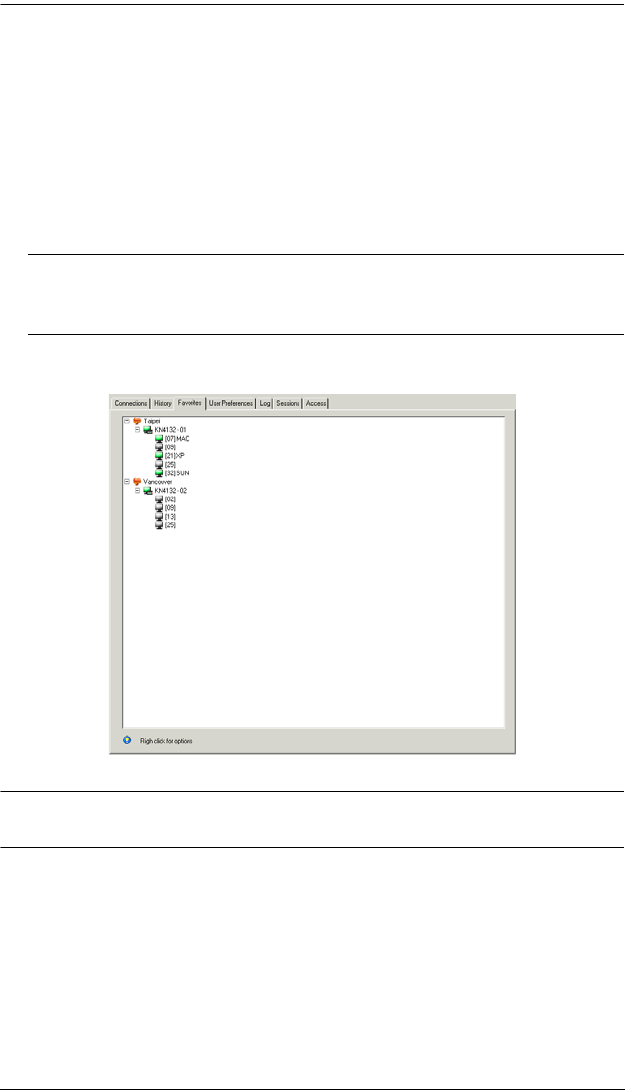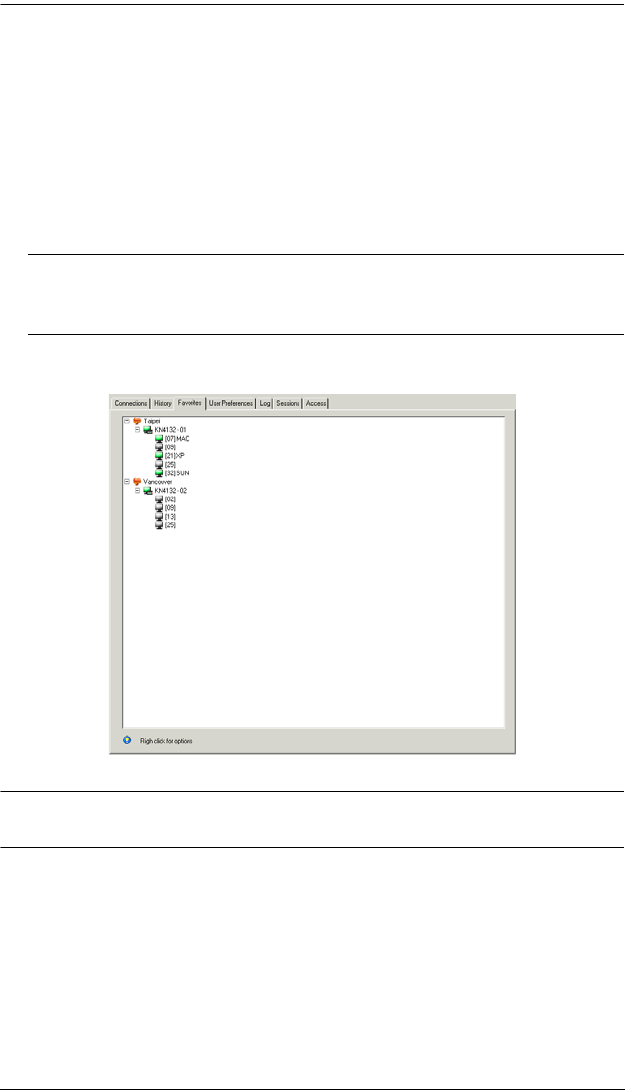
Chapter 6. Port Access
95
2. Click inside the text entry box to erase Untitled Favorite and key in an
appropriate name.
3. To add a port:
Drag it from the Sidebar and drop it onto the container, or Right Click on it
in the Sidebar; select Copy. Right click on the container; select Paste.
The switch that the port belongs to is added to the container; the selected
port is appended under the switch.
Note: To add multiple ports at the same time, hold the Shift or Ctrl key
down while you make your Sidebar selections then drag or copy the
entire group to the Favorites panel.
4. Repeat step 3 for any other Favorite categories you wish to create
Note: Favorites can be selected for filtering in the Sidebar tree. See Filter,
page 90, for details.
Modifying a Favorite
To modify a Favorite, or one of the items contained in it, right click on it,
then select a choice from the popup menu that appears.
To simply edit a Favorite’s name, click on it once, wait a second, then click
again. You can edit the name after the display changes to provide a text
input box, This is the same procedure as the one described for port naming
(see Port Naming, page 88).
kn2124v-4132.book Page 95 Tuesday, January 12, 2010 5:08 PM