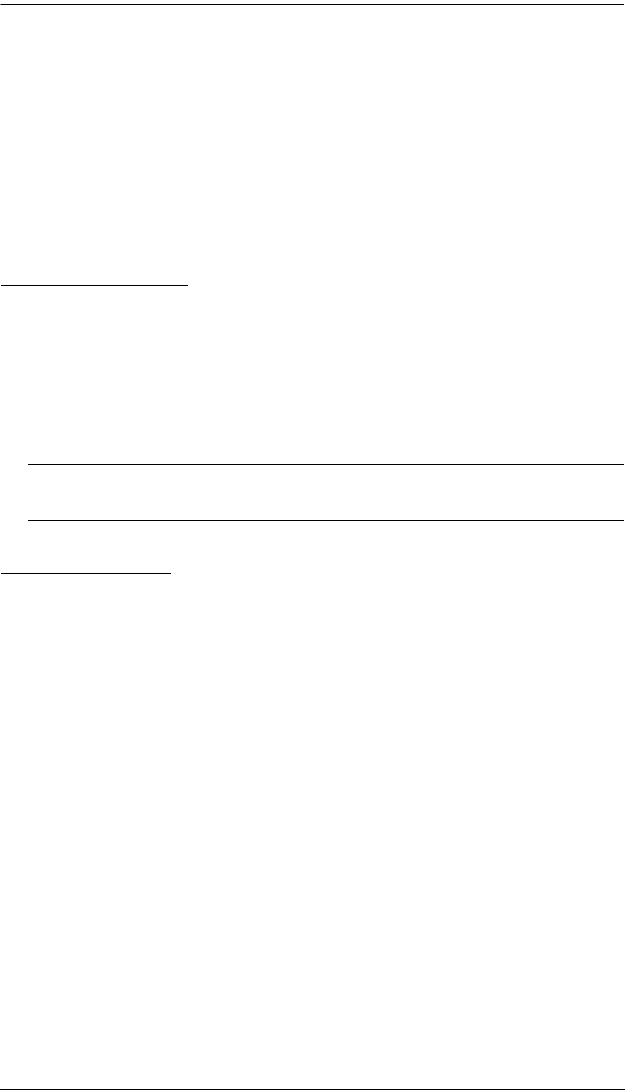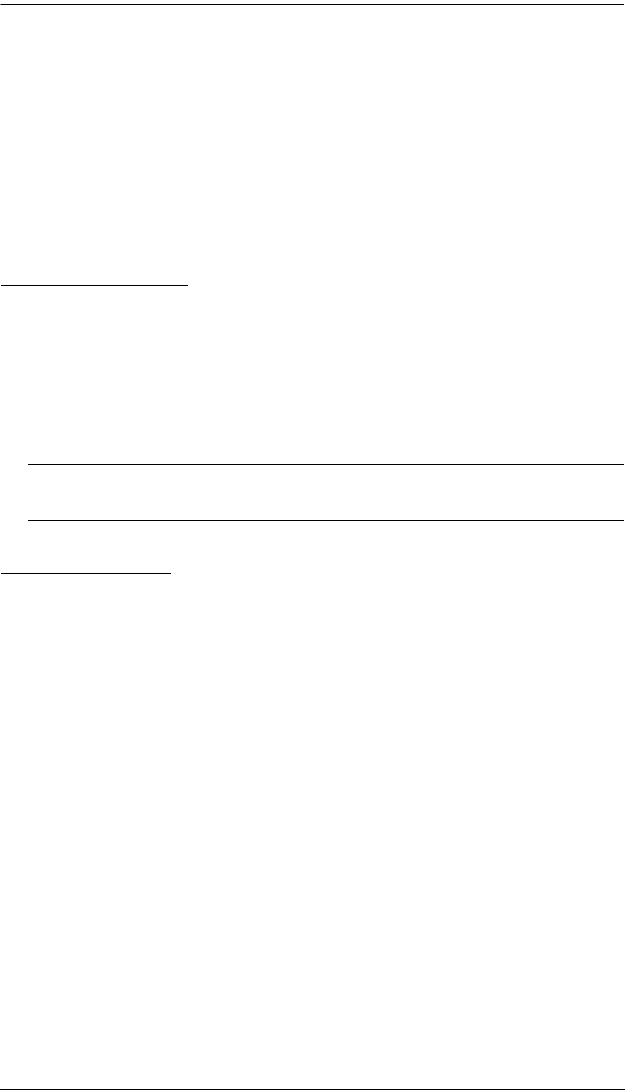
Chapter 7. User Management
113
7. Click Group in the Sidebar to return to the main screen. The new group
appears in the Sidebar Group list and in the main panel.
The Sidebar Groups list can expand and collapse. If the list is
expanded, click the minus symbol ( – ) next to the Users icon to
collapse it; if it is collapsed there is a plus symbol ( + ) next to the icon.
Click the plus symbol to expand it.
The large main panel shows the group’s name, and the description that
was given when the group was created (the Status column is inactive).
Modifying Groups
To modify a group, do the following:
1. In the Sidebar Group list, click the group’s name
– or –
In the main panel, select the group’s name, then click Modify.
2. In the Group notebook that comes up, make your changes, then click Save.
Note: The Group page is discussed on page 111; the Members page is
discussed on page 116, The Devices page is discussed on page 118.
Deleting Groups
To delete a group do the following:
1. In the main panel, select the group’s name, then click Delete.
2. Click OK.
kn2124v-4132.book Page 113 Tuesday, January 12, 2010 5:08 PM