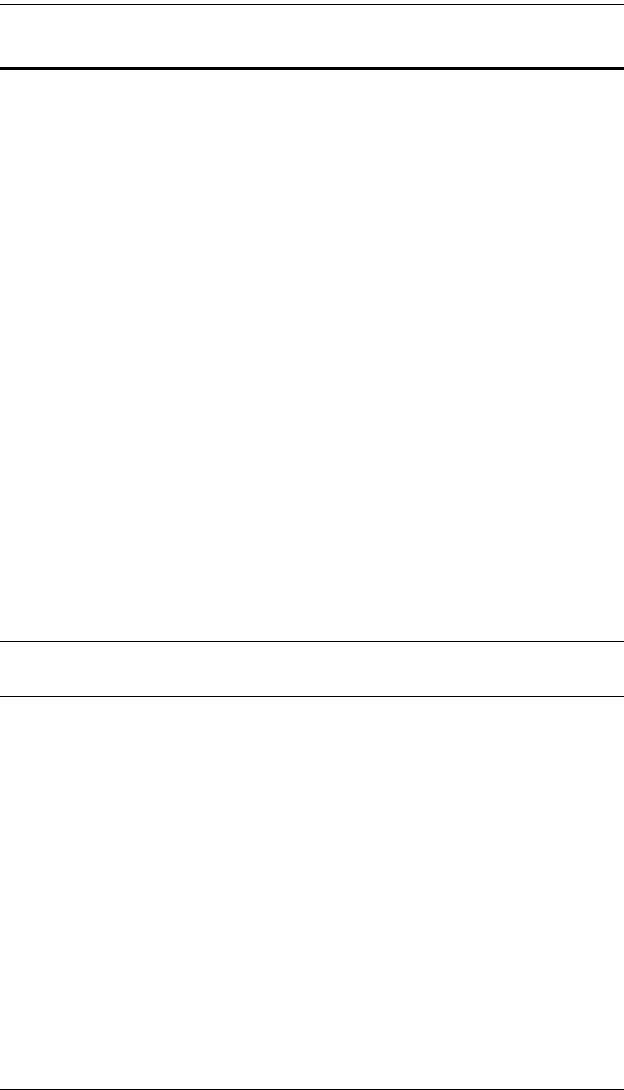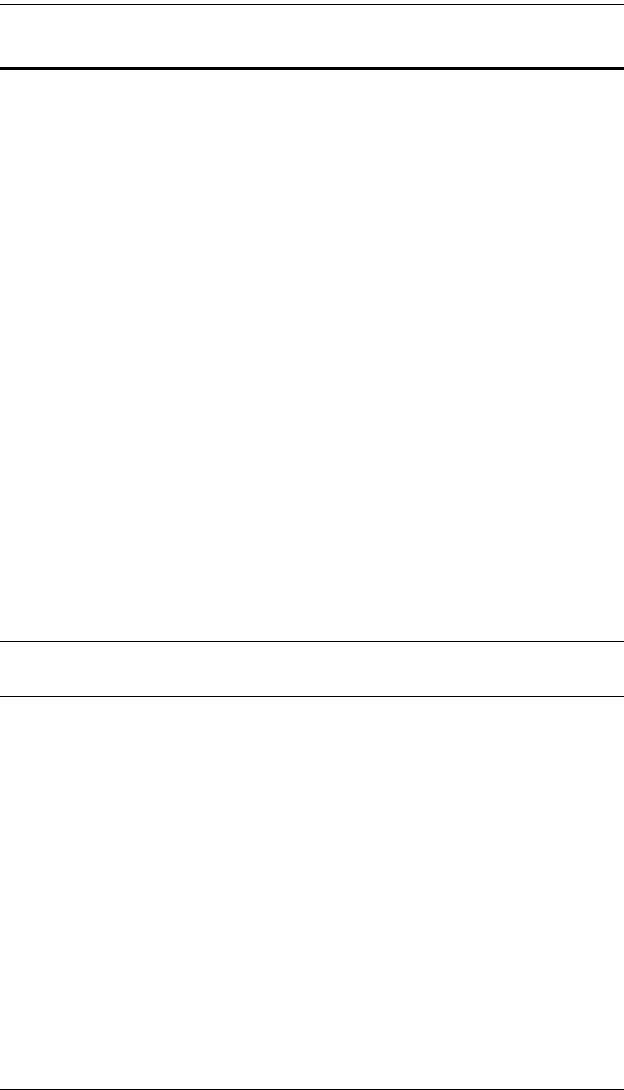
KVM Over the NET™ User Manual
148
Upgrading the Main Firmware
The following procedure describes upgrading the main firmware. To perform
the upgrades, do the following:
1. Go to our website and download the new firmware file to a convenient
location on your client computer.
2. In the Firmware File section of the Maintenance dialog box, click
Browse; navigate to where the firmware file is located and select it.
3. Click Upgrade Firmware to start the upgrade procedure.
If you enabled Check Main Firmware Version the current firmware
level is compared with that of the upgrade file. If the current version is
equal to or higher than the upgrade version, a popup message appears,
to inform you of the situation and stops the upgrade procedure.
If you didn't enable Check Main Firmware Version, the upgrade file is
installed without checking what its level is.
As the upgrade proceeds, progress information is shown in the
Progress column.
When the procedure completes the status of the upgrade (Succeeded or
Failed) is shown in the Status column.
Once the upgrade completes successfully, the switch resets itself.
4. Log in again, and check the firmware version to be sure it is the new one.
Note: To recover from a “failed upgrade” situation, see Firmware Upgrade
Recovery, page 150.
kn2124v-4132.book Page 148 Tuesday, January 12, 2010 5:08 PM