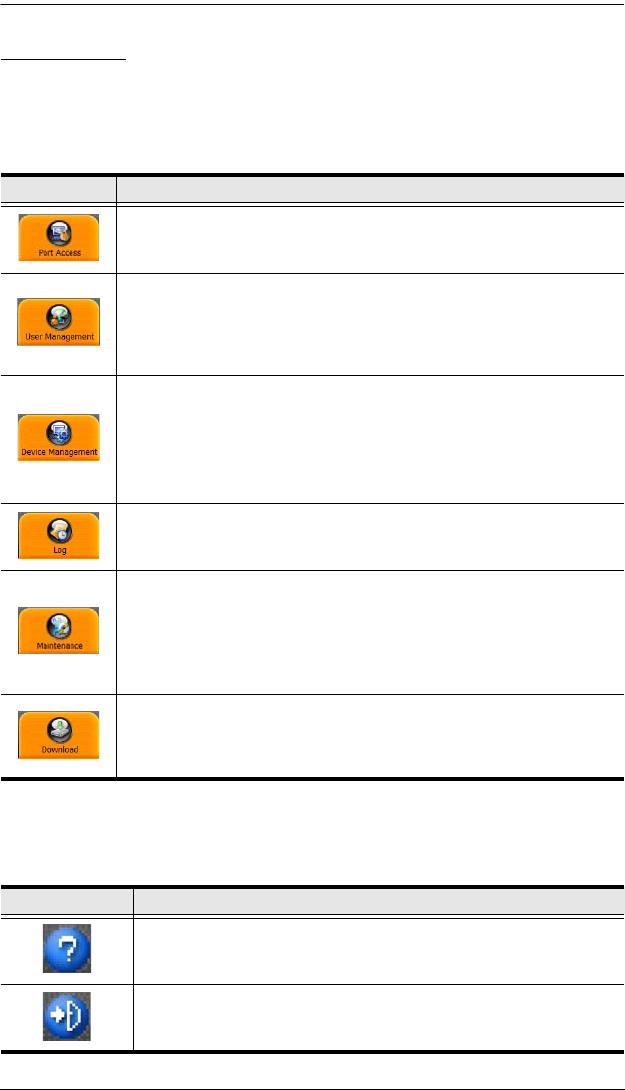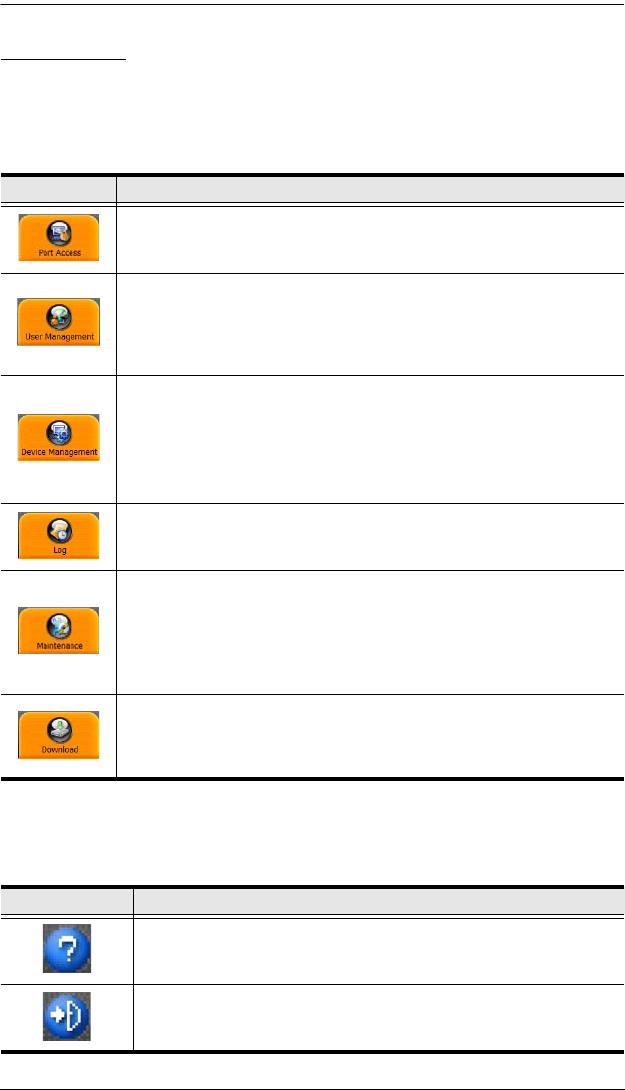
Chapter 5. The User Interface
47
The Tab Bar
The number and type of icons that appear on the Tab Bar at the top of the page
are determined by the user’s type (Super Administrator, Administrator, User)
and the permissions assigned when the user’s account was created. The
functions associated with each of the icons are explained in the table below:
There are two small icons at the extreme right of the page. Their functions are
described in the table, below:
Icon Function
Port Access: The Port Access page is used to access and control the
devices on the KVM Over the NET
TM
installation. This page is
available to all users.
User Management: The User Management page is used to create
and manage Users and Groups. It can also be used to assign devices
to them. User Management is discussed on page 105. This page is
available to the Super Administrator and Administrators. The icon
doesn’t display on the page of ordinary users.
Device Management: The Device Management page is used by the
Super Administrator (and Administrators and Users with Configuration
permission) to configure and control the overall operation of the KVM
Over the NET
TM
switch. This page is available to the Super
Administrator. The icon doesn’t display on the page of ordinary
administrators and users.
Log: The Log page displays the contents of the log file. The Log page
is discussed on page 98.
Maintenance: The Maintenance page is used this icon to install new
versions of the KVM Over the NET
TM
switch's firmware.
See Upgrading the Main Firmware, page 148, for details. This page is
available to the Super Administrator (and Administrators and Users
with Configuration permission). The icon doesn’t display on the page
of ordinary administrators and users.
Download: Users with appropriate permission can click this icon to
download AP versions of the Windows Client; the Java Client; the Log
Server; and the PON program. This page is available to all users. The
programs that can be downloaded depend on the user’s permissions.
Icon Function
Click this icon to brings up a panel with information about the KVM
Over the NET
TM
switch firmware version.
Click this icon to log out and end your KVM Over the NET
TM
switch
session.
kn2124v-4132.book Page 47 Tuesday, January 12, 2010 5:08 PM