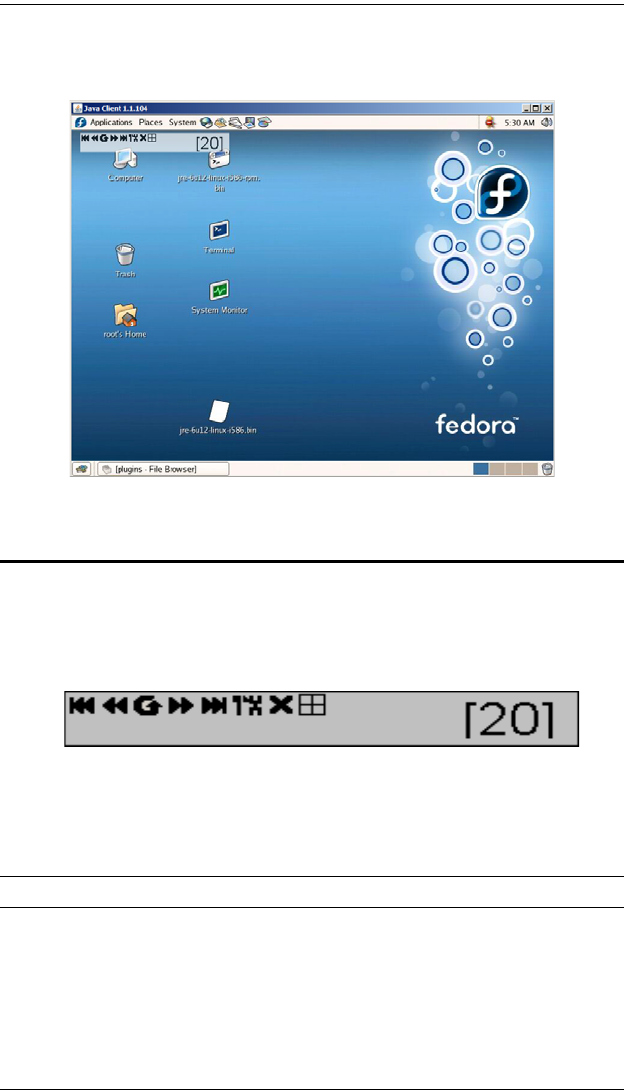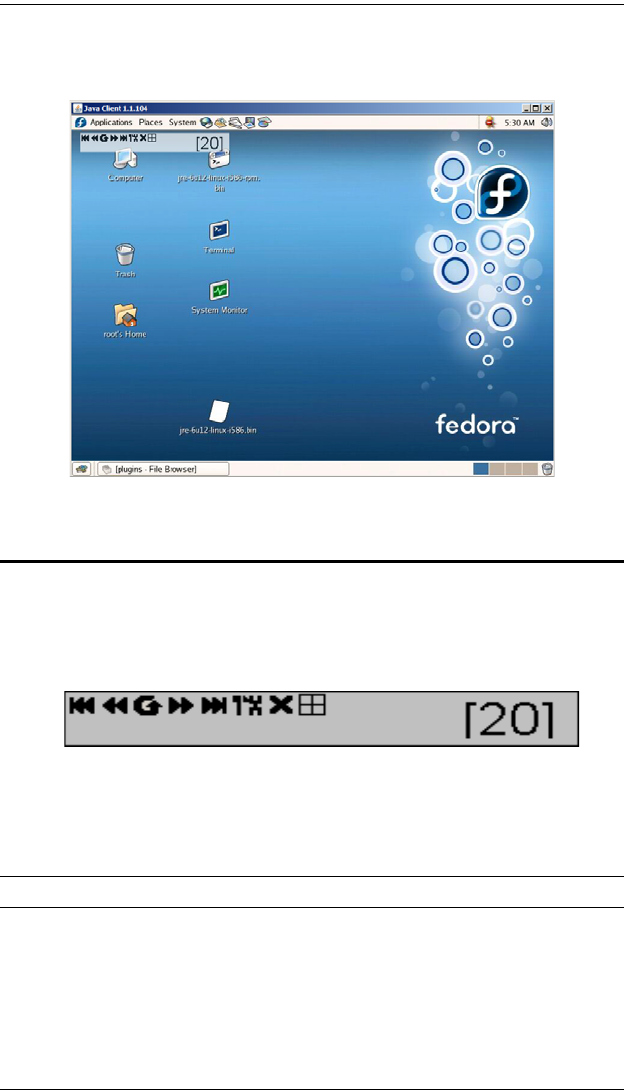
KVM Over the NET™ User Manual
156
Once you switch to a port, its screen displays on your monitor, and your
keyboard and mouse input affects the remote server:
The Port Toolbar
The switch interface provides a toolbar to help you with port switching
operations from within the captured port. To bring up the toolbar, tap the OSD
Hotkey (Scroll Lock or Ctrl), twice. The toolbar appears at the upper left corner
of the screen:
Depending on the settings that were selected for ID Display (see page 96), the
Port Number and/or the Port Name display at the right of the toolbar. The
meanings of the toolbar icons are given in a table on page 157.
Note: You can adjust the toolbar transparency (see Video Settings, page 64).
When the toolbar displays, mouse input is confined to the toolbar area and
keyboard input has no effect on the server connected to the port. To carry out
operations on the server, close the toolbar by clicking the X on it; or, recall the
Port Access page and select the port again.
kn2124v-4132.book Page 156 Tuesday, January 12, 2010 5:08 PM