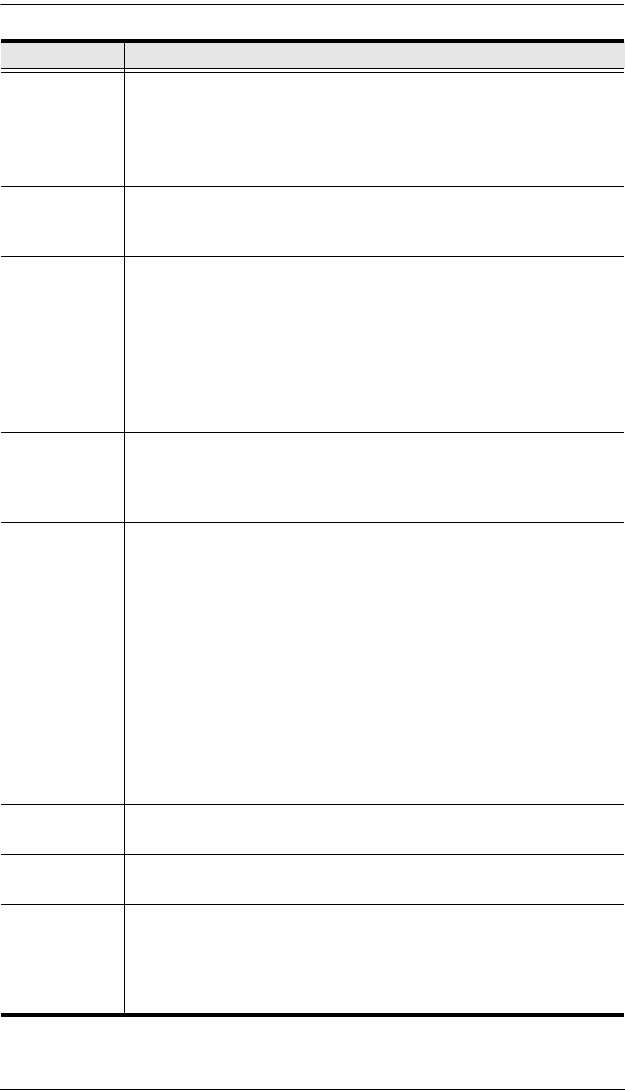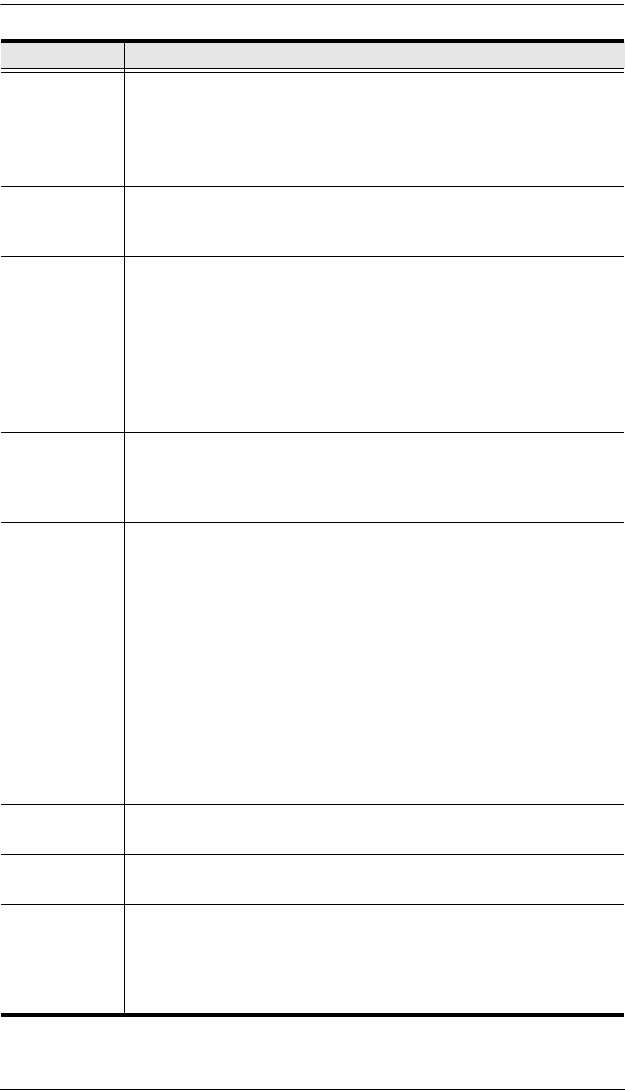
Chapter 5. The User Interface
65
RGB Drag the slider bars to adjust the RGB (Red, Green, Blue) values.
When an RGB value is increased, the RGB component of the image
is correspondingly increased.
If you enable Set to Grayscale, the remote video display is changed
to grayscale.
Gamma This section allows you to adjust the video display's gamma level.
This function is discussed in detail in the next section, Gamma
Adjustment.
Network Type Select the type of internet connection that the local client computer
uses. The switch will use that selection to automatically adjust the
Video Quality and Detect Tolerance settings to optimize the quality of
the video display.
Since network conditions vary, if none of the pre-set choices seem to
work well, you can select Customize and use the Video Quality and
Detect Tolerance slider bars to adjust the settings to suit your
conditions.
Video Quality Drag the slider bar to adjust the overall Video Quality. The larger the
value, the clearer the picture and the more video data goes through
the network. Depending on the network bandwidth, a high value may
adversely effect response time.
Enable Refresh
The KVM Over the NET
TM
switch can redraw the screen every 1 to
99 seconds, eliminating unwanted artifacts from the screen. Select
Enable Refresh and enter a number from 1 through 99. The KVM
Over the NET
TM
switch will redraw the screen at the interval you
specify. This feature is disabled by default. Click to put a check mark
in the box next to Enable Refresh to enable this feature.
Note: 1. The switch starts counting the time interval when mouse
movement stops.
2. Enabling this feature increases the volume of video data
transmitted over the network. The lower the number
specified, the more often the video data is transmitted.
Setting too low a value may adversely affect overall
operating responsiveness.
Transparency Adjusts the transparency of the Control Panel and other Toolbars.
Slide the bar until the display in the example window is to your liking.
Color Depth
Control
This setting determines the richness of the video display by adjusting
the amount of color information.
Detect
Tole ranc e
This setting also relates to video quality. It governs detecting or
ignoring pixel changes. A high setting can result in a lower quality
display due to less data transfer. A lower setting will result in better
video quality, but setting the threshold too low may allow too much
data to be transferred, negatively impacting network performance.
Options Usage
kn2124v-4132.book Page 65 Tuesday, January 12, 2010 5:08 PM