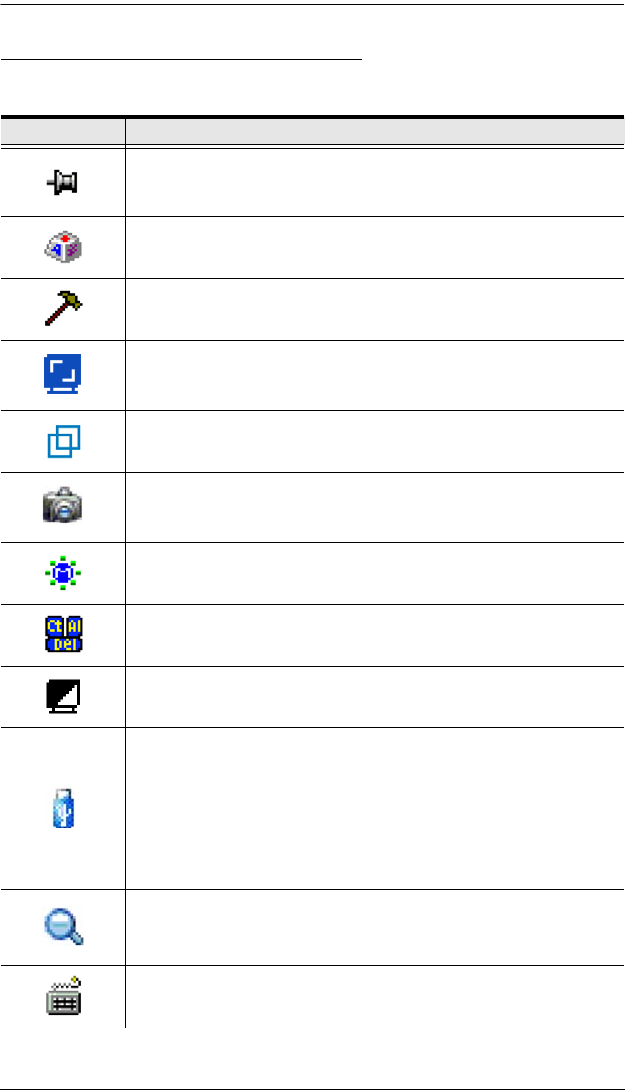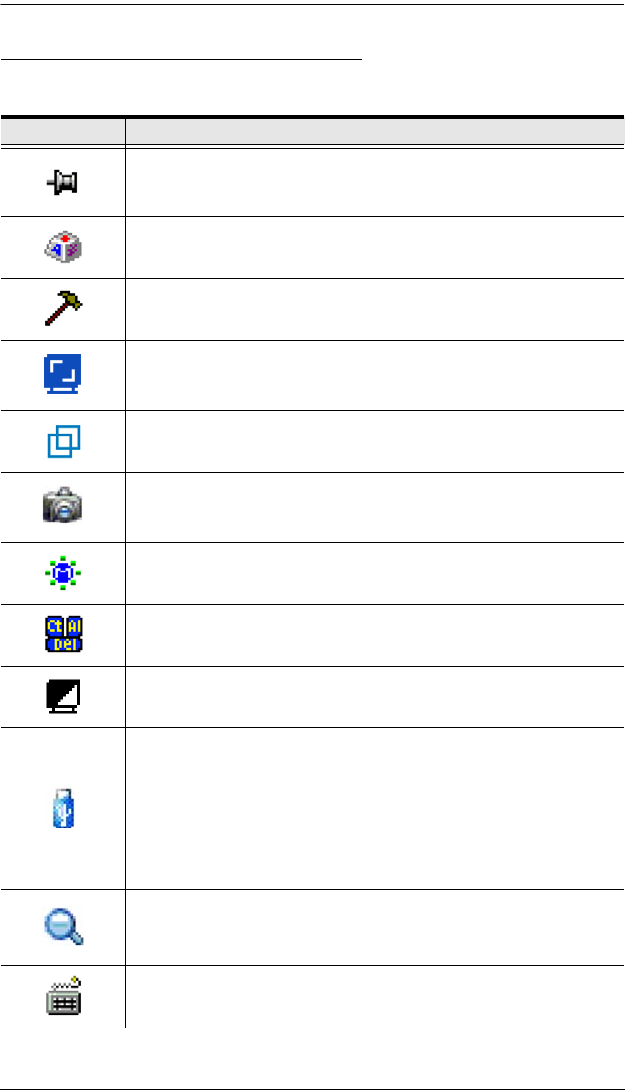
Chapter 5. The User Interface
53
WinClient Control Panel Functions
The Control Panel functions are described in the table below.
Icon Function
This is a toggle. Click to make the Control Panel persistent – i.e., it
always displays on top of other screen elements. Click again to have
it display normally.
Click to bring up the Macros dialog box (see page 55 for details).
Click to bring up the Video Options dialog box. Right-click to perform
a quick Auto Sync (see Video Settings, page 64, for details).
Click to perform a video and mouse autosync operation. It is the
same as clicking the Auto-sync button in the Video Options dialog
box (see Video Settings, page 64).
Toggles the display between Full Screen Mode and Windowed Mode.
Click to take a snapshot (screen capture) of the remote display.
See Snapshot, page 79, for details on configuring the Snapshot
parameters.
Click to bring up the Message Board (see The Message Board,
page 67).
Click to send a Ctrl+Alt+Del signal to the remote system.
Click to toggle the remote display between color and gray scale
views.
Click to bring up the Virtual Media dialog box. The icon changes
when a virtual media device is started on the port. See Virtual Media,
page 70, for specific details.
Note: 1. This icon is displayed on the KN2124v, KN2140v, KN4124v
and KN4140v switches only.
2. This icon displays in gray when the function is disabled or
not available.
Click to zoom the remote display window.
Note: This feature is only available in windowed mode (Full Screen
Mode is off). See Zoom, page 73, for details.
Click to bring up the on-screen keyboard (see The On-Screen
Keyboard, page 74).
kn2124v-4132.book Page 53 Tuesday, January 12, 2010 5:08 PM