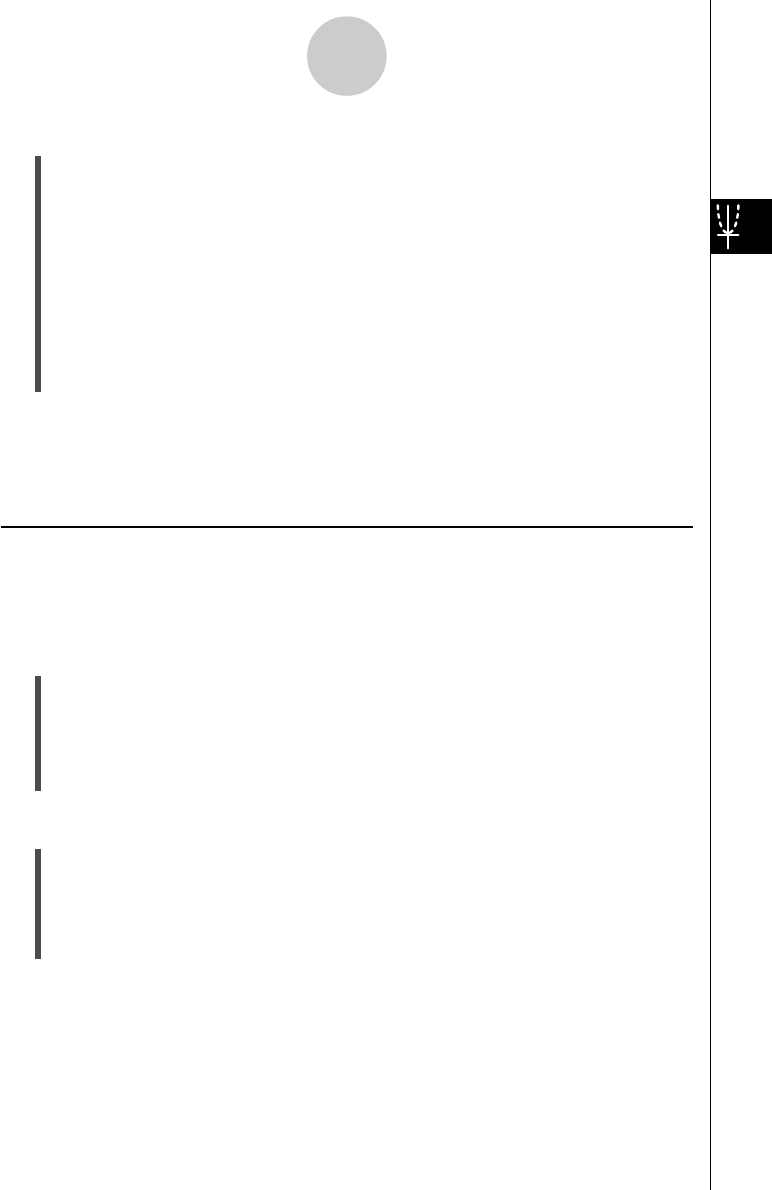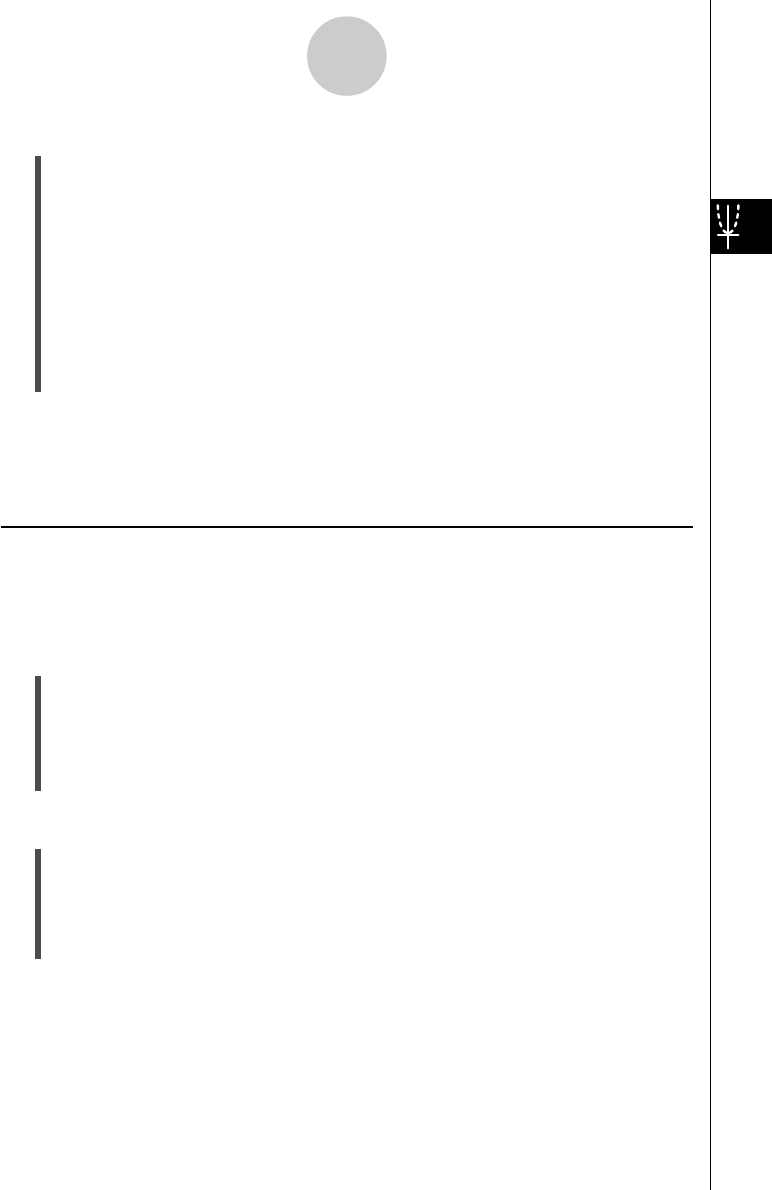
20021201
u To save an expression from the message box to the Graph Editor window
(1) Tap the Graph window to make it active.
(2) Perform a Trace operation (see “3-7 Using Trace”) or any other operation that causes
the message box to appear.
(3) Drag the stylus across the expression in the message box to select it.
(4) Tap G.
(5) Tap the Graph Editor window to make it active.
(6) Select the sheet and tap the line where you want to save the expression, which moves
the cursor there.
(7) Tap [Edit] and then [Paste].
(8) Press E to store the expression.
Tip
•You can also drag the expression from the message box to the Graph Editor window. In this case,
you must drop the expression into a line on the Graph Editor window that does not already
contain an expression.
Editing Stored Functions
u To edit a function
Example: To edit the function stored in line y2 of the Graph Editor to
(1) On the Graph Editor window, tap line y2.
(2) Tap the area immediately to the right of the numerator of so the cursor is located
there.
(3) Press K and then 2 to edit the fraction.
(4) Press E to store the edited version of the function.
u To delete a function
(1) On the Graph Editor window, select the sheet that contains the function you want to
delete.
(2) Tap the function you want to delete so the cursor is located anywhere inside it.
(3) Tap q.
• This deletes the selected function.
3-3-6
Storing Functions
1
y = x
2
– — x
3
3
2
y = x
2
– — x
3
3
1
—
3