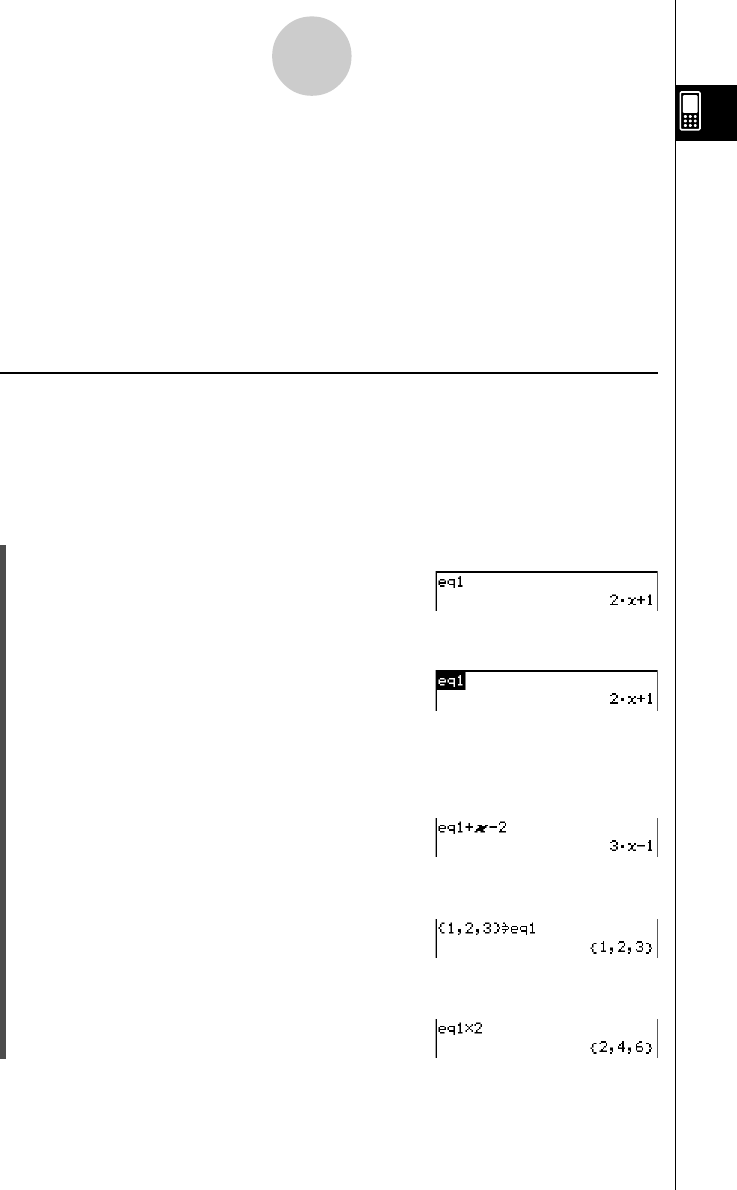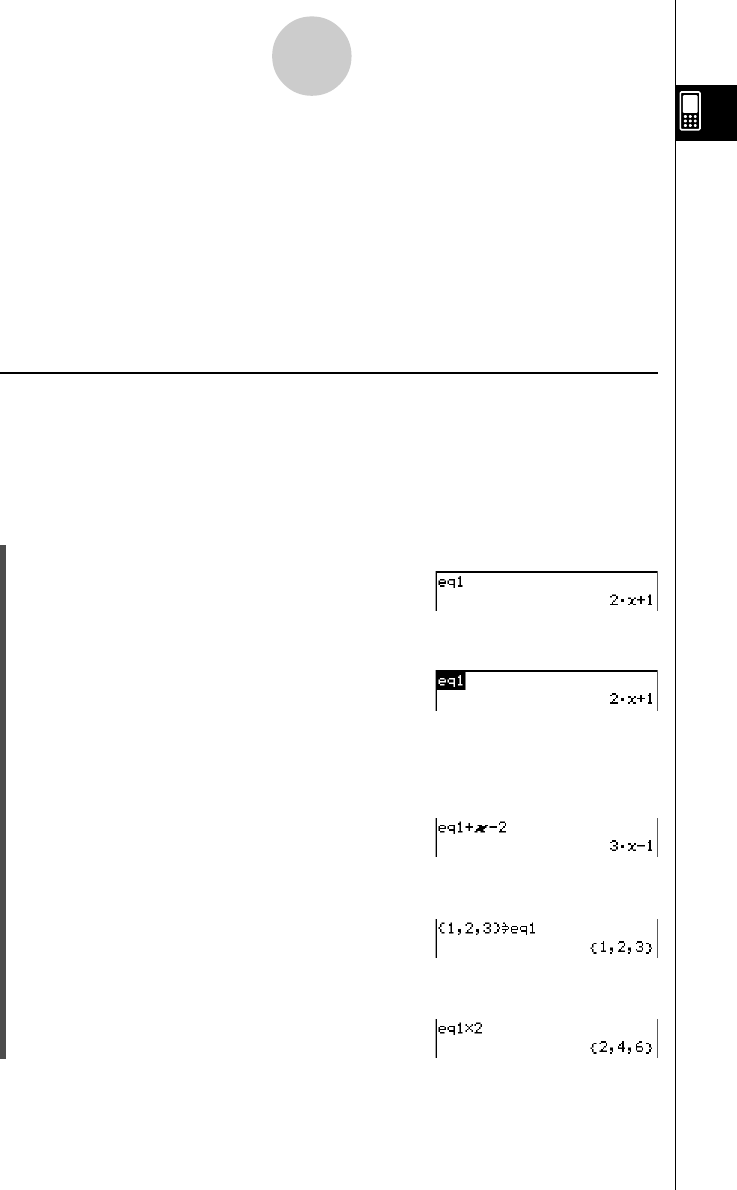
20021201
1-7-7
Variables and Folders
Tip
• As shown in the above example, assigning something to a variable with a name that does not yet
exist in the current folder causes a new variable with that name to be created. If a variable with
the specified name already exists in the current folder, the contents of the existing variable are
replaced with the newly assigned data, unless the existing variable is protected. For more
information about protected variables, see “Protected variable types” on page 1-7-3.
•To store the newly created variable in a folder other than the current folder, specify the variable
name as follows: <folder name>\<variable name>.
•You can use the Variable Manager to view the contents of a variable you create. For more
information, see “1-8 Using the Variable Manager”.
k Variable Usage Example
The following example uses the variable we created in the example under “Creating a New
Variable” above.
Example: To copy the variable “eq1” and then paste it into the following two equations:
eq1 + x – 2 and eq1 × 2
u ClassPad Operation
(1) First, check the current contents of variable “eq1”.
0eqbw
(2) Copy the variable by dragging the stylus across “eq1” and then tapping G, or tap
[Edit] [Copy].
•Copy and paste comes in handy when you need to input the same variable into
multiple expressions. You can also drag “eq1” to another line.
(3) Perform the key operation below to input and execute the first expression:
eq1 + x – 2.
H (or [Edit] [Paste]) 9+X-cw
(4) Perform the key operation below to replace the current contents of “eq1” with the list
{1, 2, 3}.
9{b,c,d}W
Hw
(5) Perform the key operation below to input and execute the second expression:
eq1 × 2
H9*cw