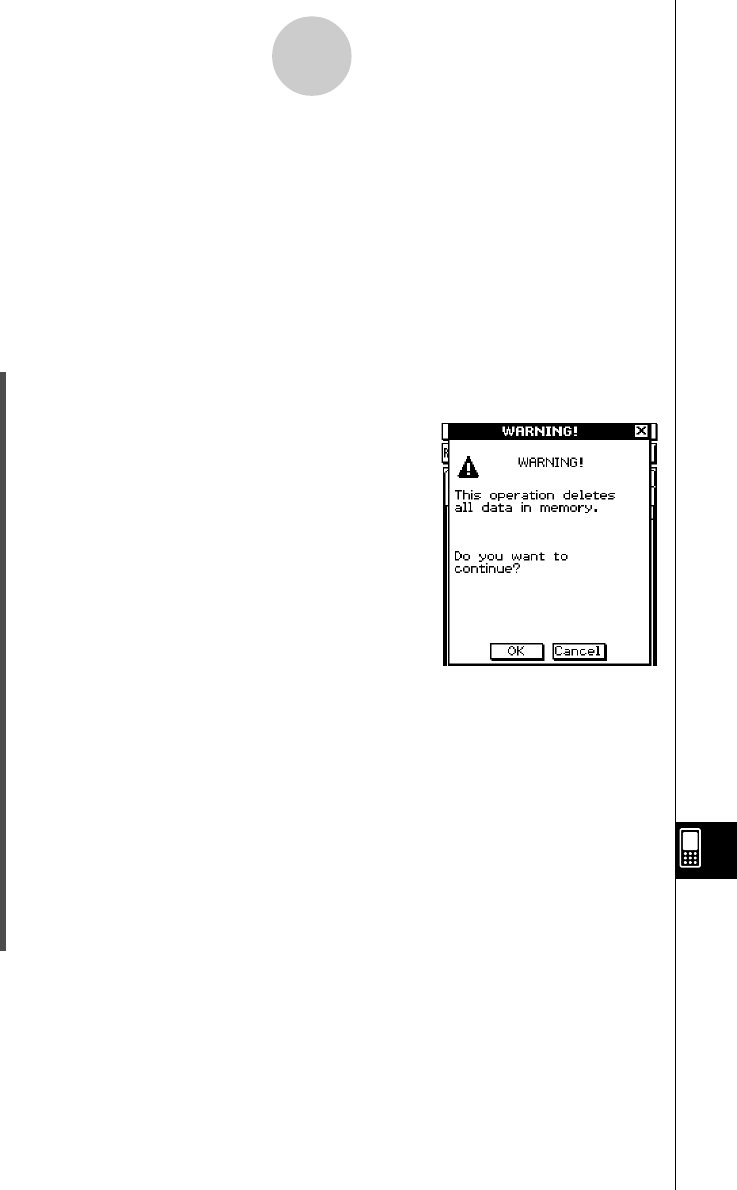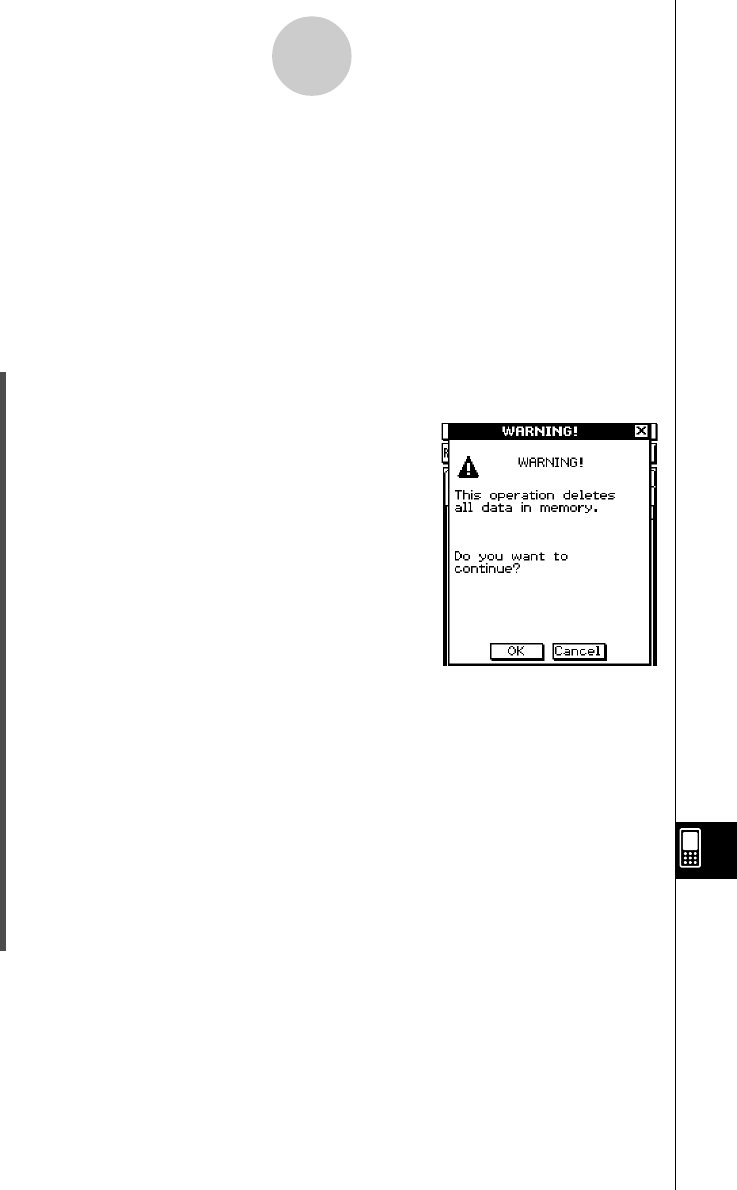
20021201
14-4 Initializing Your ClassPad
Executing the initialize operation initializes your ClassPad, which returns all Flash ROM data
to its factory default state.
Warning!
Initializing the ClassPad deletes anything you have input and stored in memory (including
eActivity data and Add-In application data) since you purchased the ClassPad or last
initialized it. Before initializing the ClassPad, double-check to make sure you do not need
any of the data that will be deleted.
u ClassPad Operation
(1) On the application menu, tap Y.
• This starts up the System application.
(2) Tap '.
• This displays a confirmation asking if you really want
to initialize your ClassPad.
(3) Tap [OK] to initialize your ClassPad, or [Cancel] to cancel.
• If you tap [OK], a message appears to let you know when the initialization operation is
complete.
(4) On the message dialog box, press E.
• This causes the ClassPad to restart.
(5) Perform the touch panel alignment, contrast adjustment, display language selection,
and keyboard configuration operations as their dialog boxes appear on the ClassPad
display.
• The application menu appears after you finish all of the settings in step (5).
• For more information about the procedures you need to perform in step (5), see
“Replacing Batteries and Setting Up the ClassPad” at the beginning of this user’s
guide (page 4).
14-4-1
Initializing Your ClassPad