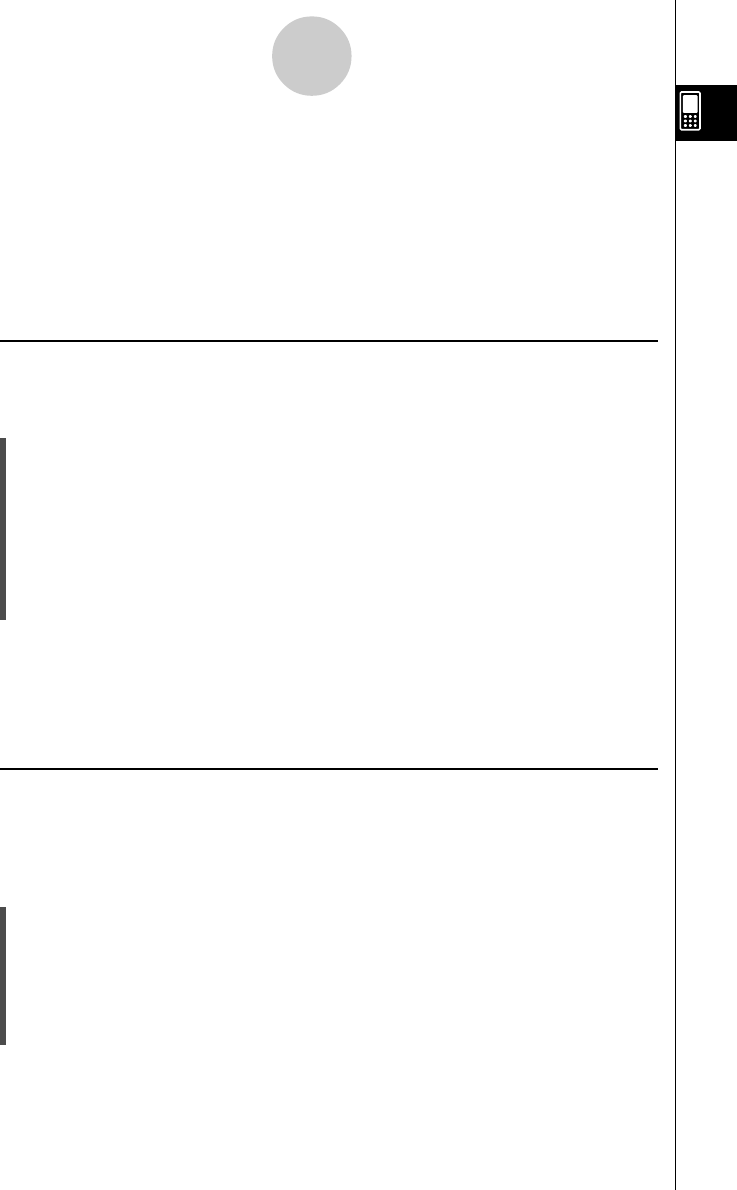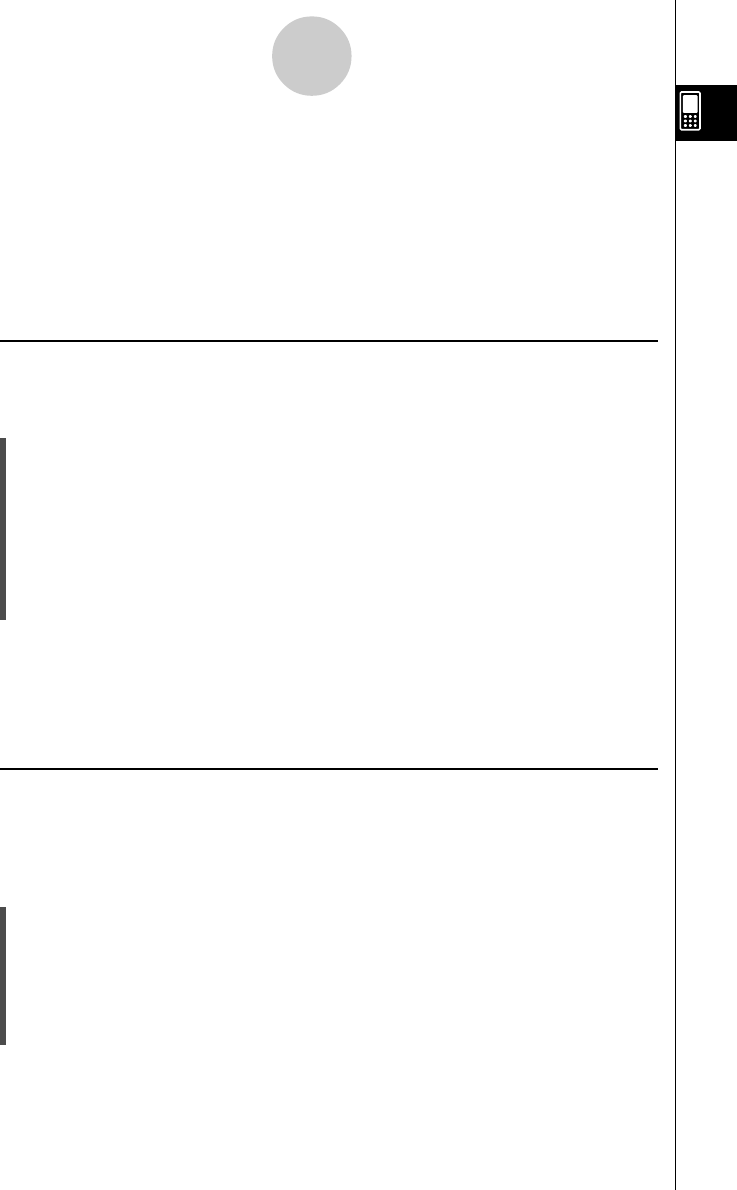
20021201
Tip
• If no check box is currently selected on the variable list, the variable whose name is currently
highlighted on the list is copied or moved.
• If a variable with the same name already exists in the destination folder, the variable in the
destination folder is replaced with the one that you are copying or moving.
• An error message appears and the variable is not copied or moved if a variable with the same
name already exists in the destination folder and that variable is locked or protected.
•A variable that is locked cannot be moved.
k Renaming a Variable
Perform the following steps when you want to rename a variable.
u ClassPad Operation
(1) Open the folder that contains the variable you want to rename and display the variable
list.
(2) Tap the name of the variable you want to rename so it is highlighted.
(3) Tap [Edit] and then [Rename].
• This displays a dialog box for inputting a new variable name.
(4) Input the new variable name.
(5) When the name is the way you want, tap [OK] to save it, or tap [Cancel] to cancel the
rename procedure.
Tip
• When renaming a variable, only the variable whose name is highlighted on the variable list is
renamed. Other variables whose check boxes are selected are not affected.
•A variable that is locked cannot be renamed.
k Locking and Unlocking a Variable
A locked variable cannot be deleted, moved, or renamed. A locked variable also cannot be
overwritten by a variable with the same name being moved or copied into its folder. Lock any
variable that you want to protect against accidental deletion.
u To lock a variable
(1) Open the folder that contains the variable you want to lock and display the variable list.
(2) Select the check box next to the variable you want to lock.
• If you want to lock multiple variables, select all of their check boxes.
(3) Tap [Edit] and then [Lock].
• This locks the currently selected variable, and adds a b icon to the left of its name to
indicate that it is locked.
1-8-10
Using the Variable Manager