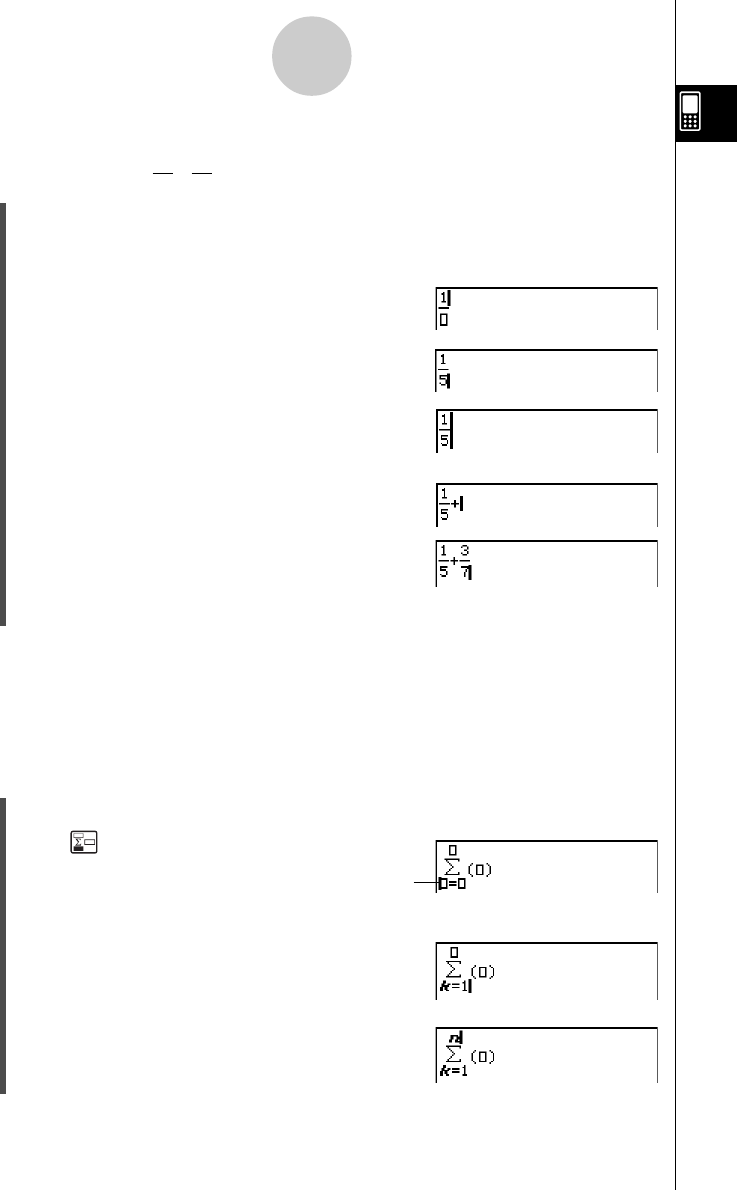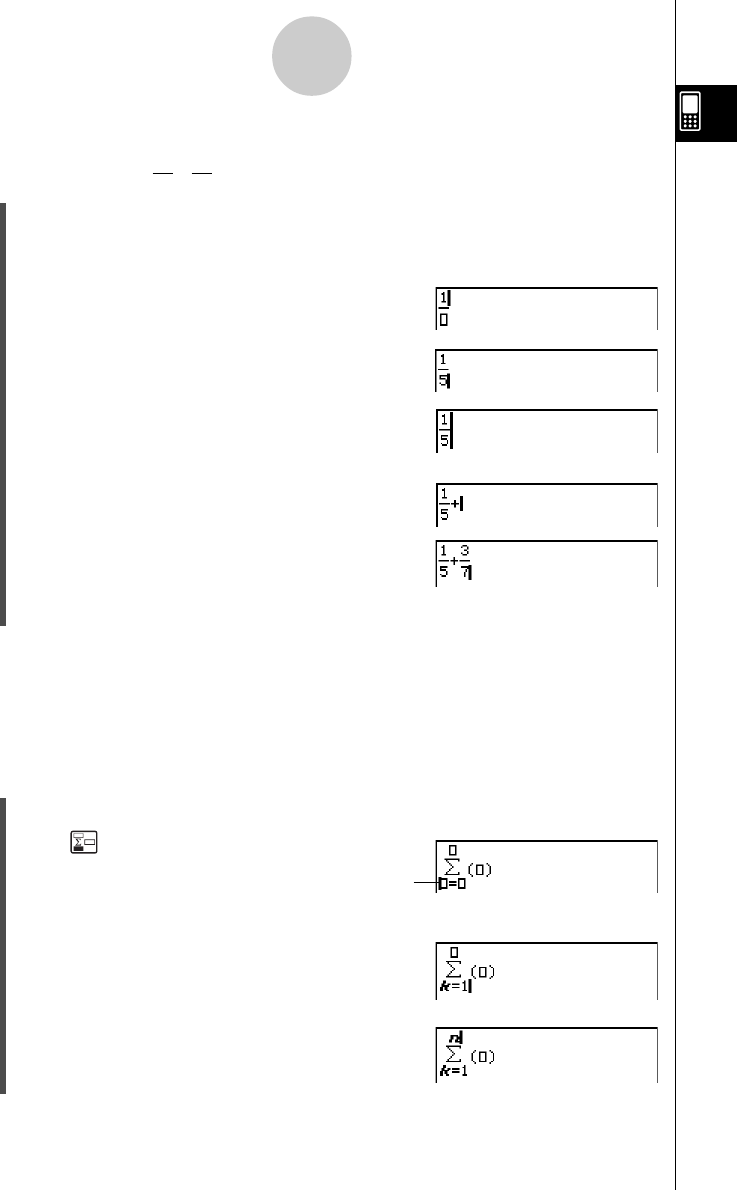
20021201
1-6-16
Input
u To use the initial 2D key set for natural input
Example 1: To input +
(1) On the application menu, tap J to start the Main application.
(2) Press the c key.
(3) Press the k key, and then tap ) to display the 2D keyboard.
(4) Tap N and then tap b to input the numerator.
(5) Tap the input box of the denominator to move the
cursor there, or press c and then tap f.
(6) Press e to move the cursor to the right side of 1/5.
• Instead of using e to move the cursor, you could
also tap with the stylus at the cursor destination.
(7) Tap +.
(8) Tap N, and then repeat steps (4) through (6) to
input 3/7.
(9) After everything is the way you want, press E.
Tip
• If you want your ClassPad to evaluate a calculation expression and display a result in the
eActivity application, you must input the calculation in a calculation row. See “Inserting a
Calculation Row” on page 10-3-3.
Example 2: To input
(1) Tap ) to display the 2D keyboard and then tap K.
(2) Tap .
(3) In the input box below Σ, input “k=1”.
Vkeb
(4) Tap with the stylus to move the cursor to the other
input locations and input the required information.
In the input box above Σ, tap L.
1
5
3
7
Initially, the cursor
appears here.
Σ
k
= 1
n
k
2
20030201