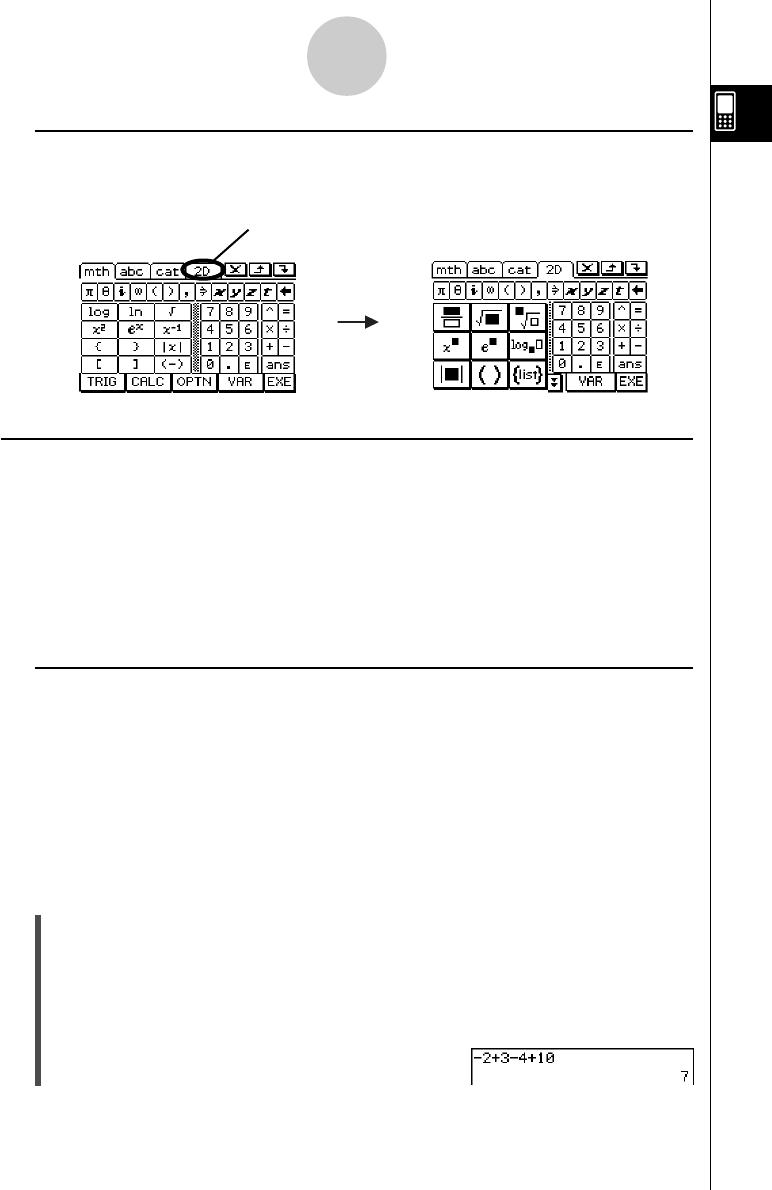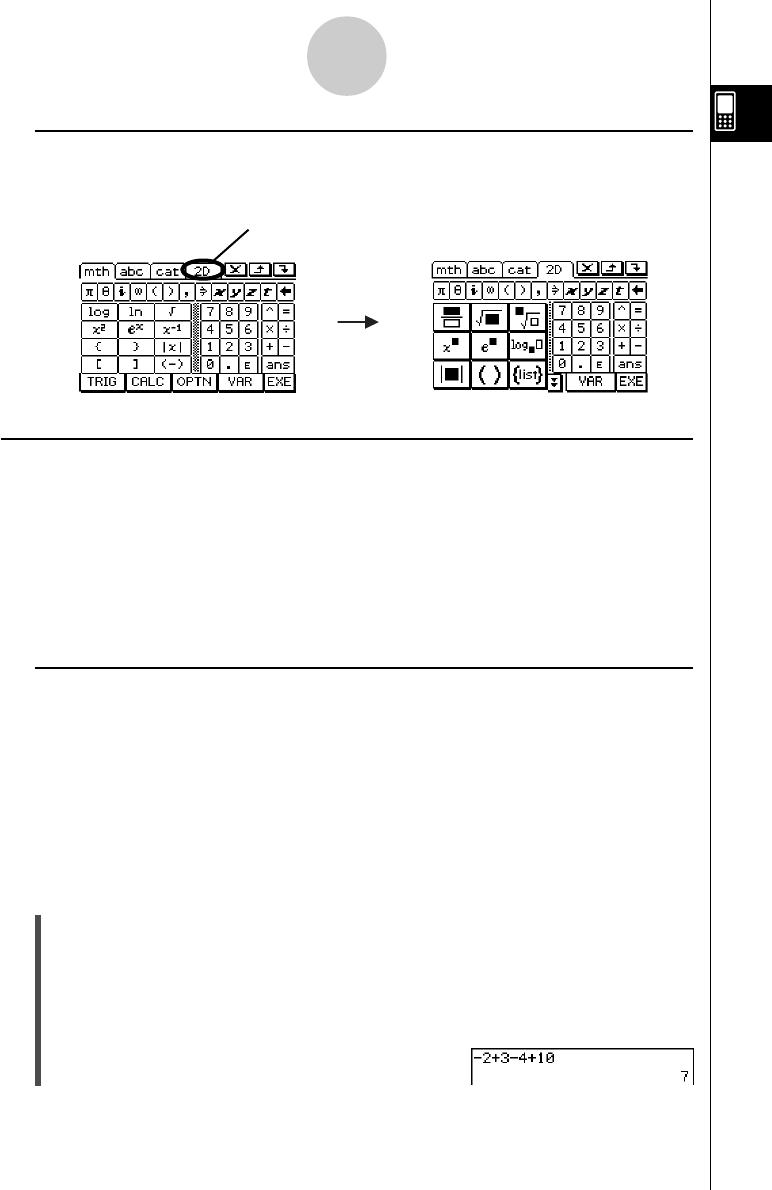
20021201
k Selecting a Soft Keyboard Style
Tap one of the tabs along the top of the soft keyboard (9, 0, (, or )) to select
the keyboard style you want.
1-6-3
Input
To display the 2D
keyboard
Tap here.
Input Basics
This section includes a number of examples that illustrate how to perform basic input
procedures. All of the procedures assume the following.
•The Main application is running.
For details, see “Starting a Built-in Application” on page 1-4-2.
•The soft keyboard is displayed.
For details, see “Using the Soft Keyboard” on page 1-6-1.
k Inputting a Calculation Expression
You can input a calculation expression just as it is written, and press the E key to execute
it. The ClassPad automatically determines the priority sequence of addition, subtraction,
multiplication, division, and parenthetical expressions.
•Before starting any calculation, be sure to clear the ClassPad by pressing c.
See Chapter 2 for more information about inputting expressions.
•Use the z or - key to input the minus sign before a negative value.
Example 1: To simplify –2 + 3 – 4 + 10
u ClassPad Operation
Using the keypad keys
cz2+3-4+10E
Using the soft keyboard
Tap the keys of the math (mth) keyboard or the 2D keyboard to input the calculation
expression.
c9-c+d-e+baw
When the soft keyboard is not on the touch screen, press the k key, or tap the O
menu and then tap [Keyboard]. This causes the soft keyboard to appear on the display.
20030201