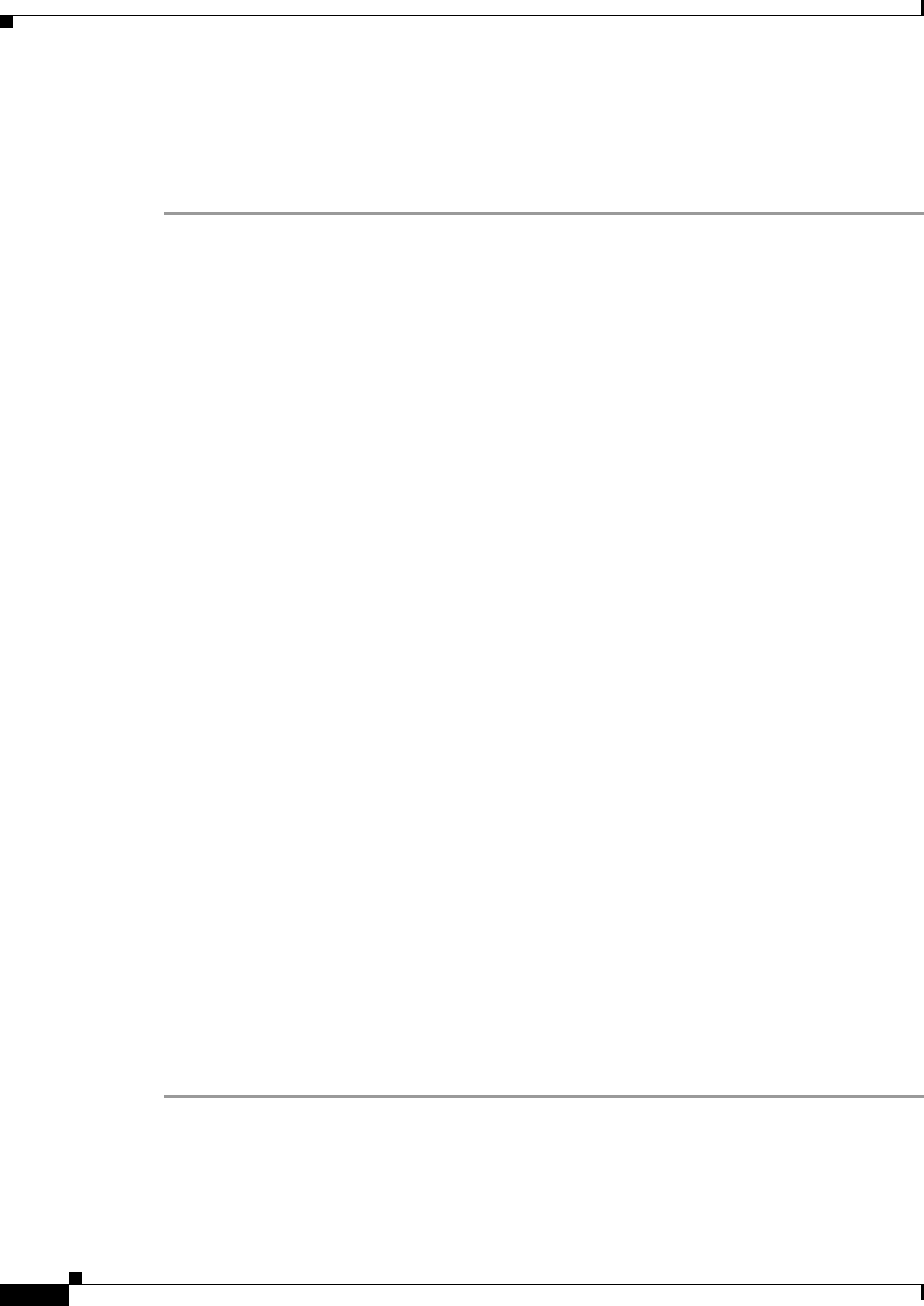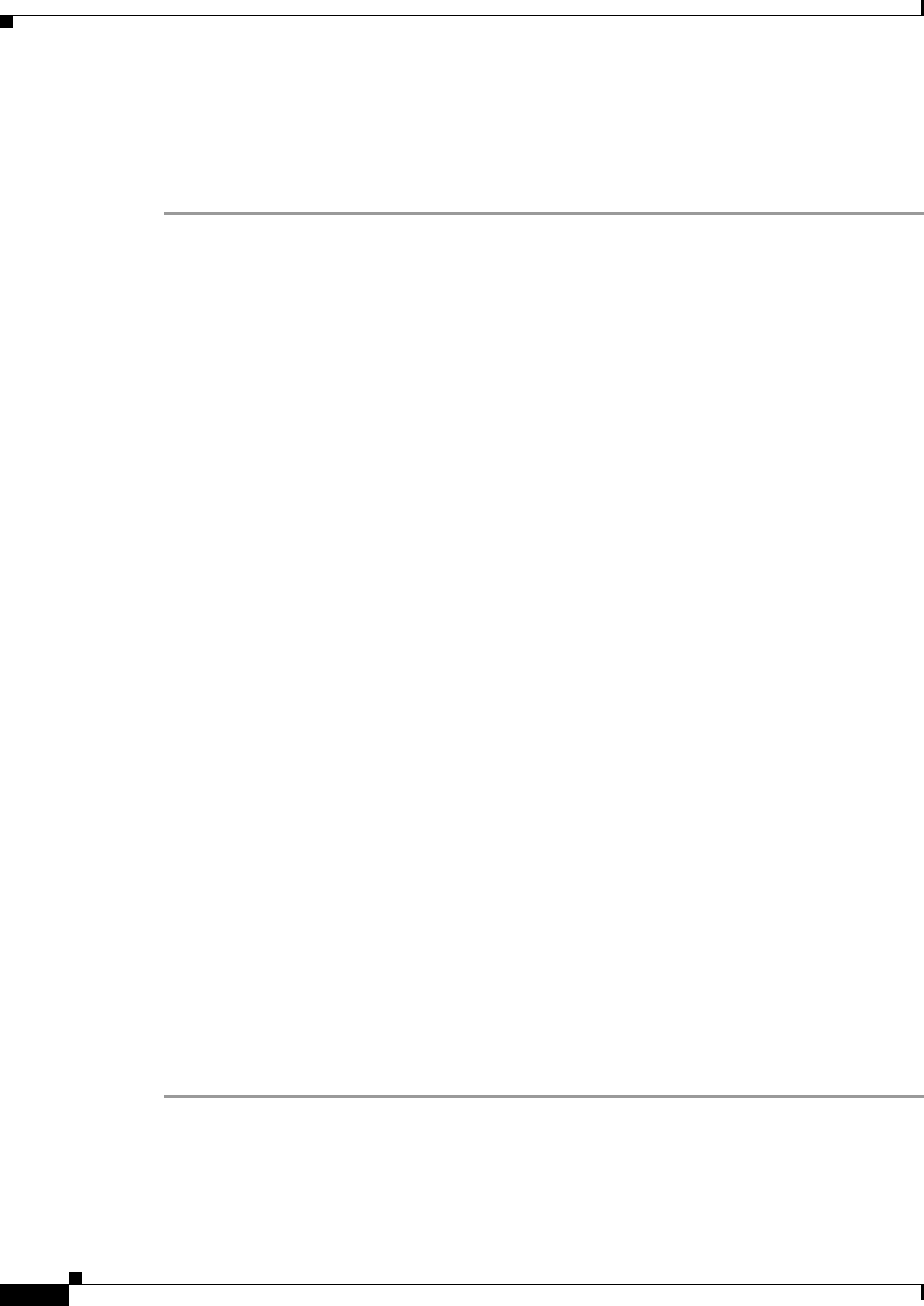
8-18
Cisco ASA Series Firewall ASDM Configuration Guide
Chapter 8 Configuring AAA Rules for Network Access
Configuring Accounting for Network Access
accounting information by IP address. Accounting information includes session start and stop times,
username, the number of bytes that pass through the ASA for the session, the service used, and the
duration of each session.
To configure accounting, perform the following steps:
Step 1 If you want the ASA to provide accounting data per user, you must enable authentication. For more
information, see the “Configuring Network Access Authentication” section on page 8-6. If you want the
ASA to provide accounting data per IP address, enabling authentication is not necessary and you can
continue to the next step.
Step 2 In the Configuration > Firewall > AAA Rules pane, choose Add > Add Accounting Rule.
The Add Accounting Rule dialog box appears.
Step 3 In the Interface drop-down list, choose the interface for applying the rule.
Step 4 In the Action field, click one of the following, depending on the implementation:
• Account
• Do not Account
Step 5 In the AAA Server Group drop-down list, choose a server group. To add a AAA server to the server
group, click Add Server.
Step 6 In the Source field, enter the source IP address, or click the ellipsis (...) to choose an IP address already
defined in ASDM.
Step 7 In the Destination field, enter the destination IP address, or click the ellipsis (...) to choose an IP address
already defined in ASDM.
Step 8 In the Service field, enter an IP service name or number for the destination service, or click the ellipsis
(...) to choose a service.
Step 9 (Optional) In the Description field, enter a description.
Step 10 (Optional) Click More Options to do any of the following:
• To specify a source service for TCP or UDP, enter a TCP or UDP service in the Source Service field.
• The destination service and source service must be the same. Copy and paste the Destination Service
field content to the Source Service field.
• To make the rule inactive, clear the Enable Rule check box.
You may not want to remove a rule, but instead turn it off.
• To set a time range for the rule, In the Time Range drop-down list, choose an existing time range.
To add a new time range, click the ellipsis (...). For more information, see the “Configuring Time
Ranges” section on page 20-15 in the general operations configuration guide.
Step 11 Click OK.
The Add Accounting Rule dialog box closes and the rule appears in the AAA Rules table.
Step 12 Click Apply.
The changes are saved to the running configuration.
AAA provides an extra level of protection and control for user access than using ACLs alone. For
example, you can create an ACL allowing all outside users to access Telnet on a server on the DMZ
network. If you want only some users to access the server and you might not always know IP addresses