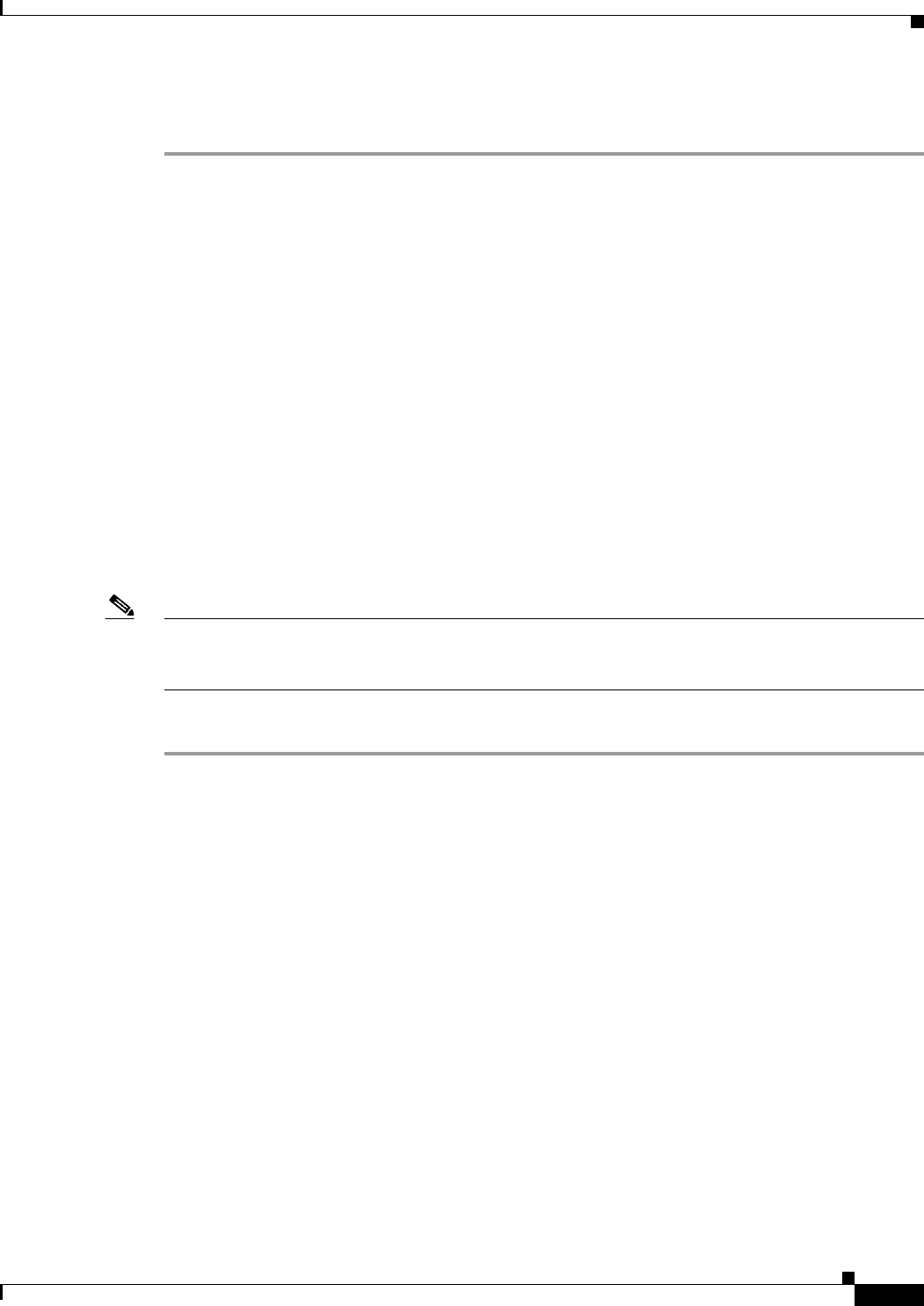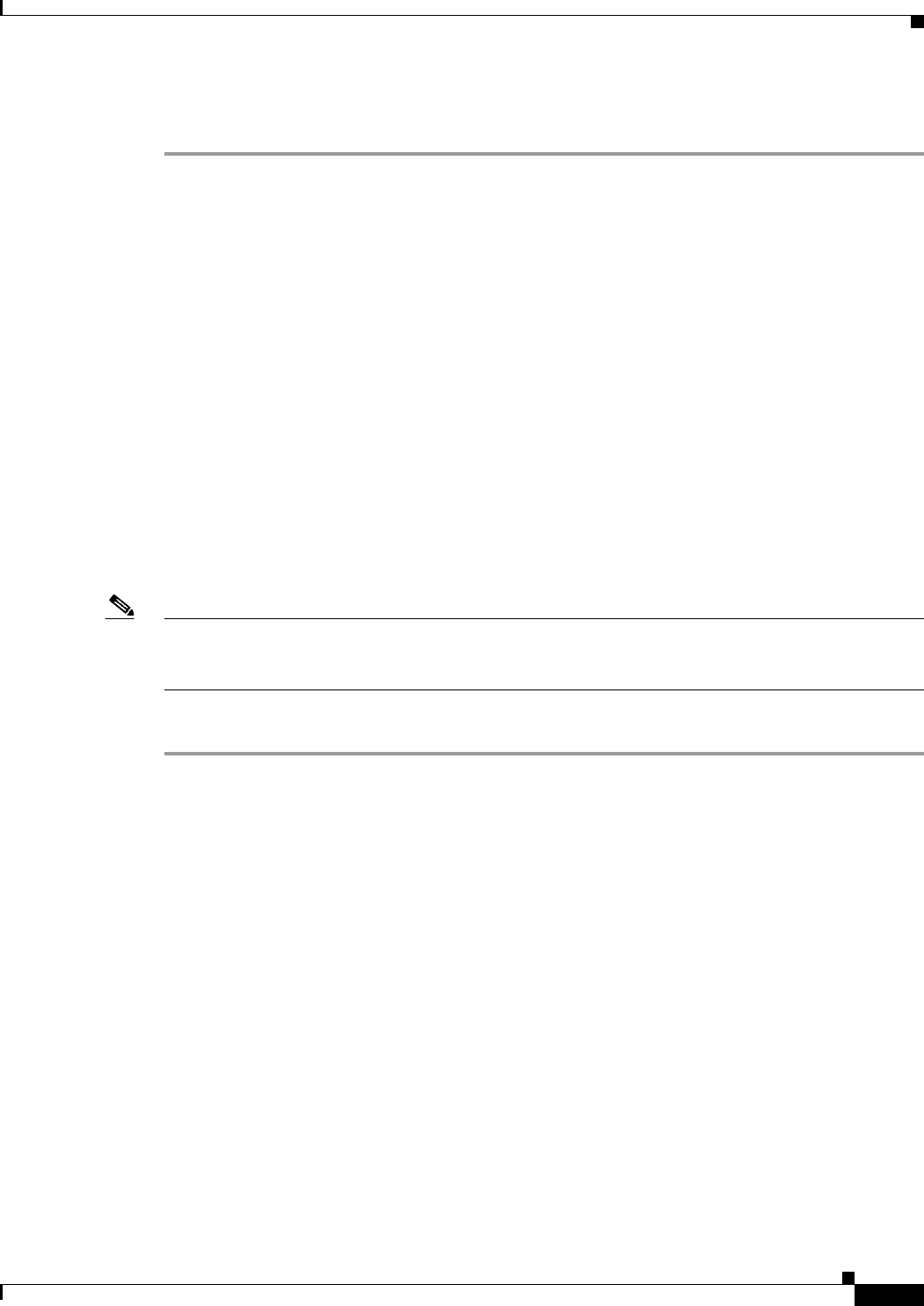
32-21
Cisco ASA Series Firewall ASDM Configuration Guide
Chapter 32 Configuring the ASA CSC Module
Using the CSC SSM GUI
Step 6 Click Configure Web Reputation to open a screen for configuring the Web Reputation service on the
CSC SSM.
What to Do Next
See the “Mail” section on page 32-21.
Mail
The Mail pane lets you see whether or not e-mail-related features are enabled and lets you access the
CSC SSM GUI to configure these features. To configure e-mail related features, choose Configuration
> Trend Micro Content Security > Mail.
This section includes the following topics:
• SMTP Tab, page 32-21
• POP3 Tab, page 32-22
SMTP Tab
Note To access the CSC SSM, you must reenter the CSC SSM password. Sessions in the CSC SSM browser
time out after ten minutes of inactivity. If you close the CSC SSM browser and click another link in
ASDM, you are not prompted for the CSC SSM password again, because one session is already open.
To configure SMTP scanning, perform the following steps:
Step 1 Click the SMTP Tab.
Step 2 The Incoming Scan area is display-only and shows whether or not the incoming SMTP scanning feature
is enabled on the CSC SSM. Click Configure Incoming Scan to open a screen for configuring incoming
SMTP scan settings on the CSC SSM.
Step 3 The Outgoing Scan area is display-only and shows whether or not the outgoing SMTP scanning feature
is enabled on the CSC SSM. Click Configure Outgoing Scan to open a screen for configuring outgoing
SMTP scan settings on the CSC SSM.
Step 4 The Incoming Filtering area is display-only and shows whether or not content filtering for incoming
SMTP e-mail is enabled on the CSC SSM. Click Configure Incoming Filtering to open a screen for
configuring incoming SMTP e-mail content filtering settings on the CSC SSM.
Step 5 The Outgoing Filtering area is display-only and shows whether or not content filtering for outgoing
SMTP e-mail is enabled on the CSC SSM. Click Configure Outgoing Filtering to open a screen for
configuring outgoing SMTP e-mail content filtering settings on the CSC SSM.
Step 6 The Anti-spam area is display-only and shows whether or not the SMTP anti-spam feature is enabled on
the CSC SSM. Click Configure Anti-spam to open a screen for configuring SMTP anti-spam settings,
including E-mail Reputation, on the CSC SSM.