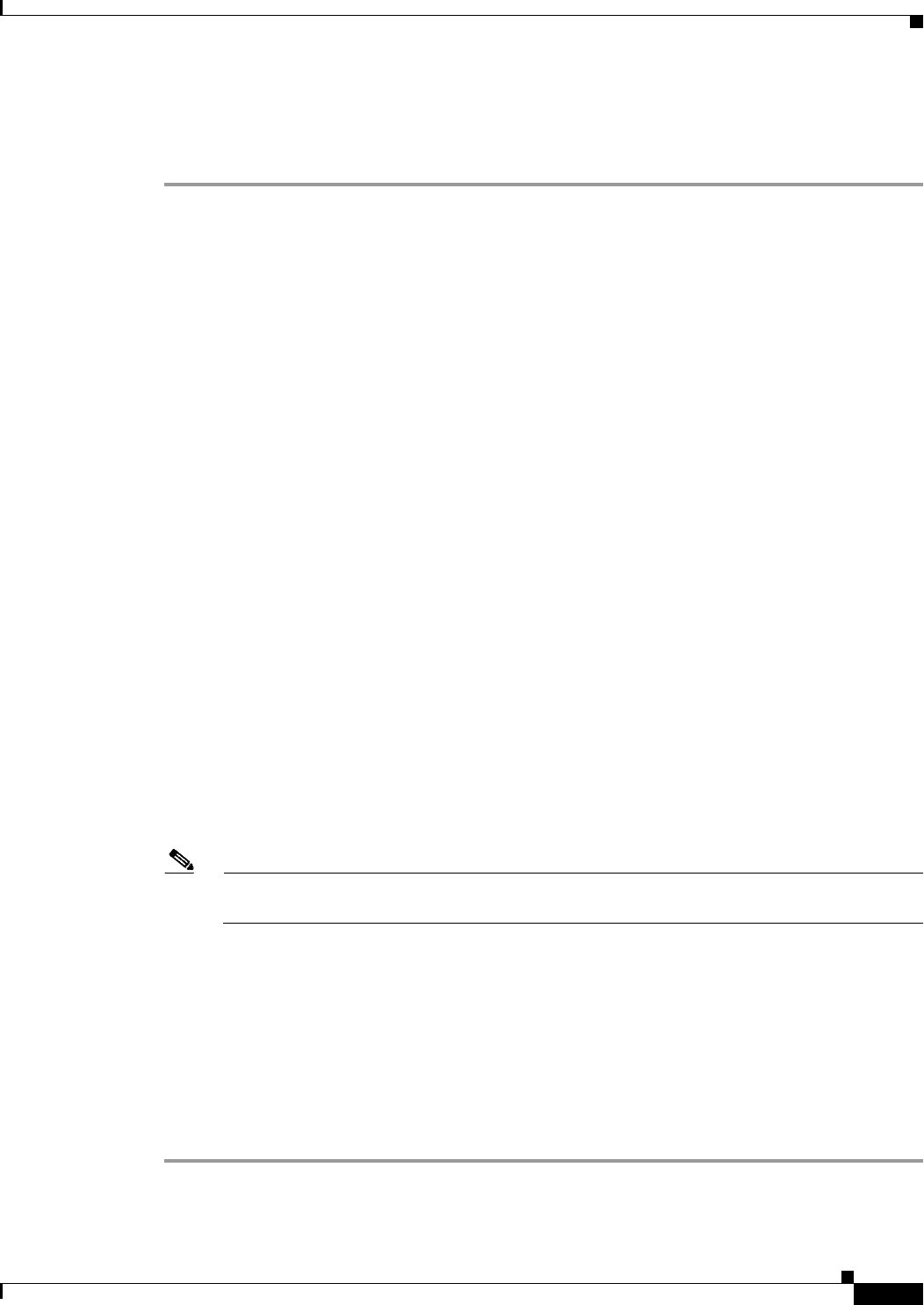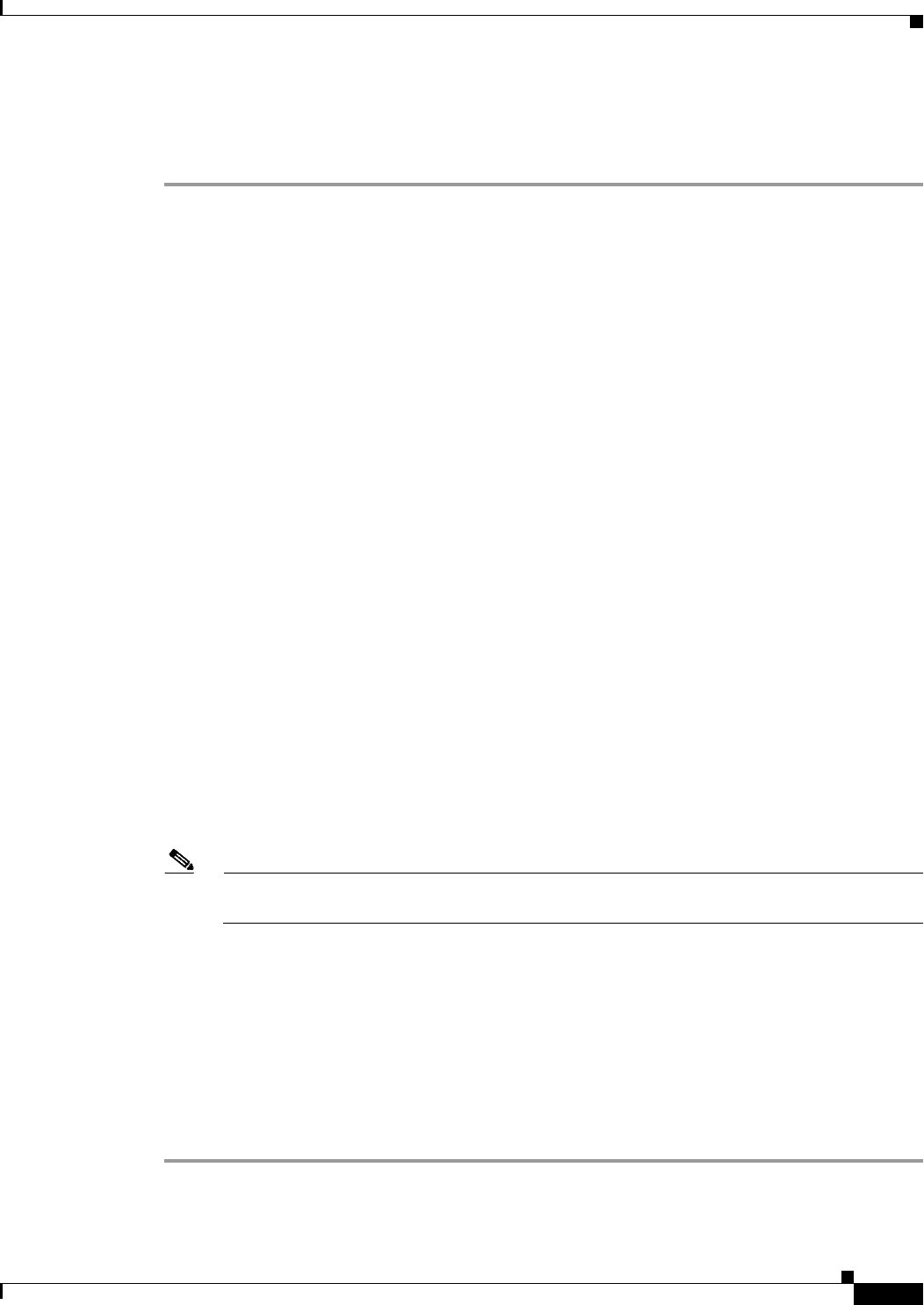
32-19
Cisco ASA Series Firewall ASDM Configuration Guide
Chapter 32 Configuring the ASA CSC Module
CSC SSM Setup Wizard
CSC Setup Wizard Summary
To review the settings that you have made with the CSC Setup Wizard, perform the following steps:
Step 1 Choose Configuration > Trend Micro Content Security > CSC Setup > Summary.
The CSC Setup Wizard Summary screen shows the following display-only settings:
• The settings that you made in the Activation Codes Configuration screen, including the Base
License activation code and the Plus License activation code, if you entered one. If not, this field is
blank.
• The settings that you made in the IP Configuration screen, including the following information:
–
IP address and netmask for the management interface of the CSC SSM.
–
IP address of the gateway device for the network that includes the CSC SSM management
interface.
–
Primary DNS server IP address.
–
Secondary DNS server IP address (if configured).
–
Proxy server and port (if configured).
• The settings that you made in the Host Configuration screen, including the following information:
–
Hostname of the CSC SSM.
–
Domain name for the domain that includes the CSC SSM.
–
Domain name for incoming e-mail.
–
Administrator e-mail address.
–
E-mail server IP address and port number.
–
E-mail address(es) for product licensing renewal notifications.
• The settings that you made in the Management Access Configuration screen. The drop-down list
includes the hosts and networks from which the CSC SSM allows management connections.
• Indicates whether or not you have changed the password in the Password Configuration screen.
Step 2 (Optional) Click Back to return to the previous screens of the CSC Setup Wizard to change any settings.
Note The Next button is dimmed; however, if you click Back to access any of the preceding screens
in this wizard, click Next to return to the Summary screen.
Step 3 Click Finish to complete the CSC Setup Wizard and save all settings that you have specified. After you
click Finish, you can change any settings related to the CSC SSM without using the CSC Setup Wizard
again.
A summary of the status of commands that were sent to the device appears.
Step 4 Click Close to close this screen, and then click Next.
A message appears indicating that the CSC SSM has been activated and is ready for use.
Step 5 (Optional) Click Cancel to exit the CSC Setup Wizard without saving any of the selected settings. If you
click Cancel, a dialog box appears to confirm your decision.