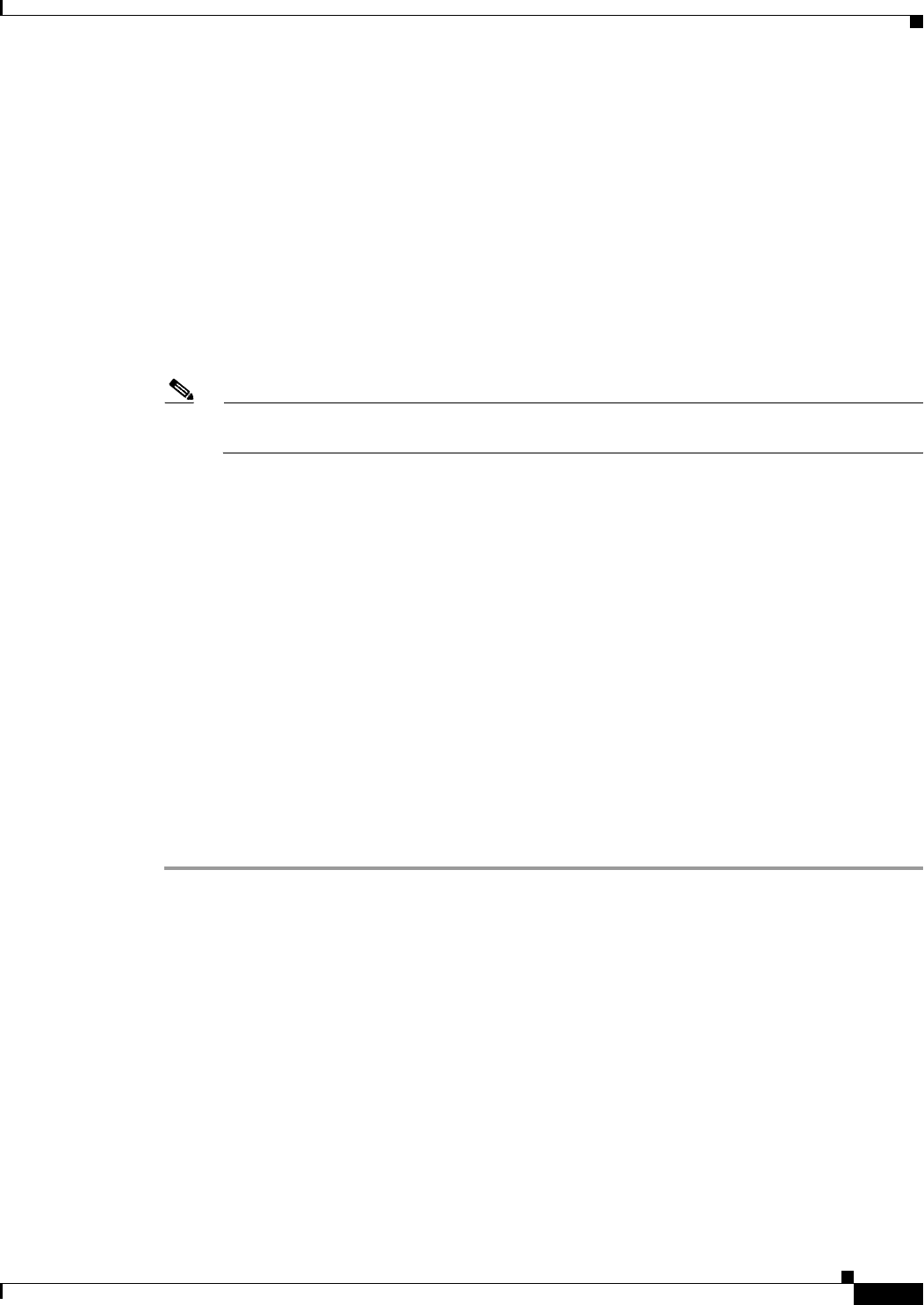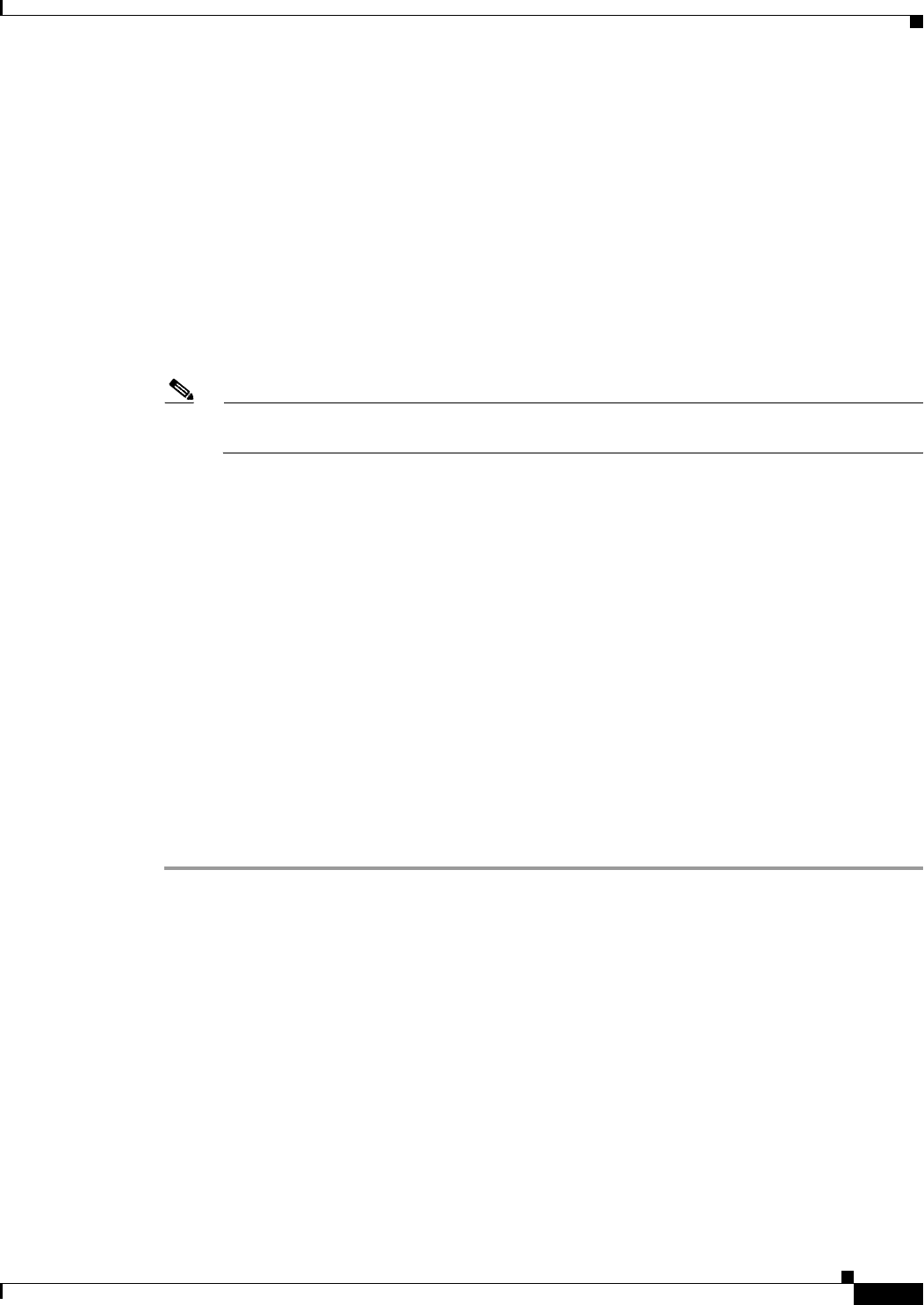
30-17
Cisco ASA Series Firewall ASDM Configuration Guide
Chapter 30 Configuring the ASA CX Module
Configuring the ASA CX Module
Step 4 After you complete the final prompt, you are presented with a summary of the settings. Look over the
summary to verify that the values are correct, and enter Y to apply your changed configuration. Enter N
to cancel your changes.
Example:
Apply the changes?(y,n) [Y]: Y
Configuration saved successfully!
Applying...
Done.
Generating self-signed certificate, the web server will be restarted after that
...
Done.
Press ENTER to continue...
asacx>
Note If you change the host name, the prompt does not show the new name until you log out and log
back in.
Step 5 If you do not use NTP, configure the time settings. The default time zone is the UTC time zone. Use the
show time command to see the current settings. You can use the following commands to change time
settings:
asacx> config timezone
asacx> config time
Step 6 Change the admin password by entering the following command:
asacx> config passwd
Example:
asacx> config passwd
The password must be at least 8 characters long and must contain
at least one uppercase letter (A-Z), at least one lowercase letter
(a-z) and at least one digit (0-9).
Enter password: Farscape1
Confirm password: Farscape1
SUCCESS: Password changed for user admin
Step 7 Enter the exit command to log out.
Configuring the Security Policy on the ASA CX Module Using PRSM
This section describes how to launch PRSM to configure the ASA CX module application. For details
on using PRSM to configure your ASA CX security policy, see the ASA CX user guide.
Detailed Steps
You can launch PRSM from your web browser, or you can launch it from ASDM.
• Launch PRSM from a web browser by enter the following URL:
https://ASA_CX_management_IP
Where the ASA CX management IP address is the one you set in the “Configuring Basic ASA CX
Settings at the ASA CX CLI” section on page 30-16.