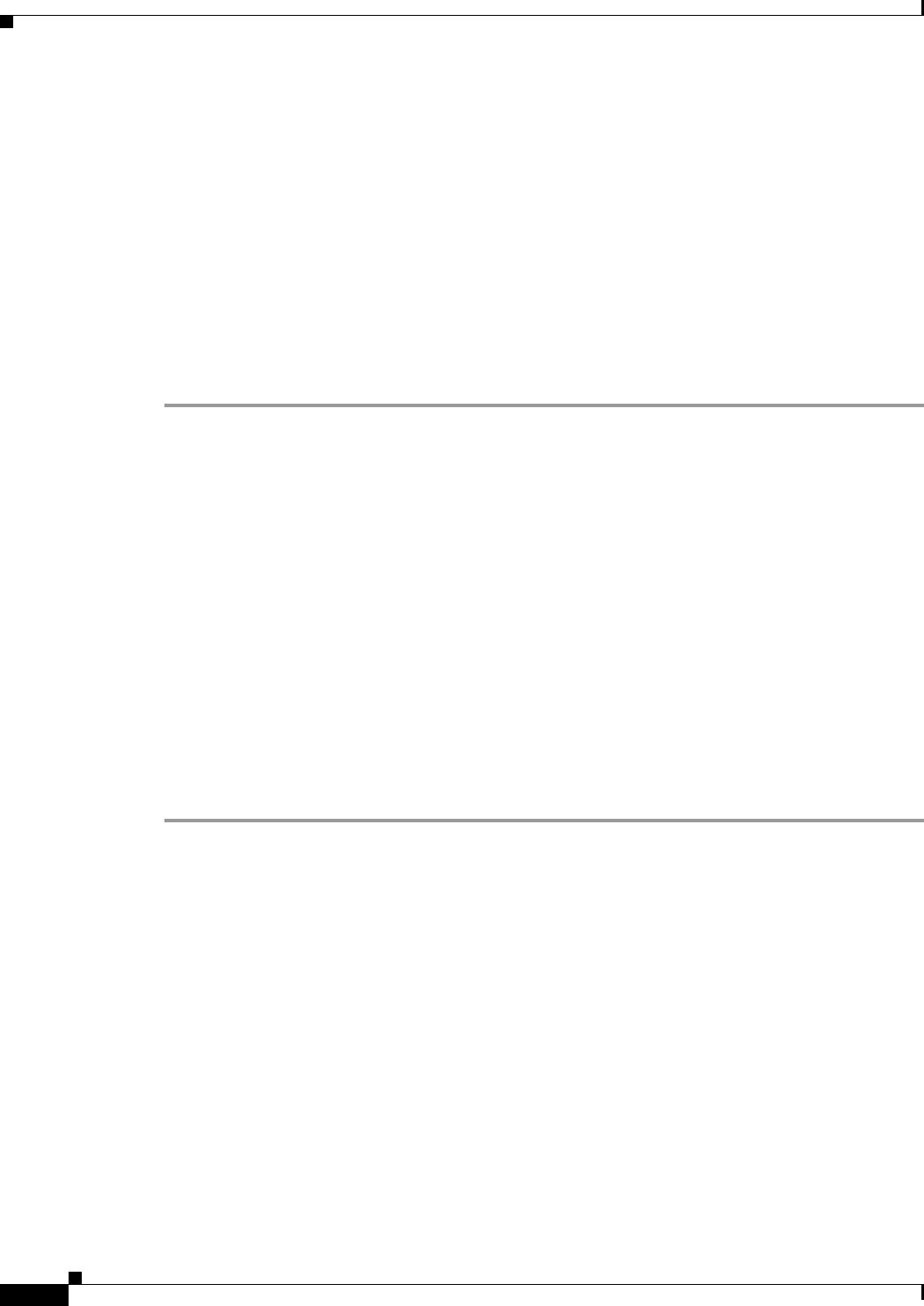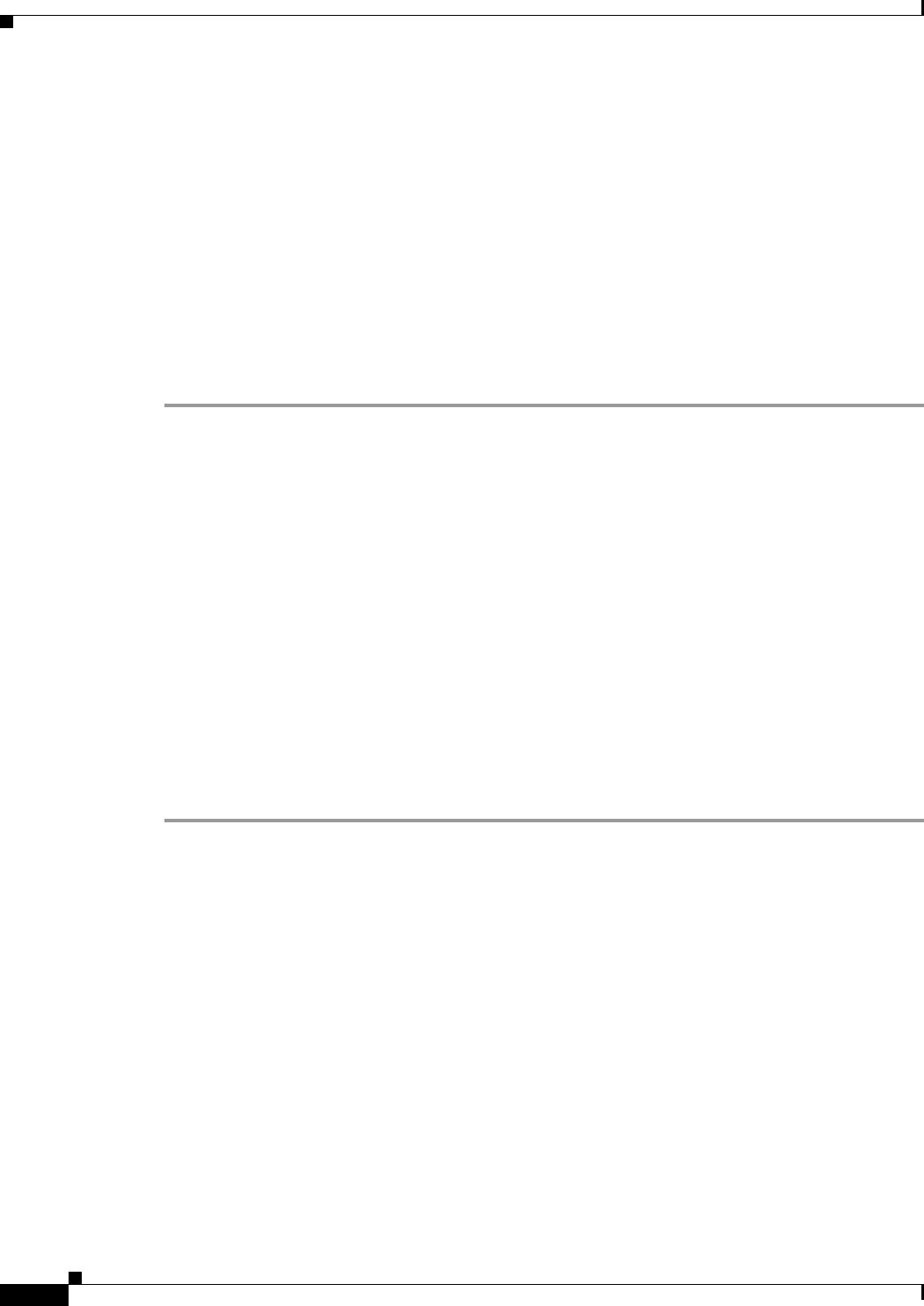
24-12
Cisco ASA Series Firewall ASDM Configuration Guide
Chapter 24 Troubleshooting Connections and Resources
Monitoring Per-Process CPU Usage
• Idle time since the last packet was sent or received
• Amount of sent and received traffic on the connection
Monitoring Per-Process CPU Usage
You can monitor the processes that run on the CPU. You can obtain information about the percentage of
CPU that is used by a certain process. CPU usage statistics are sorted in descending order to display the
highest consumer at the top. Also included is information about the load on the CPU per process, at 5
seconds, 1 minute, and 5 minutes before the log time. This information is updated automatically every
5 seconds to provide real-time statistics. In ASDM, it is updated every 30 seconds.
To view CPU usage on a per-process basis, perform the following steps:
Step 1 In the ASDM main window, choose Monitoring > Properties > Per-Process CPU Usage.
Step 2 To pause the auto-refresh of the screen, click Stop auto-refresh.
Step 3 To save the information on the screen to a local text file, click Save log to local file.
The Save dialog box appears.
Step 4 Enter the name of the text file, then click Save.
To color code processes according to their CPU usage range, click Configure CPU usage.
The Color Settings dialog box appears.
Step 5 Choose one of the following range options: 49% and below, 50% to 79%, and 80% and above.
Step 6 Click the foreground or background cell to display the Pick a Color dialog box, and select the foreground
and background colors for the given ranges.
Step 7 Click one of the following tabs to pick the color palette: Swatches, HSB, or RGB. When you are done,
click OK.
Step 8 Click OK to view the color-coded entries.
Step 9 Click Refresh to refresh the data manually at any time.