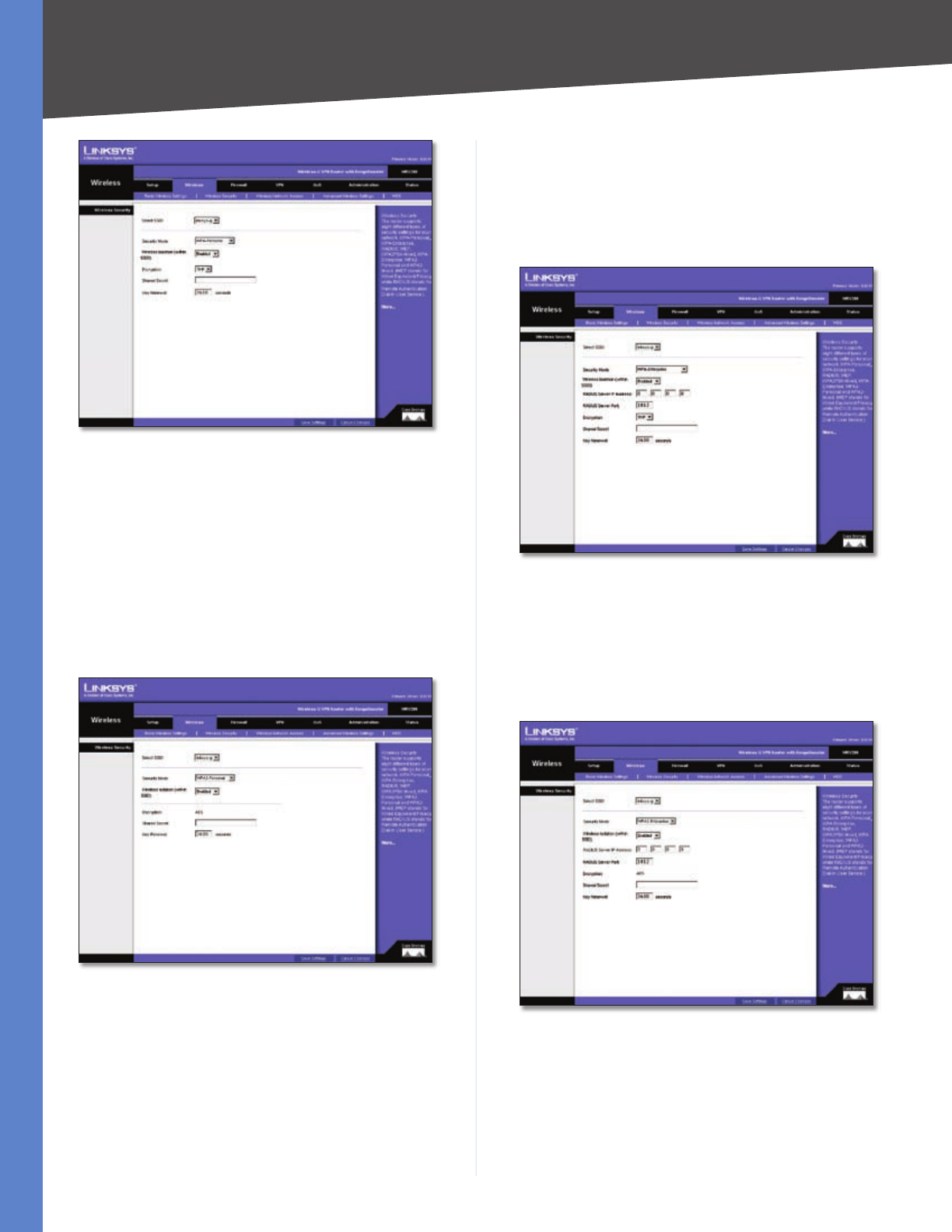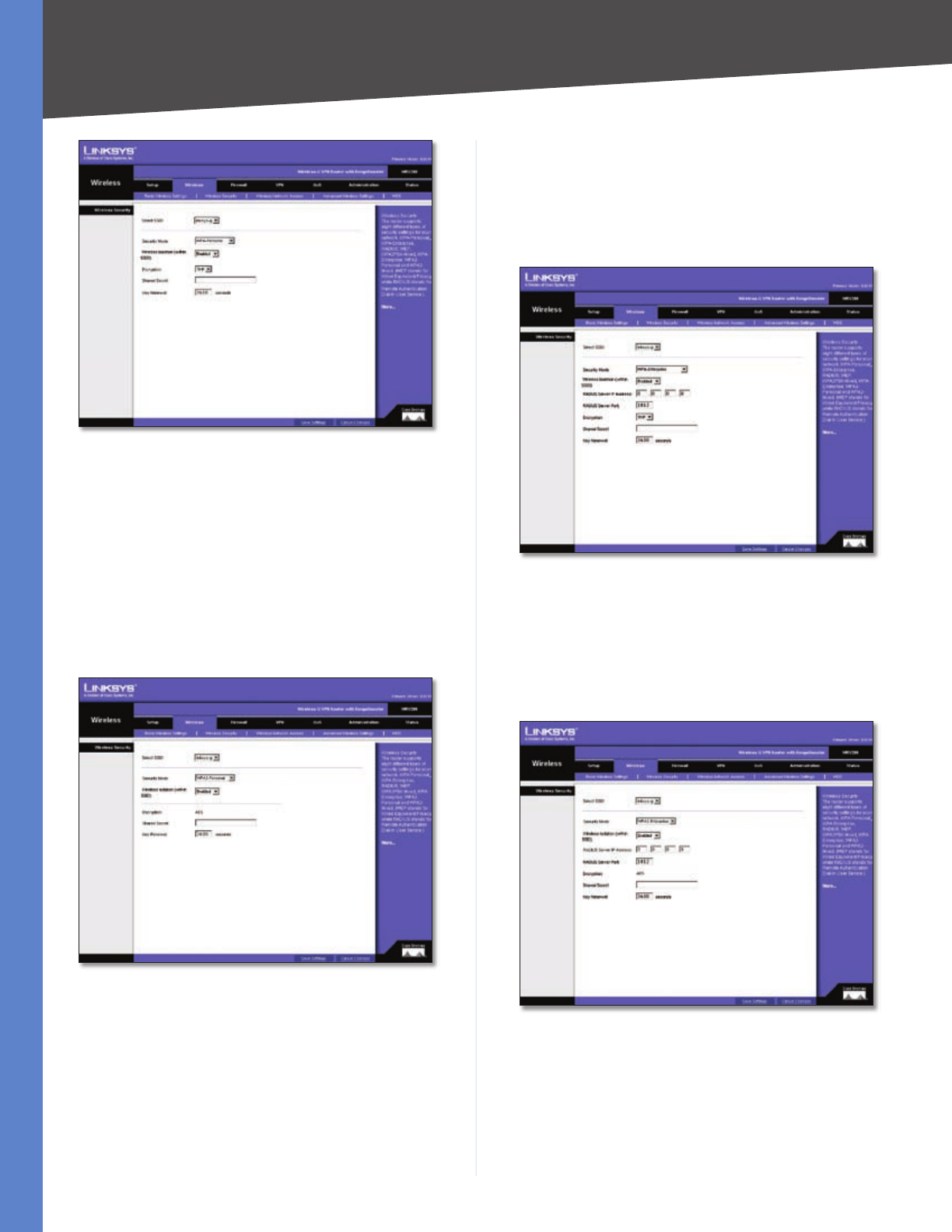
Chapter 5
Configuring the Wireless-G Router
14
Wireless-G VPN Router with RangeBooster
Wireless Security - WPA Personal
When you have finished making changes to the screen,
click Save Settings to save the changes, or click Cancel
Changes to undo your changes. For help information,
click More.
WPA2 Personal
WPA2 gives you the encryption method AES. Enter a
Shared Secret of 8-32 characters. Then enter the Key
Renewal period, which instructs the Router how often it
should change the encryption keys.
Wireless Security - WPA2 Personal
When you have finished making changes to the screen,
click Save Settings to save the changes, or click Cancel
Changes to undo your changes. For help information,
click More.
WPA Enterprise
This option features WPA used in coordination with a
RADIUS server. (This should only be used when a RADIUS
server is connected to the Router.) Enter the RADIUS
server’s IP address. Select TKIP or AES from the WPA
Algorithms drop-down menu. Enter the RADIUS server’s
port number, along with the Shared Secret key, which is
the key shared between the Router and the server. Last,
enter the Key Renewal period, which instructs the Router
how often it should change the encryption keys.
Wireless Security - WPA Enterprise
When you have finished making changes to the screen,
click Save Settings to save the changes, or click Cancel
Changes to undo your changes. For help information,
click More.
WPA2 Enterprise
Wireless Security - WPA2 Enterprise
This option features WPA2 used in coordination with a
RADIUS server. (This should only be used when a RADIUS
server is connected to the Router.) Enter the RADIUS
server’s IP address. Enter the RADIUS server’s port number,
along with the Shared Secret key, which is the key shared
between the Router and the server. Last, enter the Key