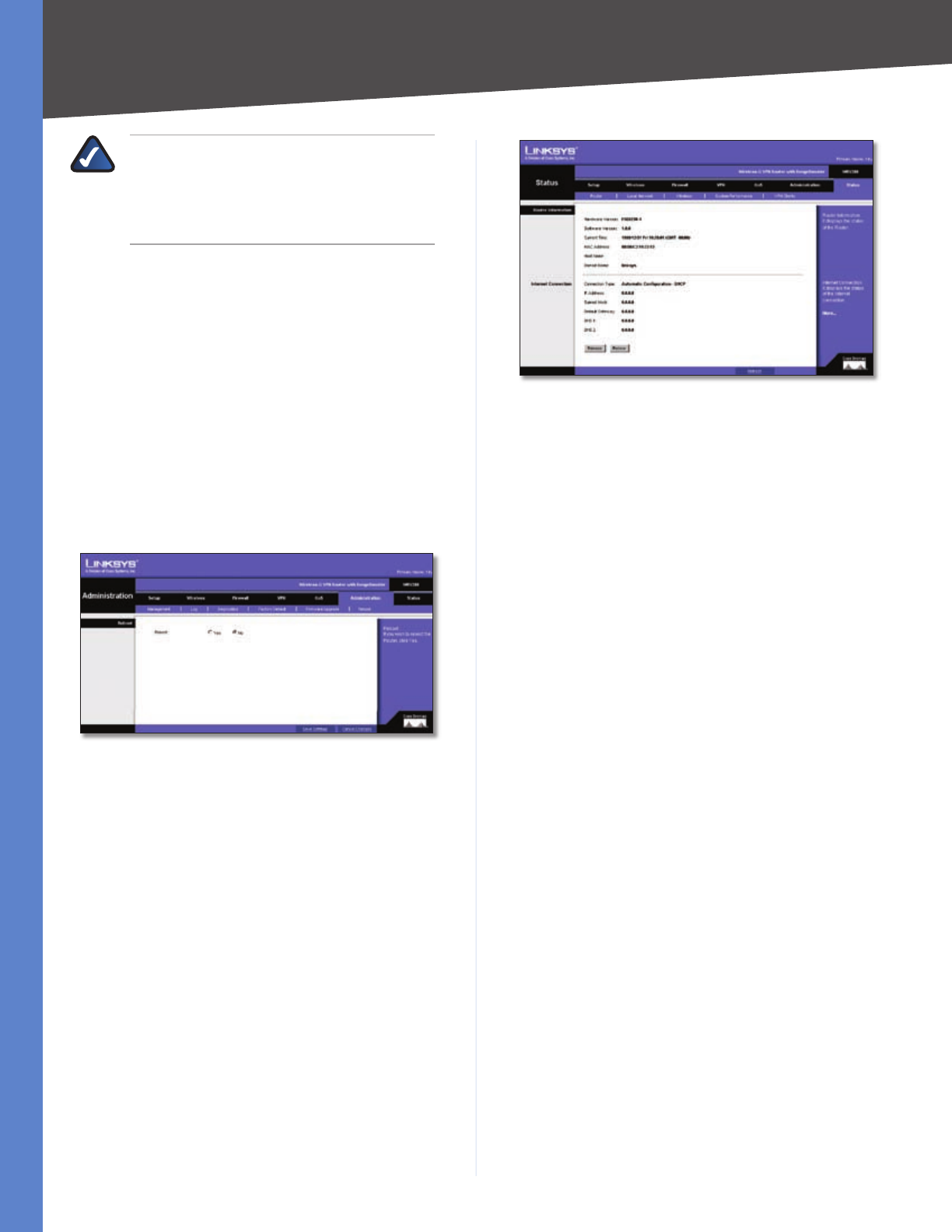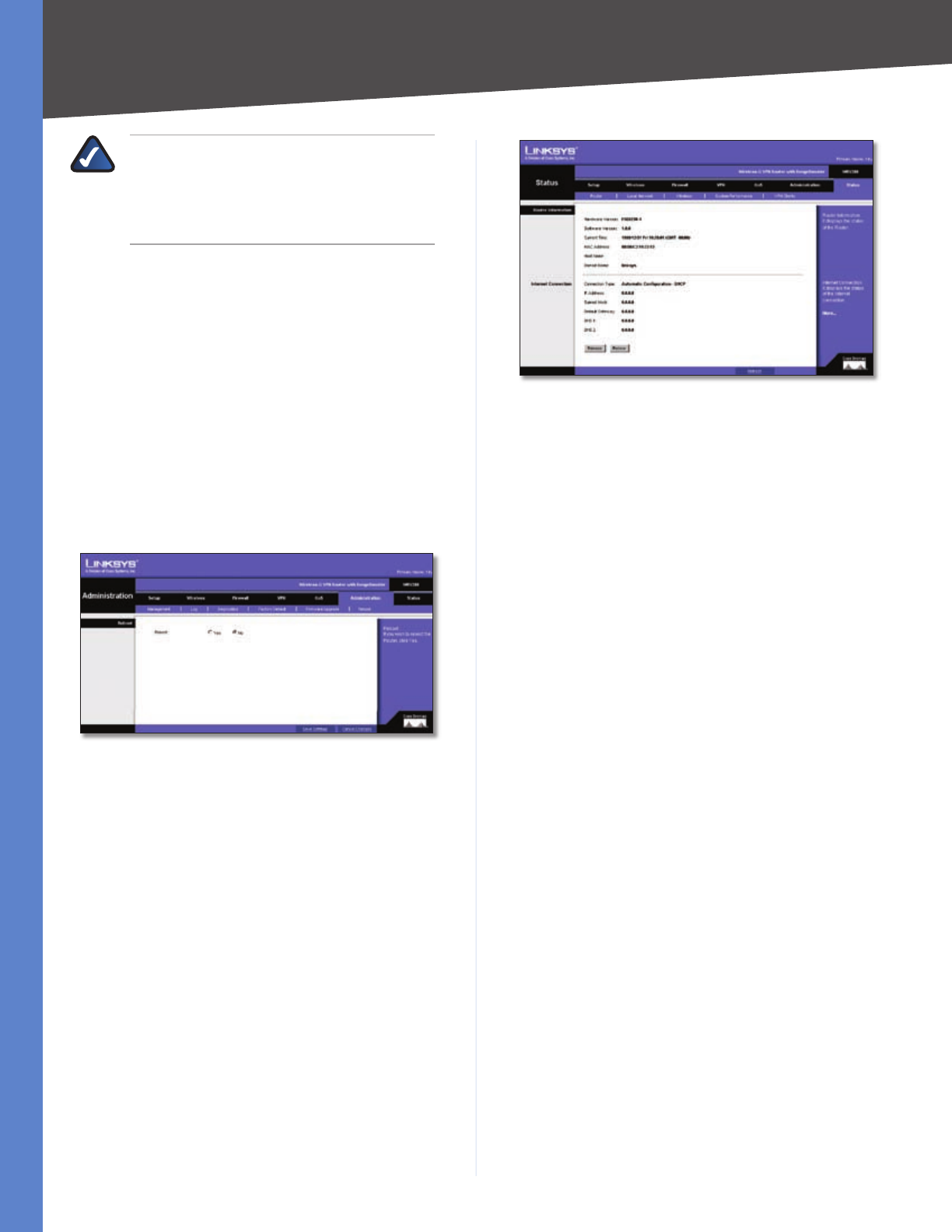
Chapter 5
Configuring the Wireless-G Router
29
Wireless-G VPN Router with RangeBooster
NOTE: The Router will lose all of the settings
you have customized. Before you upgrade its
firmware, write down all of your custom settings.
After you upgrade its firmware, you will have to
re-enter all of your configuration settings.
Before upgrading the firmware, download the Router’s
latest firmware upgrade file from www.linksys.com. Then
extract the file to your PC, and perform the steps below.
File Path Enter the name of the extracted firmware
upgrade file or click Browse to locate the file.
Start to Upgrade Once you have selected the appropriate
file, click Start to Upgrade and follow the on-screen
instructions to upgrade your firmware.
For help information, click More.
Administration > Reboot
The Administration > Reboot screen allows you to restart the
Router without losing any of its stored settings.
Administration > Reboot
Reboot T
o reboot the Router, s
elect Yes
, then click Save
Settings.
Status
Status > Router
The Status > Router screen displays information about the
Router and its current settings. The on-screen information
will vary depending on the Internet Connection Type
selected on the Setup Tab.
Status > Router
Information
Hardware Version This shows the installed version and
date of the hardware.
Software Version This shows the installed version and
date of the software.
Current Time The current time is displayed here.
MAC Address The MAC Address of the Router’s Internet
interface is displayed here.
Host Name If entered on the Setup Tab, the host name is
displayed here.
Domain Name If entered on the Setup Tab, the domain
name is displayed here.
Internet Connection
Configuration Type This shows the information required
by your ISP for connection to the Internet. This information
was entered on the Setup Tab.
IP Address The Router’s Internet IP Address is displayed
here.
Subnet Mask and Default Gateway The Router’s Subnet
Mask and Default Gateway address are displayed here for
DHCP and static IP connections.
DNS 1-2 Shown here are the DNS (Domain Name Server)
IP addresses currently used by the Router.
Release Available for a DHCP connection, click Release
to release the current IP address of the device connected
to the Router’s Internet port.
Renew Available for a DHCP connection, click Renew to
renew the current IP address—of the device connected to
the Router’s Internet port—with a current IP address.
Click Refresh to update the on-screen information. For
help information, click More.