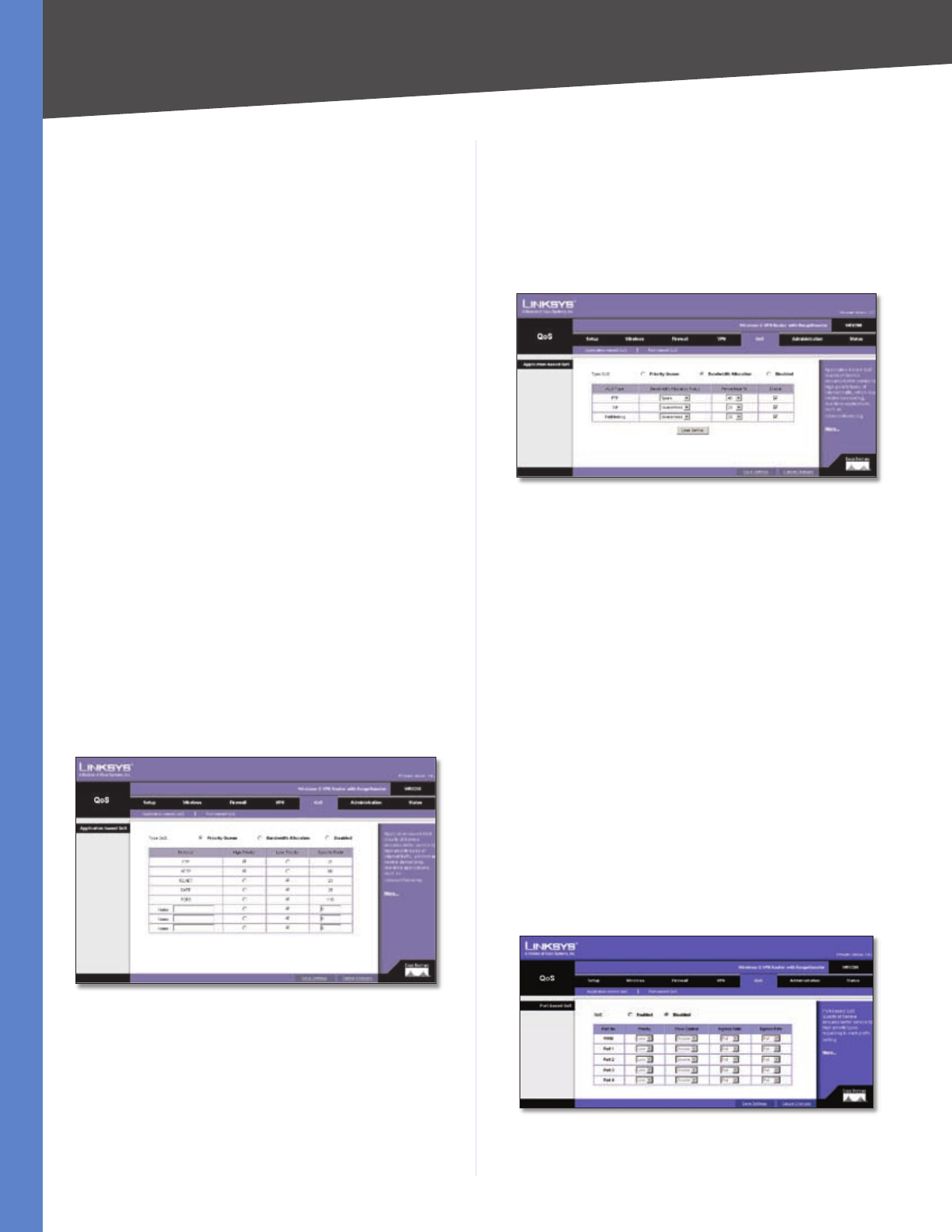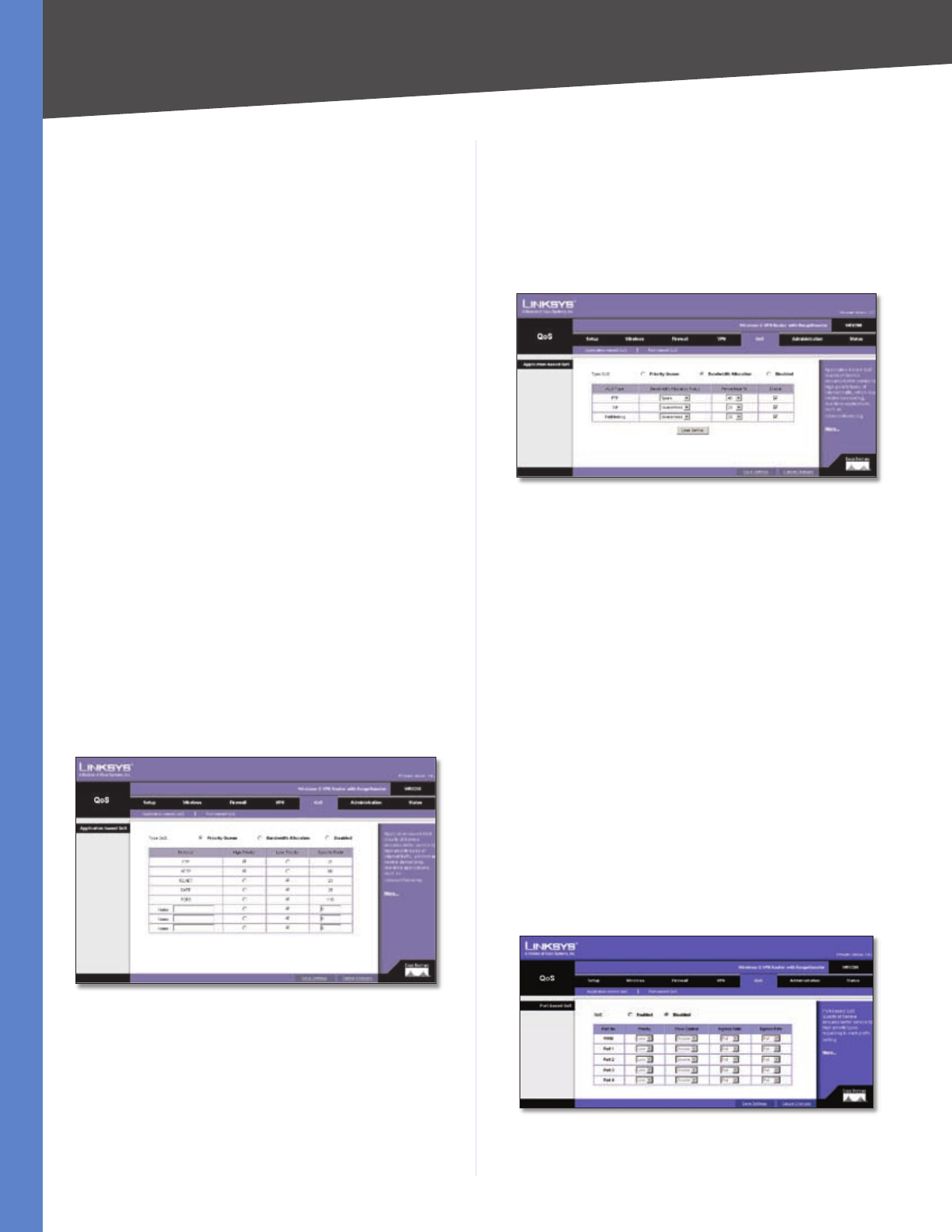
Chapter 5
Configuring the Wireless-G Router
25
Wireless-G VPN Router with RangeBooster
Detail Each Tunnel has a Detail button. This button will
become available when a Tunnel Status reveals a “C”, “T”,
“Any”, and “ NAT-T”. When you press the Detail button, a
“VPN Advanced Tunnel Information” screen appears. This
feature provides more detailed information for advanced
configuration and management. VPN Advanced Tunnel
Information will show Advanced Tunnel Information and
Remote Security Gateway.
VPN Log Button Use to check the overall related VPN
behaviors and contact messages of a VPN Tunnel and
VPN Client. Click this button to view the VPN operation
situation. If you want to clear this log information, click
Clear Log Now.
Click the Refresh button to update the on-screen
information.
QoS
Quality of Service (QoS) ensures better service to high-
priority service. The QoS tab allows you to configure the
Router’s QoS settings.
QoS > Application-Based QoS
Application-based QoS involves Internet traffic, which
may involve demanding, real-time applications, such as
videoconferencing. To enable Application-based QoS,
you can select either Priority Queue or Bandwidth
Allocation. The remaining fields in the screen depend on
the selection.
Priority Queue
QoS > Application Based QoS - Priority Queue
Application-based QoS manages information as it is
transmitted from LAN to WAN. Depending on the settings
of the Priority Queue, this feature will assign information a
high or low priority for the five preset applications and up
to thirteen additional applications that you specify.
High Priority and Low Priority For each application,
select High Priority or Low Priority. The packets will be
put into High or Low Priority Queue for the egress port of
WAN according to your settings.
Specific Port # You can add up to thirteen additional
applications by entering their respective application port
numbers in the Specific Port # field.
Bandwidth Allocation
QoS > Application Based QoS - Bandwidth Allocation
For each of the three Application Level Gateways (ALGs),
you can choose a Bandwidth Allocation Policy from
Guaranteed and Spare with a specified percentage value
to control the bandwidth utilization from LAN to WAN. It
depends on the specified policy to let the bandwidth be
reserved or shared with the applications. Guaranteed will
reserve specific bandwidth for the applications and Spare
will use the remaining bandwidth for other applications.
User Define Button You can define the policies regarding
source or destination IP, protocol and port number. You
also can mark the DSCP field with specific value to egress
packets. The bandwidth utilization could be controlled
from LAN to WAN.
When you have finished making changes to the screen,
click Save Settings to save the changes, or click Cancel
Changes to undo your changes. For help information,
click More.
QoS > Port-Based QoS
Port-based QoS ensures better service to a specific LAN port.
QoS > Port-Based QoS
Priority Select the QoS priority for each LAN port. High/
Low setting will queue all egress packets from this port