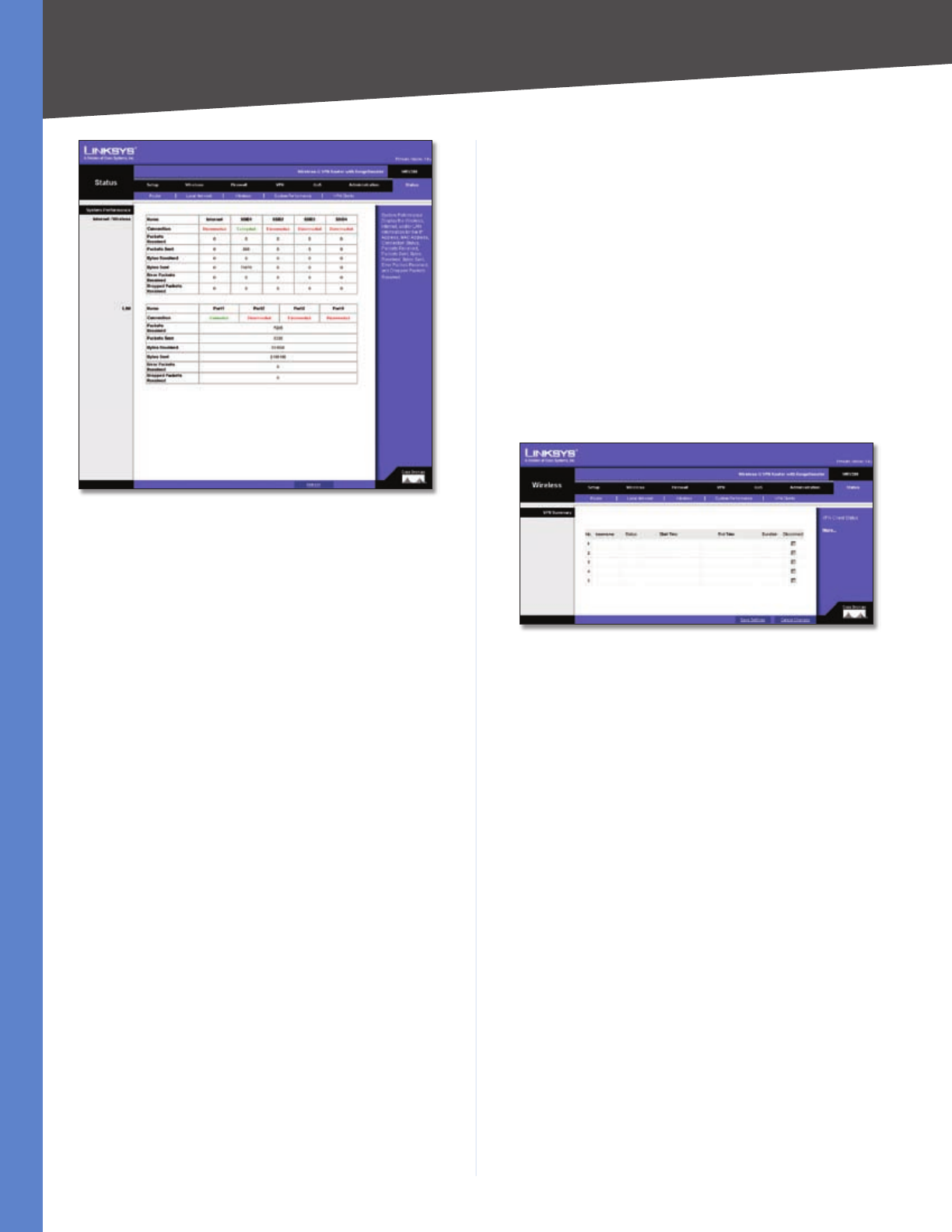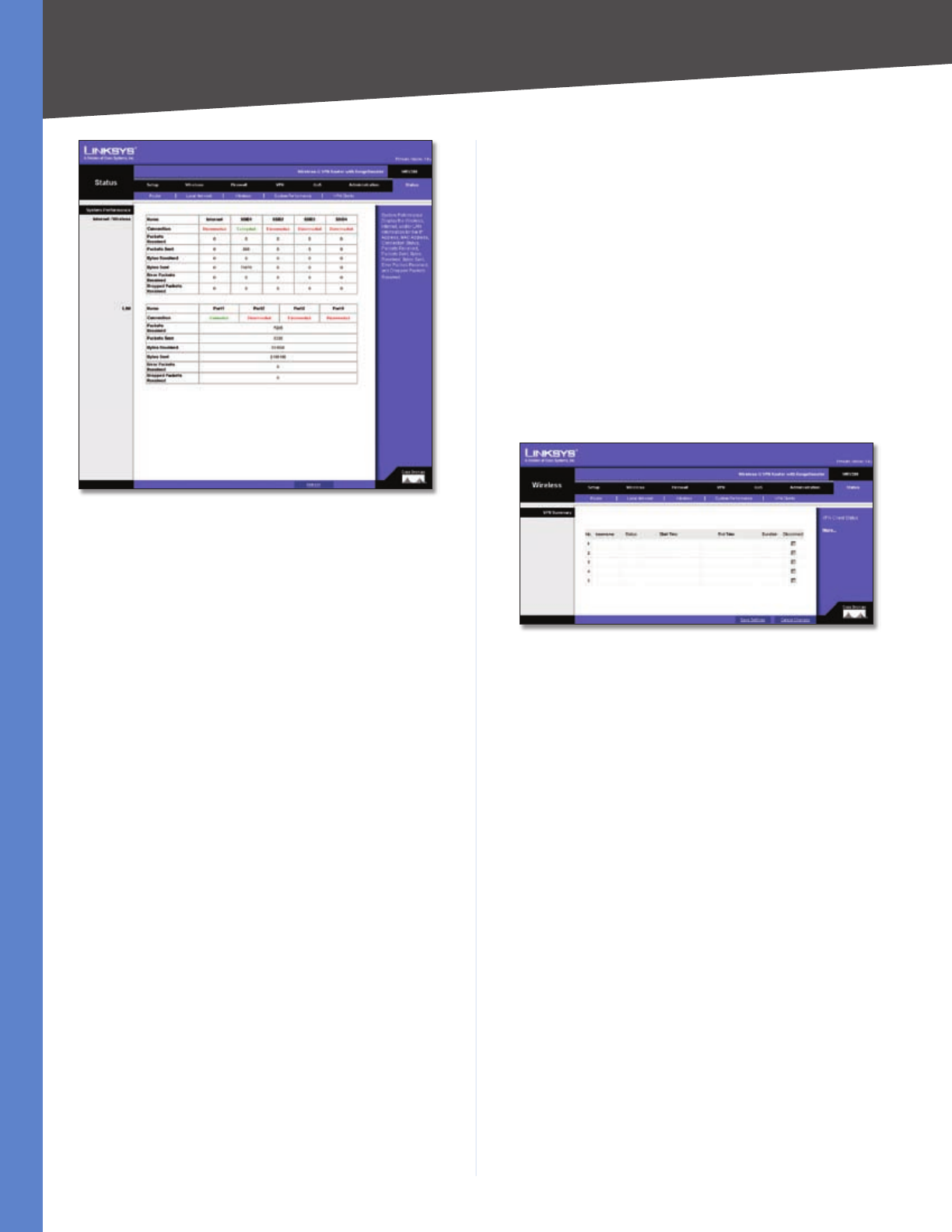
Chapter 5
Configuring the Wireless-G Router
31
Wireless-G VPN Router with RangeBooster
Status > System Performance
System Performance
Internet/Wireless
Statistics for the network traffic on the Internet connection
and wireless connectivity are shown in five separate
columns.
Connection The status of the connection is shown here.
Packets Received The number of packets received is
displayed here.
Packets Sent The number of packets sent is displayed
here.
Bytes Received The number of bytes received is shown
here.
Bytes Sent The number of bytes sent is shown here.
Error Packets Received The number of error packets
received is displayed here.
Dropped Packets Received The number of dropped
packets received is displayed here.
LAN
Statistics for the network traffic on each of the four LAN
ports are shown in four separate columns.
Connection The status of the connection is shown here.
Packets Received The number of packets received is
displayed here.
Packets Sent The number of packets sent is displayed
here.
Bytes Received The number of bytes received is shown
here.
Bytes Sent The number of bytes sent is shown here.
Error Packets Received The number of error packets
received is displayed here.
Dropped Packets Received The number of dropped
packets received is displayed here.
Click Refresh to update the on-screen information. For
help information, click More.
Status > VPN Clients
The Status > VPN Client Status screen displays status
information about the Router’s QuickVPN clients.
Status > VPN Clients
VPN Summary
VPN Client Users Display Select the group of VPN client
users whose information you wish to see.
No. This is the number assigned to the VPN client.
Username The Username assigned to the VPN client will
be displayed here.
Status This is the status of the VPN connection.
Start Time The time the VPN connection began is
displayed here.
End Time The time the VPN connection ended is shown
here.
Duration This is the length of time the VPN connection
has lasted.
Disconnect If you want to disconnect a VPN client, click
this checkbox.
Click Refresh to update the on-screen information.
Click Disconnect to disconnect the VPN clients whose
Disconnect checkboxes have been checked. For help
information, click More.