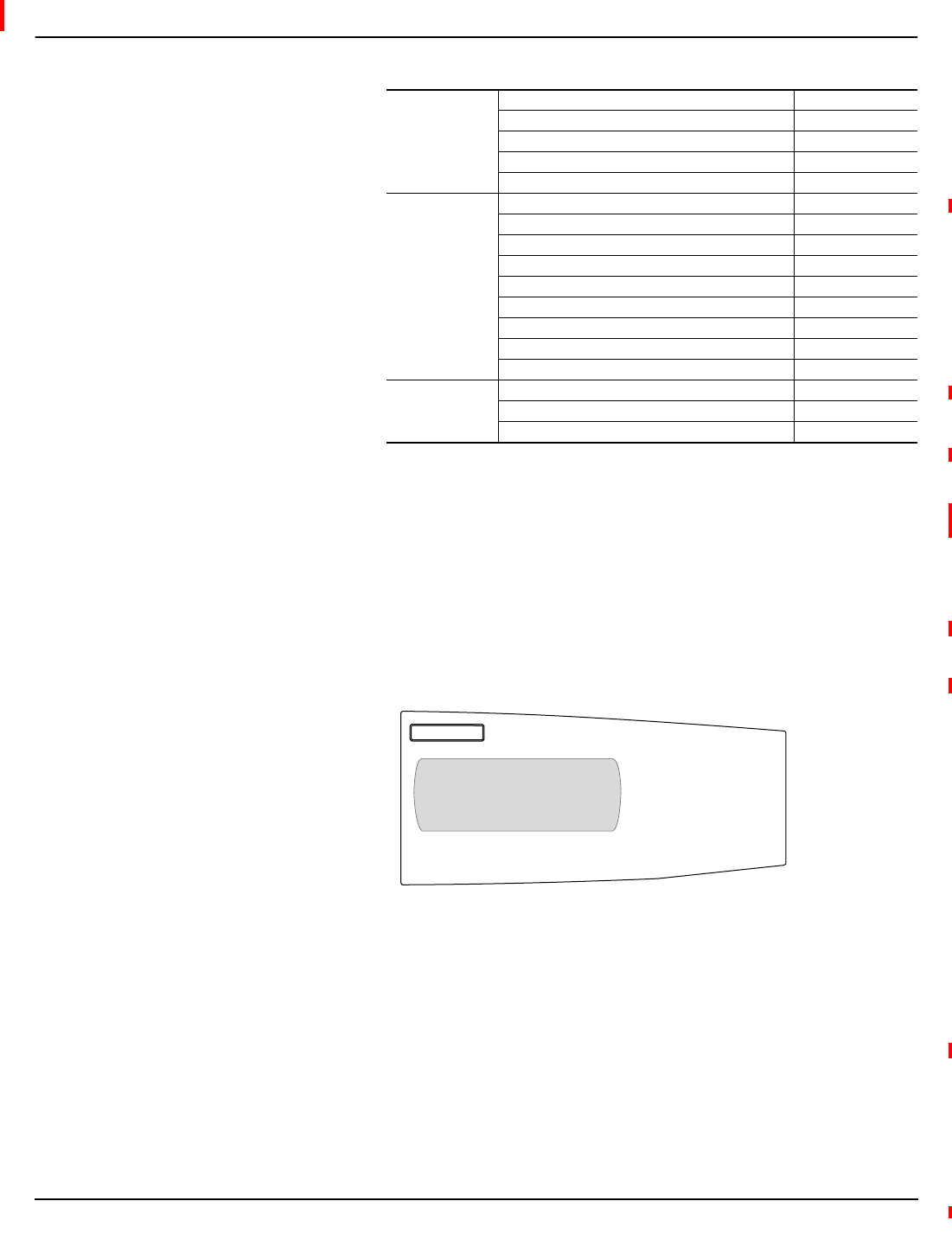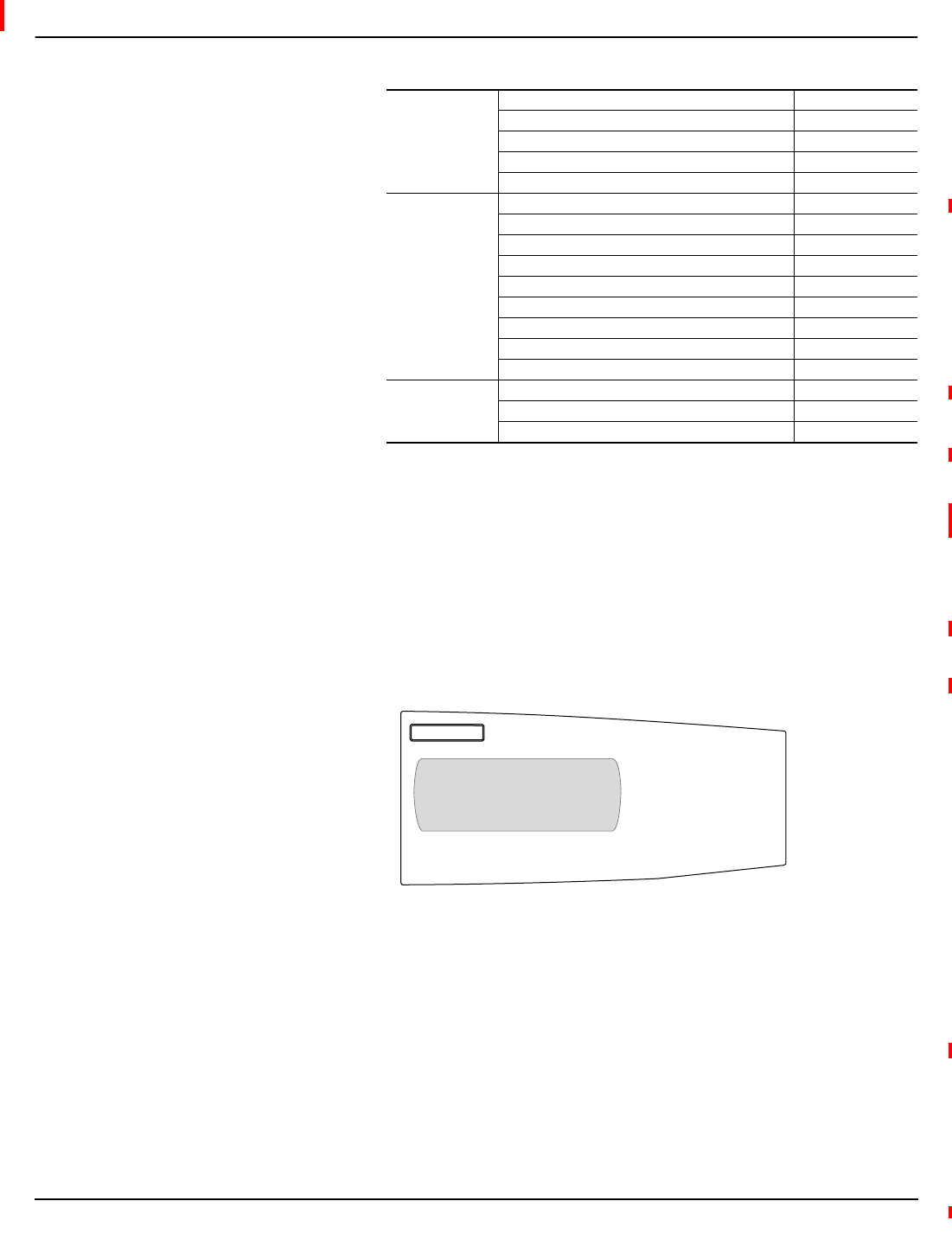
Chapter 3—Operation 63230-300-212
Configuring the Circuit Monitor Using The Setup Menu April 2001
© 2001 Schneider Electric All Rights Reserved
34
10. Press the menu button until “Save Changes? No” flashes on the display.
Select Yes, then press the enter button to save the custom screen.
If you have a custom screen setup, a “Custom” option will be displayed on the
Meters menu.
To view a custom screen, from the Main Menu select Meters > Custom. In
this example, a custom screen was created for monthly energy cost. Press
the arrow button to view the next custom screen. Press the menu button to
exit and return to the Meters Menu.
The Advanced option on the Meter Setup screen lets you perform
miscellaneous advanced setup functions on the metering portion of the
circuit monitor. For example, on this menu you can change the phase rotation
or the VAR sign convention. The advanced options are described below.
1. From the Main Menu, select Setup.
The password prompt displays.
2. Select your password. The default password is 0.
The Setup menu displays.
Demand Voltage L–LAvg DmdVL-L
Demand Real Power (kWD) Dmd kW
Demand Reactive Power (kVARD) Dmd kVAR
Demand Apparent Power (kVA) Dmd kVA
Harmonics 3rd Harmonic Magnitude Voltage A Van 3rd
5th Harmonic Magnitude Voltage A Van 5th
7th Harmonic Magnitude Voltage A Van 7th
3rd Harmonic Magnitude Voltage B Vbn 3rd
5th Harmonic Magnitude Voltage B Vbn 5th
7th Harmonic Magnitude Voltage B Vbn 7th
3rd Harmonic Magnitude Voltage C Vcn 3rd
5th Harmonic Magnitude Voltage C Vcn 5th
7th Harmonic Magnitude Voltage C Vcn 7th
Unbalance Current Unbalance Max I Unbl Mx
Voltage Unbalance Max L-L V Unbl Mx L–L
Voltage Unbalance Max L-N V Unbl Mx L–N
Q Displayed on the screen.
Table 3–9: Available Default Quantities
Quantity Type
Q
Quantity Label
Q
Viewing Custom Screens
Monthly Energy Cost
Dollars 8632
Advanced Meter Setup