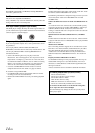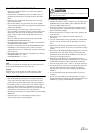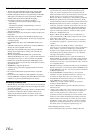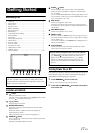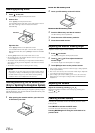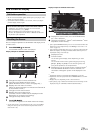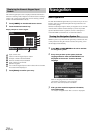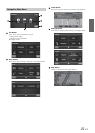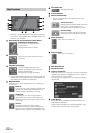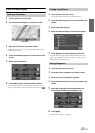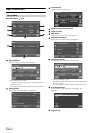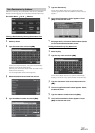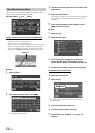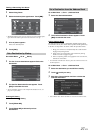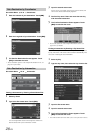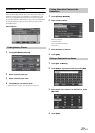22-EN
• When not in the guidance mode, only the current position
can be seen. Zoom buttons, Map Orientation button and
Main Menu are available.
Next Maneuver Arrow and Voice Prompt Button
Repeating the Announcement
Touch this icon to repeat the guide
announcement.
(Same as Next Maneuver Arrow)
Route Button
Touch this icon and it will take you to the
route menu.
Estimate Time Display
This icon displays Estimated Time
Remaining, Estimated Time of Arrival or
Direction to Destination.
See page 35 to change this setting.
• The time estimates are based on the average speed. The
estimate time will vary depending on vehicle speed. The
arrow always points toward the destination.
Map Orientation
Touch this icon to switch between North Up, Heading Up
and 3D View.
North Up
In north up view, north is always at the top of the
display. This makes it easy to determine your
current heading with respect to the map.
Heading Up
In heading-up view, the current direction is
always pointing to the top of the display. This
makes it easy to see the direction of the next turn
on the map.
3D View
The 3D View offers you a more realistic
perspective by tilting the map and displaying it
with a horizon line. Streets are displayed as you
approach them instead of from a birds-eye view.
GPS Status Bar
GPS Signal Strength
Current Position
Switch Guidance Map
• You can choose between full map and arrow only in
guidance mode.
Switch Arrow Only
Displays three successive arrow maneuvers
all the way to your destination while
providing turn-by-turn guidance prompts.
Switch Full Map
Shows a full-screen map of the area while
providing turn-by-turn guidance prompts.
Zoom Out Button
Touch this icon to zoom out.
Zoom In Button
Touch this icon to zoom in.
Main Menu Button
Next Street Name
Highway Exit Button
When the vehicle is on a Highway, the screen is displayed.
Highway exit information is displayed as a list in order of
close proximity to current position.
You can also set a waypoint, etc. by touching the desired
Highway Exit.
Traffic Button
When traffic data is available (in selected markets), the
traffic button is displayed.
Traffic incidents (accident, etc.) will be displayed in a list
format in order of proximity to current position.
Map Functions