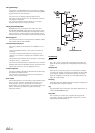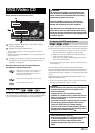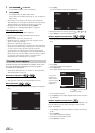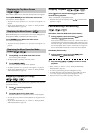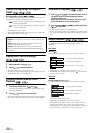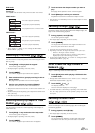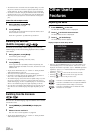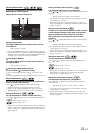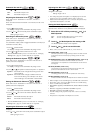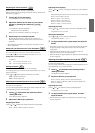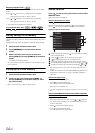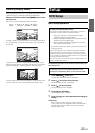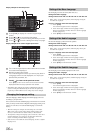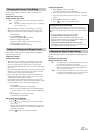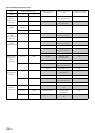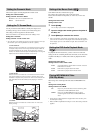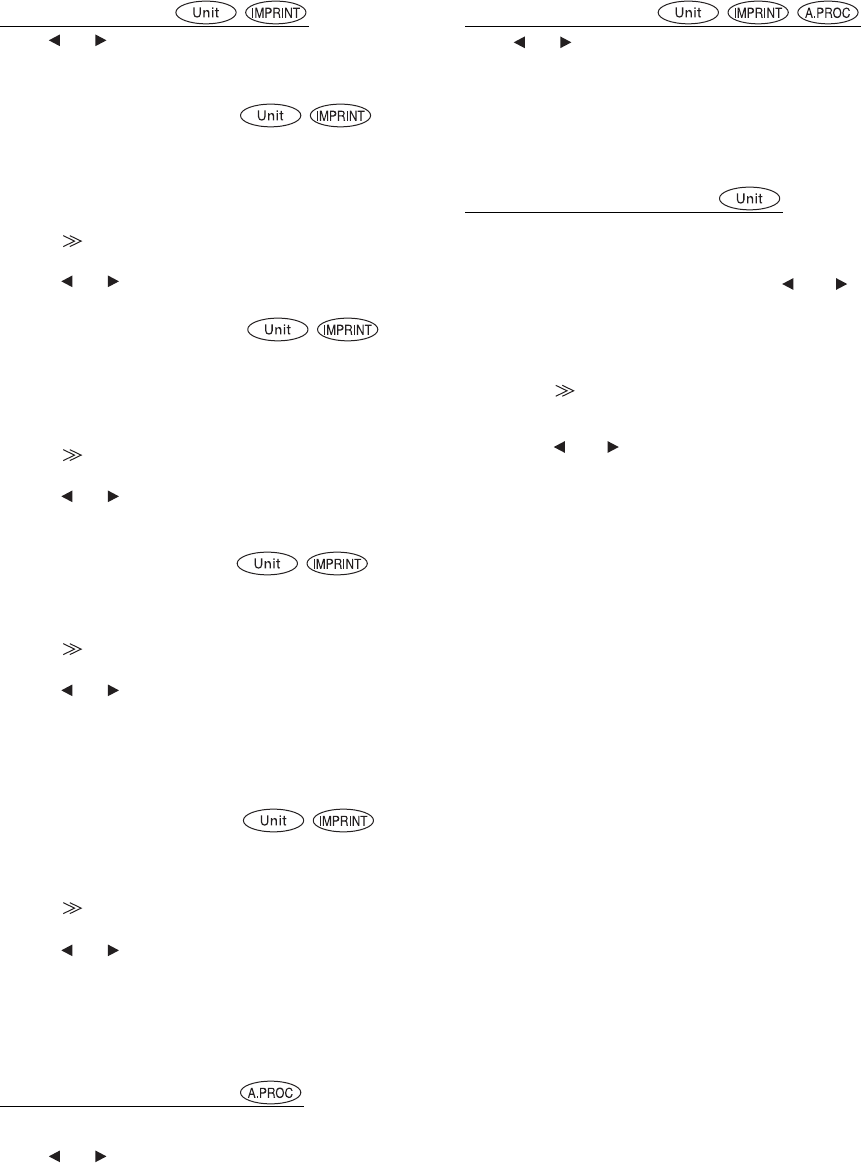
52-EN
Subwoofer On and Off
Touch [ ] or [ ] of Subwoofer to set to ON or OFF.
Adjusting the Subwoofer Level
When ON is set in “Subwoofer On and Off ”, the item is
displayed.
When an External Audio Processor is connected, the list is not
displayed.
1 Touch [ ] of Subwoofer.
The display change to the Subwoofer Adjusting screen.
2 Touch [ ] or [ ] of Level to adjust the subwoofer output.
Setting range: 0 to 15
Switching the Subwoofer phase
When ON is set in “Subwoofer On and Off” while the car is
parked, the item is displayed.
The subwoofer output phase is toggled subwoofer normal (0°) or
subwoofer reverse (180°).
1 Touch [ ] of Subwoofer.
The display change to the Subwoofer Adjusting screen.
2 Touch [ ] or [ ] of Phase to select to 0° or 180°.
• When the IMPRINT audio processor is connected, set “Changing
MultEQ mode” (page 71) to OFF while the car is parked.
Setting the Subwoofer System
When ON is set in “Subwoofer On and Off” while the car is
parked, the item is displayed.
1 Touch [ ] of Subwoofer.
The display change to the Subwoofer Adjusting screen.
2 Touch [ ] or [ ] of System to select to System 1 or System 2.
Setting the Subwoofer Channel
When ON is set in “Subwoofer On and Off” while the car is
parked, the item is displayed.
1 Touch [ ] of Subwoofer.
The display change to the Subwoofer Adjusting screen.
2 Touch [ ] or [ ] of Channel to select to Stereo or Mono
(monaural).
• When the IMPRINT audio processor is connected, set “Changing
MultEQ mode” (page 71) to OFF while the car is parked.
Adjusting the Subwoofer Level
When an external audio processor is connected, the list is
displayed.
Touch [ ] or [ ] of Subw. Level to adjust the subwoofer output.
Setting range: 0 to 15
Adjusting Nav. Mix Level
Touch [ ] or [ ] of Nav. Mix Level to adjust the volume of
navigation interruption.
Setting range: 0 to 15
• The setting navigation interruption is not displayed if an external
audio processor not compatible with Nav. Mix is connected.
• While an External audio processor is connected, this function may
inoperable when Defeat is set to ON.
Setting the Media Xpander mode
When the Media Xpander is on, you can adjust the Media
Xpander level. While the car is parked, the item is displayed.
1
Select ON or OFF of MX by touching [ ] or [ ] of
Media Xpander.
2
Touch [ ] of Media Xpander after setting to ON.
The Media Xpander setup screen appears.
3
Touch [ ] or [ ] of the current MX mode.
• Music source (such as USB and CDs, etc.) level can be set.
MX CD (No Effect, Level 1 to 3)
CD mode processes a large quantity of data. This data is used
to reproduce the sound cleanly by making use of the data
quantity.
MX CMPM (No Effect, Level 1 to 3)/MX SXM (No Effect, Level 1 to 3)
This corrects information that was omitted at the time of
compression. This reproduces a well-balanced sound close to
the original.
MX Tuner (No Effect, Level 1 to 3 )
The medium to high frequencies become more clear, and
produces well balanced sound in all the bands.
MX DVD (No Effect, Level 1 to 3)
The dialog portion of the video is reproduced more clearly.
MX AUX (No Effect, Level 1 to 3)
Choose the MX mode that corresponds to the media connected.
• When No Effect is selected, MX effect of each MX mode will be OFF.
• Each music source, such as CD, MP3 can have its own MX setting.
• There is no MX mode for AM radio.
• MX CMPM is applied for MP3/WMA/AAC, Pandora Radio and iPod/
iPhone.
• MX Tuner is applied for HD Radio and RBDS reception.
• MX SXM is applied for SiriusXM reception.
• The MX setting can be performed only when a source is currently
selected.
• The function is inoperable when Defeat is set to ON.
OFF: Subwoofer output is off.
ON: Subwoofer output is on.
System 1: Subwoofer level changes according to the main
volume setting.
System 2: Subwoofer level change is different from the
main volume setting. For example, even at low
volume settings, the subwoofer is still audible.
Stereo: Subwoofer stereo (L/R) output
Mono: Subwoofer monaural output
OFF: Turns off the MX effect of every music source.
ON: Turns on the specified MX mode.