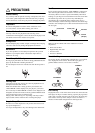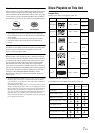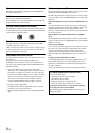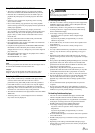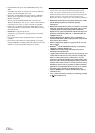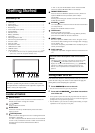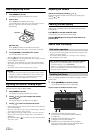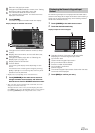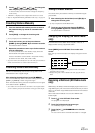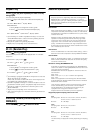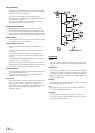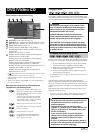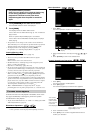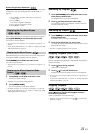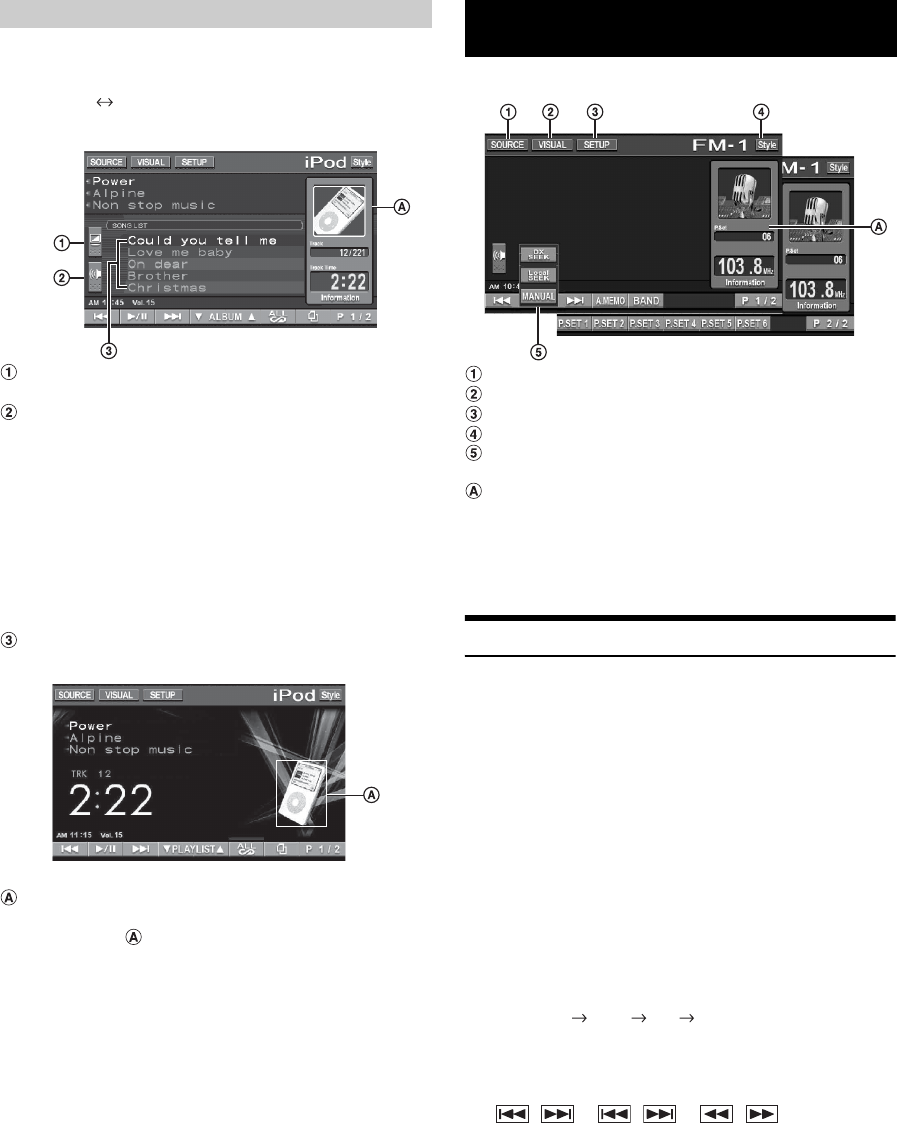
14-EN
You can change the style of display by touching [Style] in normal mode
of every source.
Style 1 (Initial) Style 2
Display example for iPod main screen
Changes to the L .L .C. adjustment screen (Only for
visual source) directly, refer to page 40.
Changes to the Bass*
1
, Treble*
1
and Subwoofer*
2
Level
adjustment screen directly.
When an optional external audio processor with the
MEDIA XPANDER function is connected to this unit and
Defeat is set to OFF, MEDIA XPANDER level may be also
adjusted directly.
• If the optional IMPRINT audio processor (PXA-H100) is
connected, MultEQ must also be set to OFF to adjust the
MEDIA XPANDER directly.
*1 Adjustment cannot be performed when DEFEAT is set to ON.
*
2
Adjustment cannot be performed when SUBWOOFER is set to OFF
(page 26).
Displays the next 5 songs’ name (Only for the USB
AUDIO and iPod mode).
Displays the image of the current source.
• If the playing song contains artwork, the artwork can be
displayed in (Only for USB AUDIO*
3
and iPod*
4
mode).
*
3
USB memory is connected by using USB connector and only JPEG
or BMP (565 formatted only) pictures that are smaller than 80 KB
can be displayed.
*
4
iPod is connected by using the USB connector.
Display example for FM Radio main screen
[SOURCE] button: Refer to page 12
[VISUAL] button: Displays the VISUAL selection screen
[SETUP] button: Displays the SETUP selection screen
[Style] button: Refer to page 14
[DX SEEK]* button: Displays the tuning mode selection
list.
Displays the preset number/frequency
This unit cannot receive HD Radio signals (digital terrestrial radio).
In order to activate the digital radio functions described below, an
optional HD Radio Tuner module must be connected through the Ai-
NET bus.
Listening to the Radio
1
Touch [SOURCE] on the main source screen.
The SOURCE selection screen is displayed.
Receiving Analog Radio:
2
Touch [RADIO].
The radio mode is activated and the display changes to the
Radio Mode screen.
Receiving HD Radio (if TUA-T500HD is connected):
2
Touch [HD RADIO].
The digital radio mode is activated and the display changes
to the HD Radio Tuner Mode screen.
3
Touch [BAND] to select the desired radio band.
Each press changes the bands as follows:
4
Touch [DX SEEK]* to choose the tuning mode.
• There are two modes you can select for auto tuning, DX and
Local:
- DX (Distance) mode;
Both strong and weak stations will be tuned in.
- Local mode;
Only strong stations will be tuned in.
The initial setting is DX.
* The button displays the current tuning mode.
Selecting the Display Style
<Style 1>
<Style 2>
Radio
FM-1 FM-2 AM FM-1
DX SEEK Local SEEK MANUAL