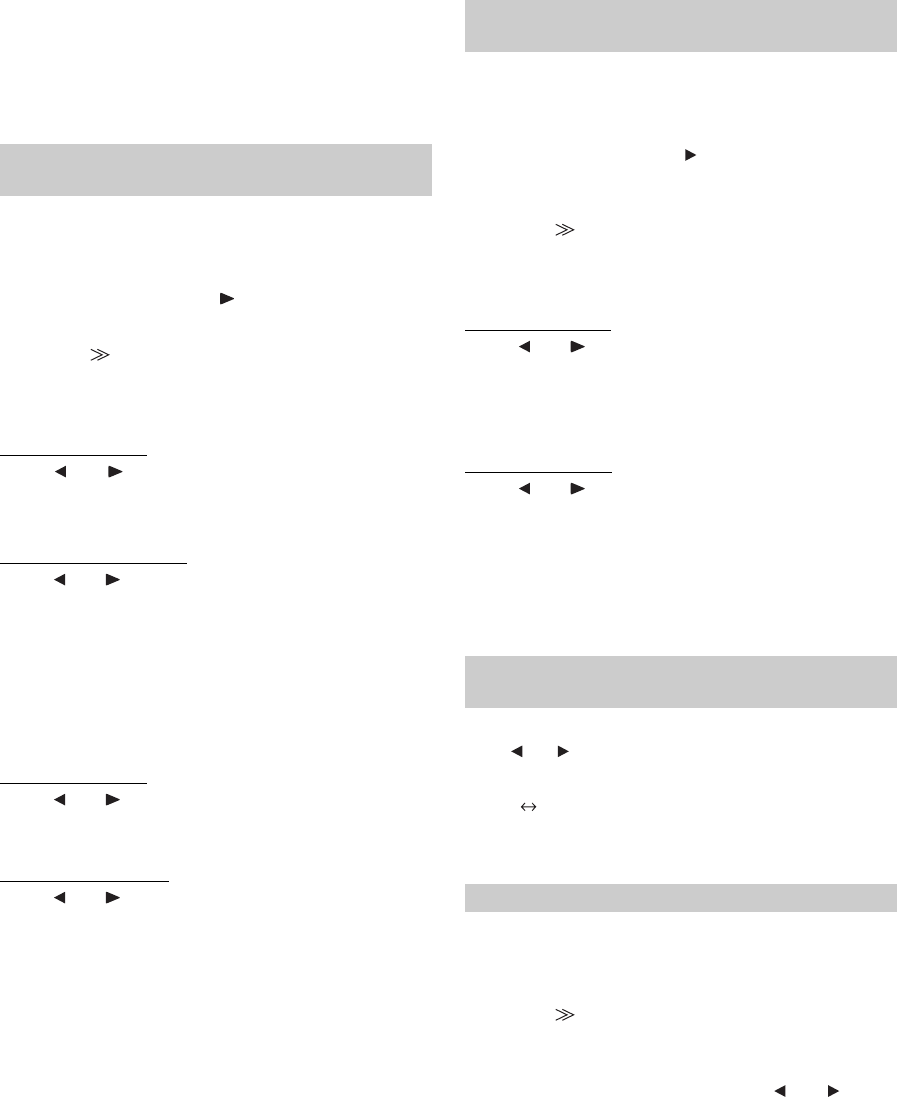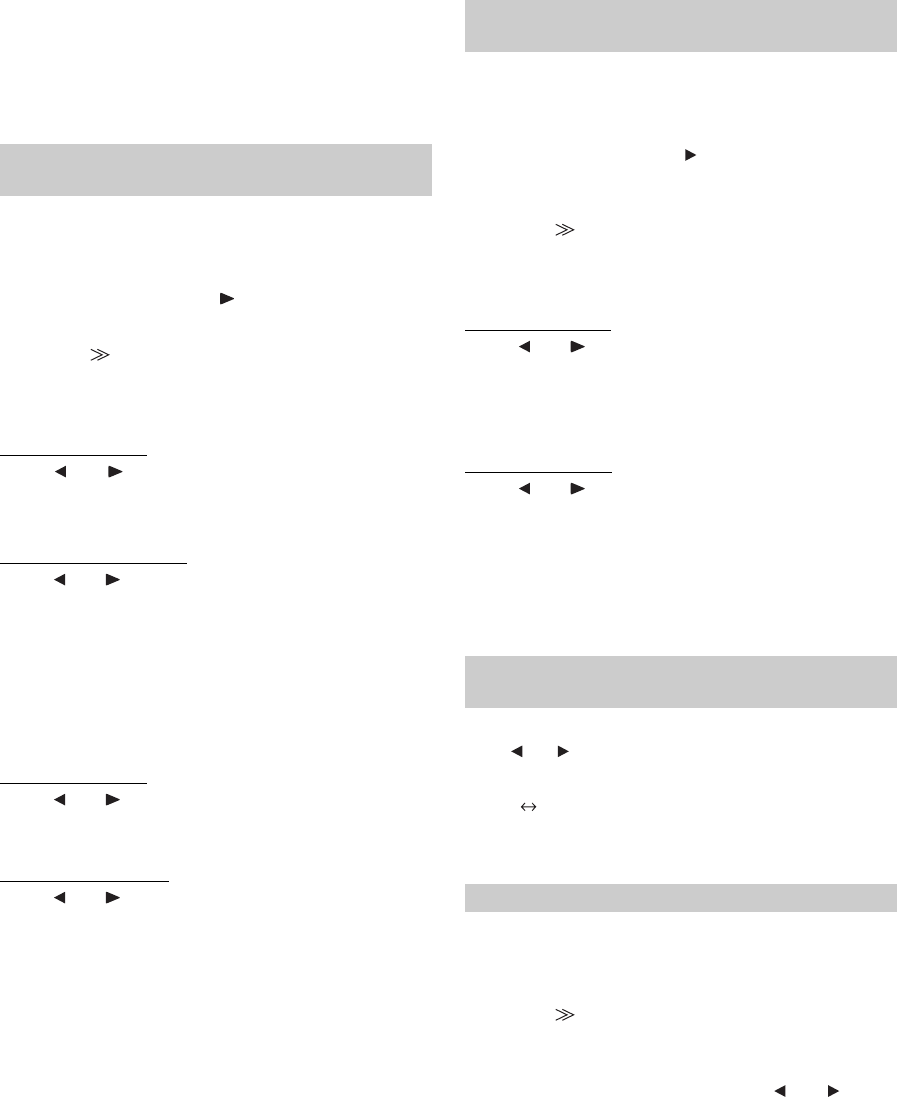
52-EN
• When OFF is selected, MX effect of each MX mode will be OFF.
• Each music source, such as radio, CD and MP3 can have its own MX
setting.
• MX mode does not function when MX is ON for AM radio.
• MX CMPM is applied for MP3/WMA/AAC and iPod.
• MX SAT is applied for XM, SIRIUS and HD Radio.
• The MX setting can be performed only when a source is currently
selected.
You can modify the Equalizer settings to create a response curve more
appealing to your personal taste.
Setting item: P-EQ
1
Select L+R by touching [ ] of P-EQ.
When graphic EQ is set to L+R, the setting will be turned off.
2
Touch [ ] of P-EQ after selecting L+R.
The P-EQ list screen appears.
3
Adjust the P-EQ to your preference.
Adjusting the Band
Touch [ ] or [ ] of BAND to select the band to be
adjusted.
BAND 1 / BAND 2 / BAND 3 / BAND 4 / BAND 5
Adjusting the Frequency
Touch [ ] or [ ] of FREQ. to adjust the frequency of the
selected band.
Adjustable frequency bands:
20 Hz to 20 kHz (in 1/3 octave steps)
Band-1: 20 Hz~80 Hz (63 Hz)
Band-2: 50 Hz~200 Hz (150 Hz)
Band-3: 125 Hz~3.2 kHz (400 Hz)
Band-4: 315 Hz~8 kHz (1 kHz)
Band-5: 800 Hz~20 kHz (2.5 kHz)
Adjusting the Level
Touch [ ] or [ ] of LEVEL to adjust the level of selected
band.
Adjustable level: –6 to +6 dB
Setting the Bandwidth
Touch [ ] or [ ] of Q to select the bandwidth.
Adjustable bandwidth: 1, 1.5, 3
4
To adjust another band, repeat step 3 and adjust all
bands.
• The frequencies of adjacent bands cannot be adjusted within 4 steps.
• While adjusting the Parametric EQ, you should consider the
frequency response of the connected speakers.
• When the parametric EQ is adjusted, the adjustment for graphic EQ
becomes ineffective.
You can modify the equalizer settings to create a response curve more
appealing to your personal taste.
Setting item: G-EQ
1
Select L+R by touching [ ] of G-EQ.
When parametric EQ is set to L+R, this setting will be turned
off.
2
Touch [ ] of G-EQ after selecting L+R.
The G-EQ list screen appears.
3
Adjust the G-EQ to your preference.
Adjusting the Band
Touch [ ] or [ ] of BAND to select the band to be
adjusted.
BAND-1 (63 Hz) / BAND-2 (150 Hz) / BAND-3 (400 Hz) /
BAND-4 (1 kHz) / BAND-5 (2.5 kHz) / BAND-6 (6.3 kHz) /
BAND-7 (17.5 kHz)
Adjusting the Level
Touch [ ] or [ ] of LEVEL to adjust the level of selected
band.
Adjustable output level: –6 to +6 dB
4
To adjust another band, repeat step 3, and then
adjust all bands.
• When graphic EQ is adjusted, the adjustment for parametric EQ
becomes ineffective.
You can change the unit, (cm or inch) of time correction.
Touch [ ] or [ ] of T.CORR PARAMETER to select cm or Inch.
Setting item: T.CORR PARAMETER
cm Inch
Before performing the following procedures, refer to “About Time
Correction” (page 54).
Setting item: T.CORR
1
Touch [ ] of T.CORR.
The T.CORR adjustment screen appears.
2
Adjust the distance (0.0 to 336.6 cm) of a desired
speaker by touching the respective [
] or [ ]
button.
L = (distance to farthest speaker) – (distance to other
speakers)
Refer to “Time Correction Value List” on page 55.
3
Repeat step 2 to set another speaker.
By setting these values to make its sound reach the
listening position at the same time as the sound of other
speakers.
Adjusting the Parametric Equalizer Curve
(P-EQ)
Adjusting the Graphic Equalizer Curve
(G-EQ)
Setting the Time Correction Unit (T.CORR
PARAMETER)
cm: The unit of time correction is cm.
Inch: The unit of time correction is Inch.
Adjusting the Time Correction (T. CORR)