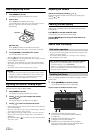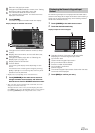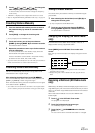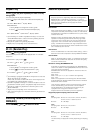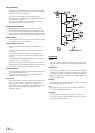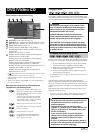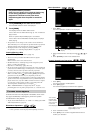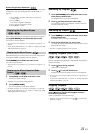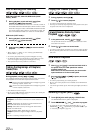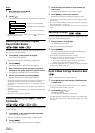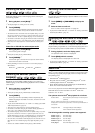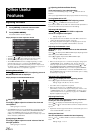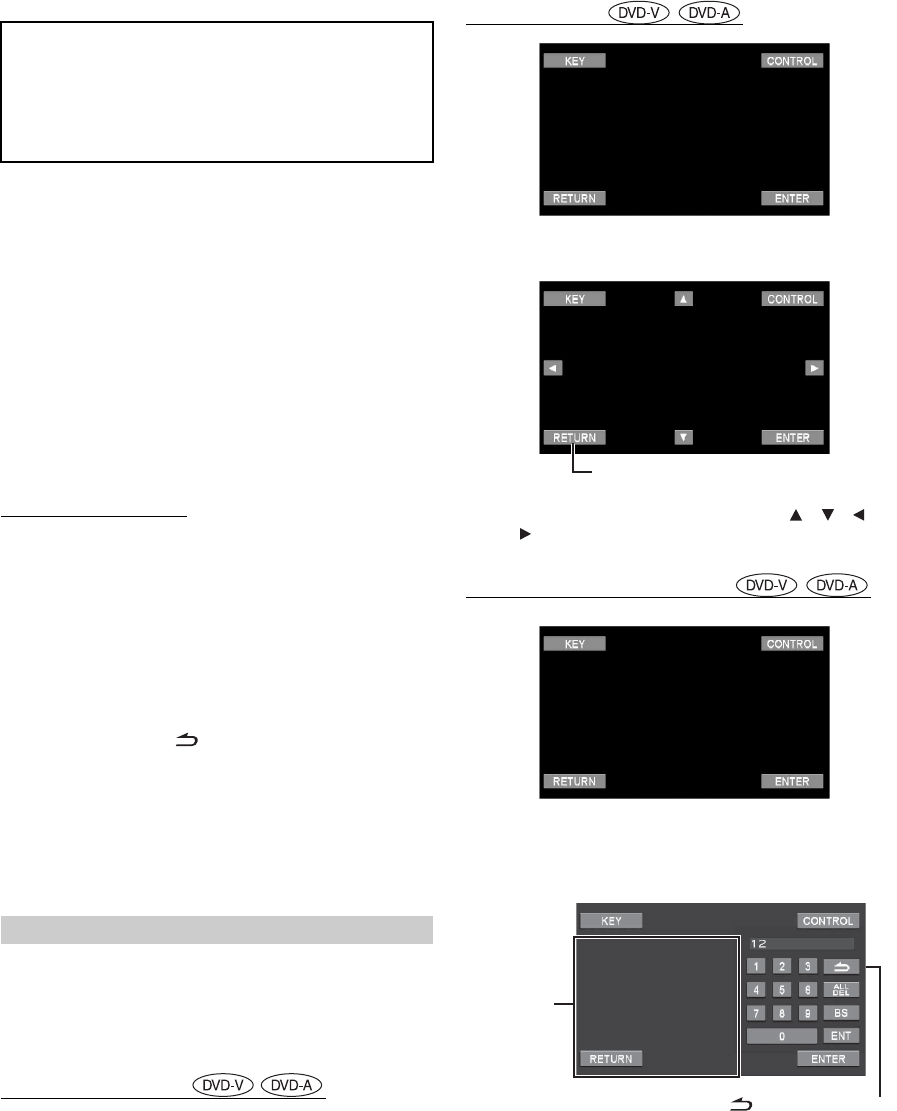
20-EN
1
Touch [SOURCE] on the main source screen.
The SOURCE selection screen is displayed.
2
Touch [DISC].
The display shows the DISC mode screen.
Insert a disc with the label side facing up. The unit starts to
play the disc.
When an optional Alpine DVD player is connected:
Insert a disc into the DVD/Video CD/CD player, the player
starts playing.
• The operation screen changes to the visual screen in the DVD or
Video CD mode for 5 seconds after an operation has been performed.
Touch the display panel to display the operation screen again.
• The display mode can be changed by touching [WIDE].
For operation, see “Switching Display Modes” on page 28.
Inserting/Ejecting a Disc
Refer to “Inserting/Ejecting a Disc” (page 12).
• The reverse side of a double-sided DVD will not be played
automatically.
Remove the disc, turn it over, and reinsert it.
• DO NOT insert discs containing maps for the navigation system.
Doing so could result in damage.
• Refer also to “DVD Setup” (pages 29 to 34).
• Be sure the remote input lead is connected to the remote output lead
of this unit when a DVD changer or DVD player is connected. If not
correctly connected, touch operation cannot be performed.
• To return to the previous screen during Video CD playback (when
PBC is set to ON), touch [ ] after touching [P1/2] of the function
guide. However, the function may vary depending on the disc.
• “CAN’T DOWNMIX” is displayed when a Downmix (multi-channel
signals are mixed into 2ch) prohibited section of a DVD-Audio disc is
played. In this case, only the Lch/Rch recorded on the disc is output
as sound. (The sound of Center speaker, L-surround speaker, R-
surround speaker, and Subwoofer is not output.)
• While “INDEX READING” is displayed by DivX
®
, the fast-
forwarding/fast-reversing and repeat functions, etc. cannot be used.
On DVDs and Video CDs with playback control (PBC), menu screens
may appear automatically. If this happens, perform the operation
described below to start playback.
• To play back a DVD-Audio disc, set “VCAP” in “Setting of the DVD-
Audio Playback Mode” (page 33).
Direct Menu Operations
1 Touch the DVD menu directly.
Menu Operations
1 Touch [KEY].
The menu operation mode will be displayed.
2 Select a desired menu item by touching [ ], [ ], [ ] or
[ ].
3 Touch [ENTER] to confirm the selected item.
Numeric Keypad Input Operations
1 Touch [KEY].
The menu operation mode appears.
2 Touch [KEY] again.
The numeric keypad input mode screen appears.
3 Touch a desired number.
4 Touch [ENT] on the numeric keypad mode screen to
confirm your selection.
• Play Position Memory Function
Even if you turn power off or switch the Ignition key
to OFF during playback or change the source,
playback will continue from the point where
playback stopped when the power is turned ON
again.
If a menu screen appears
• Some operations cannot be performed depending on the disc.
Touch [RETURN] to return to the previous
display.
Touch [] to close the numeric
keypad input screen.
The numeric
keypad input
screen closes
when the area
is touched
while displayed.