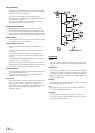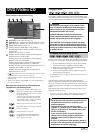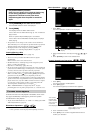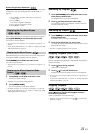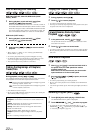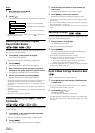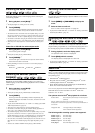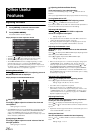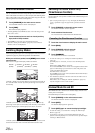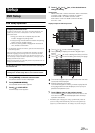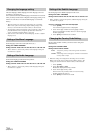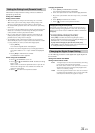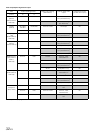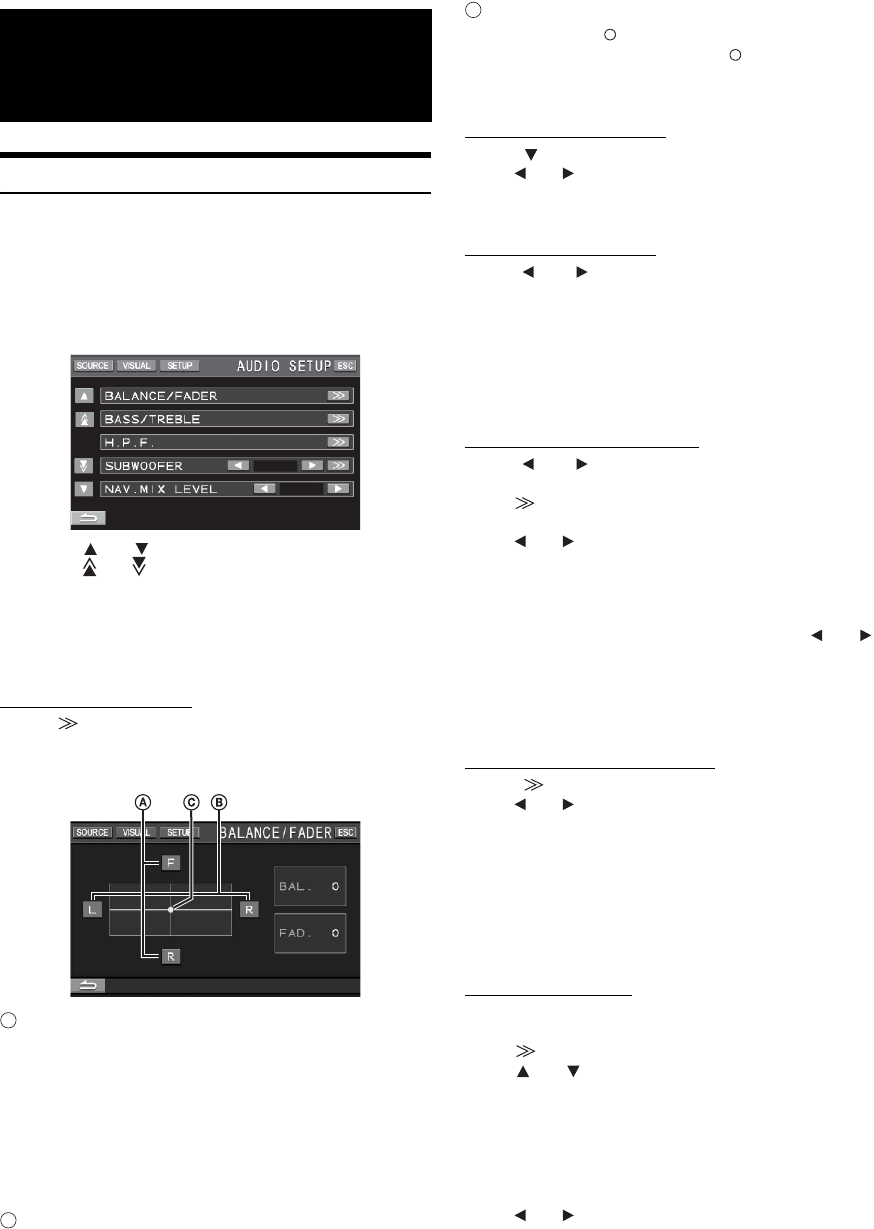
26-EN
Adjusting the Audio
1
Touch [SETUP] on the main source screen.
The SETUP selection screen is displayed.
2
Touch [AUDIO SETUP].
The AUDIO SETUP screen appears.
Display Example for Audio Adjustment Screen
• Touching [ ] or [ ] will scroll the list one line at a time.
• Touching [ ] or [ ] will scroll the list one page at a time.
• Touching [ESC] will change to the main source screen.
• The A.PROCESSOR menu items will differ depending on which
optional audio processor is connected. The IMPRINT audio
processor (PXA-H100) or External Audio processors may be used.
For details, refer to “IMPRINT Operation (Optional)” (page 50) or
“External Audio Processor (Optional)” (page 43).
Adjusting Balance/Fader
Touch [ ] of BALANCE/FADER, the adjusting screen of
BALANCE/FADER will be displayed.
Display Example for BALANCE/FADER Screen
Adjusting the Fader
Touch [F] or [R] to adjust the volume of the front and
rear speakers.
Setting range: F15 to R15
• If an IMPRINT audio processor (PXA-H100) is connected to this unit
and you have set the 2.2ch (3WAY)/4.2ch (FRONT/REAR/SUBW.)
switch of the IMPRINT audio processor (PXA-H100) to 2.2ch
(3WAY), you cannot adjust the FADER mode. For details, refer to the
Owner’s Manual of PXA-H100.
Adjusting the Balance
Touch [L] or [R] to adjust the sound volume of the left
and right speakers.
Setting range: L15 to R15
Adjusting the Balance/Fader Directly
Touch and move [ ] to a desired setting.
Or touch a desired setting range, and [ ] will move to that
location.
Touch [L] or [R] of Balance and [F] or [R] of Fader for fine-tuning.
Turning Defeat ON or OFF
Touch [ ] to display the DEFEAT adjusting screen.
Touch [ ] or [ ] of DEFEAT to set to ON or OFF.
If you set the defeat to ON, MX of an external audio processor is
turned OFF and EQ is returned to the initial setting.
Adjusting NAV. MIX Level
Touch [ ] or [ ] of NAV. MIX LEVEL to adjust the
volume of navigation interruption.
Setting range: 0 to 15
• This adjustment becomes available when NAV. MIX is turned on in
“Setting the Navigation Interruption” (page 38).
• The setting navigation interruption is not displayed if an external
audio processor not compatible with NAV. MIX is connected.
Adjusting the Subwoofer Level
Touch [ ] or [ ] of SUBWOOFER to set the subwoofer
ON/OFF.
Touch [ ] to display the SUBWOOFER output adjusting screen
after setting the SUBWOOFER to ON.
Touch [ ] or [ ] to adjust the SUBWOOFER output.
Setting range: 0 to 15
• When an external processor is connected, the display changes from
“SUBWOOFER” to the “SUBW.LV” item. You can change the
subwoofer output level between 0 and 15 by touching [ ] or [ ].
• The SUBWOOFER SYSTEM, SUBWOOFER PHASE and
SUBWOOFER CHANNEL may be set when an optional IMPRINT
audio processor (PXA-H100) is connected, SUBWOOFER is set to
ON, and MultEQ OFF mode is selected. For details, refer to “Setting
the Subwoofer” on page 54.
Adjusting H.P.F. (Highpass Filter)
Touch [ ] to display the H.P.F. adjusting screen.
Touch [ ] or [ ] of the desired speaker.
Setting range: OFF, 80 Hz, 120 Hz, 160 Hz
• Select OFF when no adjustment is required.
• When an external processor or IMPRINT audio processor
(PXA-H100) is connected, the display changes from “H.P.F.” to the
“A.PROCESSOR” item. For “A.PROCESSOR” operation, refer to
“External Audio Processor (optional)” on page 43 or “IMPRINT
Operation (Optional) on page 50.
Adjusting Bass/Treble
You can change the bass/treble frequency emphasis to
create your own tonal preference.
Touch [ ] to display the Bass/Treble adjusting screen.
Touch [ ] or [ ] on the scroll bar to scroll the setup items line
by line.
• Adjustment cannot be performed when an external audio processor is
connected and DEFEAT is set to ON.
Setting the Bass level
You can emphasize or weaken the bass frequency.
Touch [ ] or [ ] of BASS LEVEL to select the desired bass
level.
Setting range: –7 to +7
Other Useful
Features
A
B
C