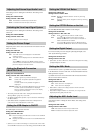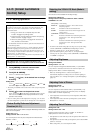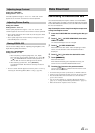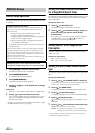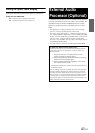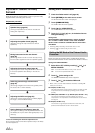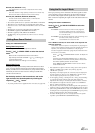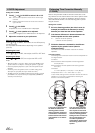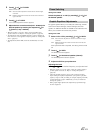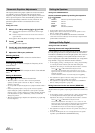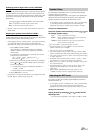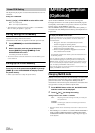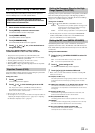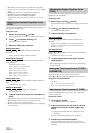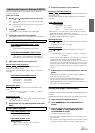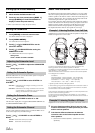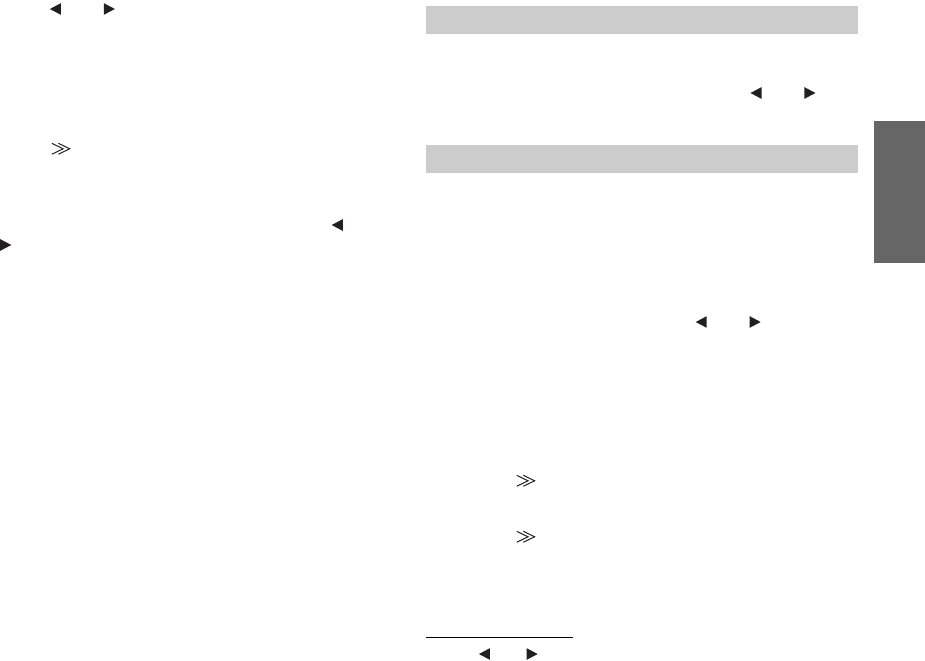
47-EN
4
Touch [ ] or [ ] of T.CORR.
Select L+R or L/R.
5
Touch [ ] of T.CORR.
The T.CORR adjustment screen appears.
6
Adjust the time correction value (0.00 ~ 20.00ms) of a
desired speaker by touching the respective [
] or
[ ] button (1 step = 0.05ms).
• When the speaker is set to the “OFF” mode, the TCR for that
speaker cannot be set. Refer to “Setting the Speakers” (page 48).
• The adjustment value for FRONT2 (Speakers) which is adjusted in
time correction, is also applied to the front speakers in “Setting Bass
Focus” (page 45).
• The adjustment (AUTO TCR) cannot be automatically set on this
unit.
Setting item: PHASE
Switch the phase (0° or 180°) by touching [ ] or [ ] of
the desired speaker.
The graphic equalizer allows you to modify the sound using 31 bands
each for the front (left and right), rear (left and right) and center
speakers. An additional 10 bands are available for the subwoofer. This
allows you to customize the sound to suit your taste.
Setting item: G-EQ
1
Select L+R or L/R by touching [ ] or [ ] of G-EQ.
When parametric EQ is adjusted, this setting will be turned
off.
2
Touch [ ] of G-EQ.
The G-EQ list screen appears.
3
Touch [ ] of the desired speaker (channel).
The G-EQ adjustment screen appears.
4
Adjust the G-EQ to your preference.
Adjusting the Level
Touch [ ] or [ ] of the desired frequency to adjust the level.
• When the speaker is set to the “OFF” mode, the graphic equalizer
for that speaker cannot be set. Refer to “Setting the Speakers”
(page 48).
• Check the playable frequency ranges of the connected speakers
before making the equalizer adjustments. If the speaker’s playable
frequency range is 55 Hz to 30 kHz, for example, adjusting the 40 Hz
or 20 Hz band has no effect. Additionally, you may overload and
damage the speakers.
• When graphic EQ is adjusted, the adjustment for parametric EQ
becomes ineffective.
L+R: Sets the same adjustment values for the left and right
channels.
L/R: Different adjustment values can be set for the left and
right channels.
Phase Switching
Graphic Equalizer Adjustments
L+R: Sets the same adjustment values for the left and right
channels.
L/R: Different adjustment values can be set for the left and
right channels.