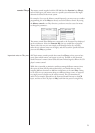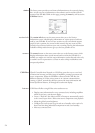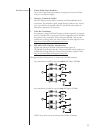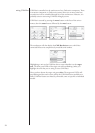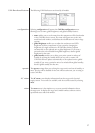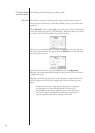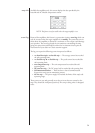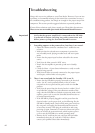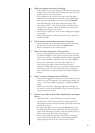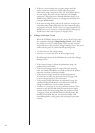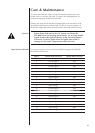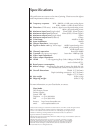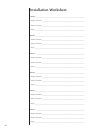61
3 Only one speaker seems to be playing.
3 If the problem occurs with all inputs, check the interconnecting
cables between the preamp and the power amp. Also check the
speaker wires for secure connections.
3 If the problem occurs with only one input, check the input
balance control setting of that input: select the problem input,
then access the input balance control by touching Controls
from the Home page of the front panel touchscreen, then
select System Trims -> Level Trims, and then verify the balance
control for the speakers. Check the speakers are active on the
confi guration assigned to this input.
3 Check that the speakers are active on the confi guration assigned
to this input.
3 Check the interconnect cables between the source component
and the SSP-800.
4 The IR remote control does not seem to function.
3 Ensure that there are no obstacles between the IR remote and
the IR sensor, located to the right of the Mute button.
3 Replace the batteries in the remote control.
5 There is a hum coming out of the speakers.
3 If you are using single-ended interconnects, make sure they are
not placed alongside any AC power cords. Also make sure that
they are not too long – long single-ended interconnecting cables
have a natural tendency to pick up noise even when shielded.
3 If any source components are connected to cable TV, try
disconnecting the cable television line from the source
component. If the hum goes away, you need an isolation device
between your cable TV converter and the source component.
Your Classé dealer can help you obtain one of these inexpensive
devices.
6 There is a hum coming from the SSP-800.
3 is symptom suggests that there are a lot of DC off set or other
artifacts on your AC mains line. Try connecting to another AC
circuit – not merely a diff erent plug, but a completely diff erent
outlet.
3 Check to see if you have any halogen lighting or dimmers on
the same AC circuit as the SSP-800 as they can cause the power
supply transformers to hum.
7 If there is no video or bad video displayed on an output
device.
3 Check the Menu -> Status information on the front panel
touchscreen to verify the status of the incoming video. If no
video signal is present, recheck the listed video input connection
and the video source.
3 If a valid video signal is present, press the Preview button on
the Home page. e preview should show the incoming video
signal. If the touchscreen is blank, verify the incoming source is
in fact transmitting the desired video program.
3 If the preview image has improper colors from a component
source, either the component source is transmitting an RGB
signal (unsupported) or the Pr and Pb wires are crossed.