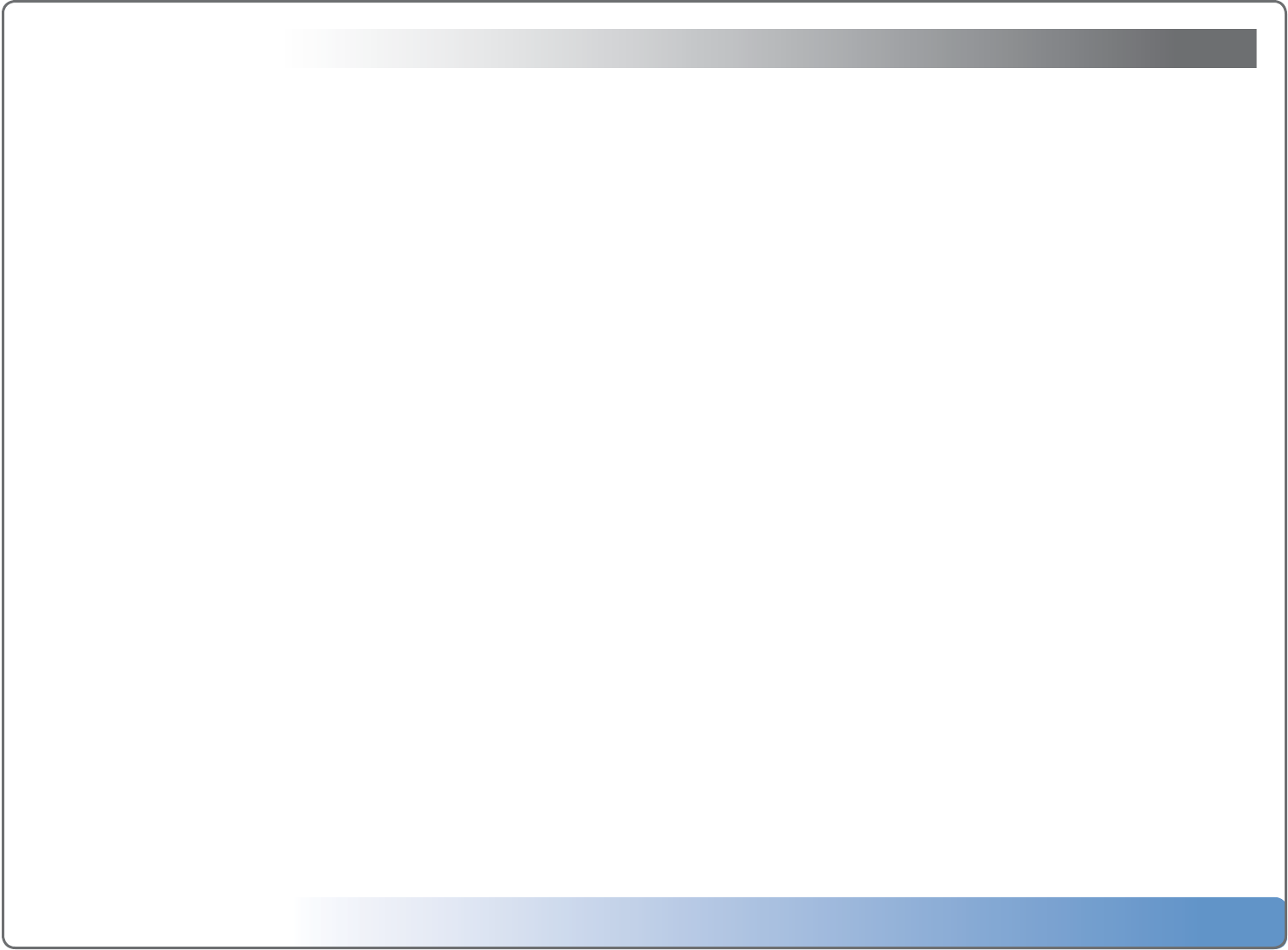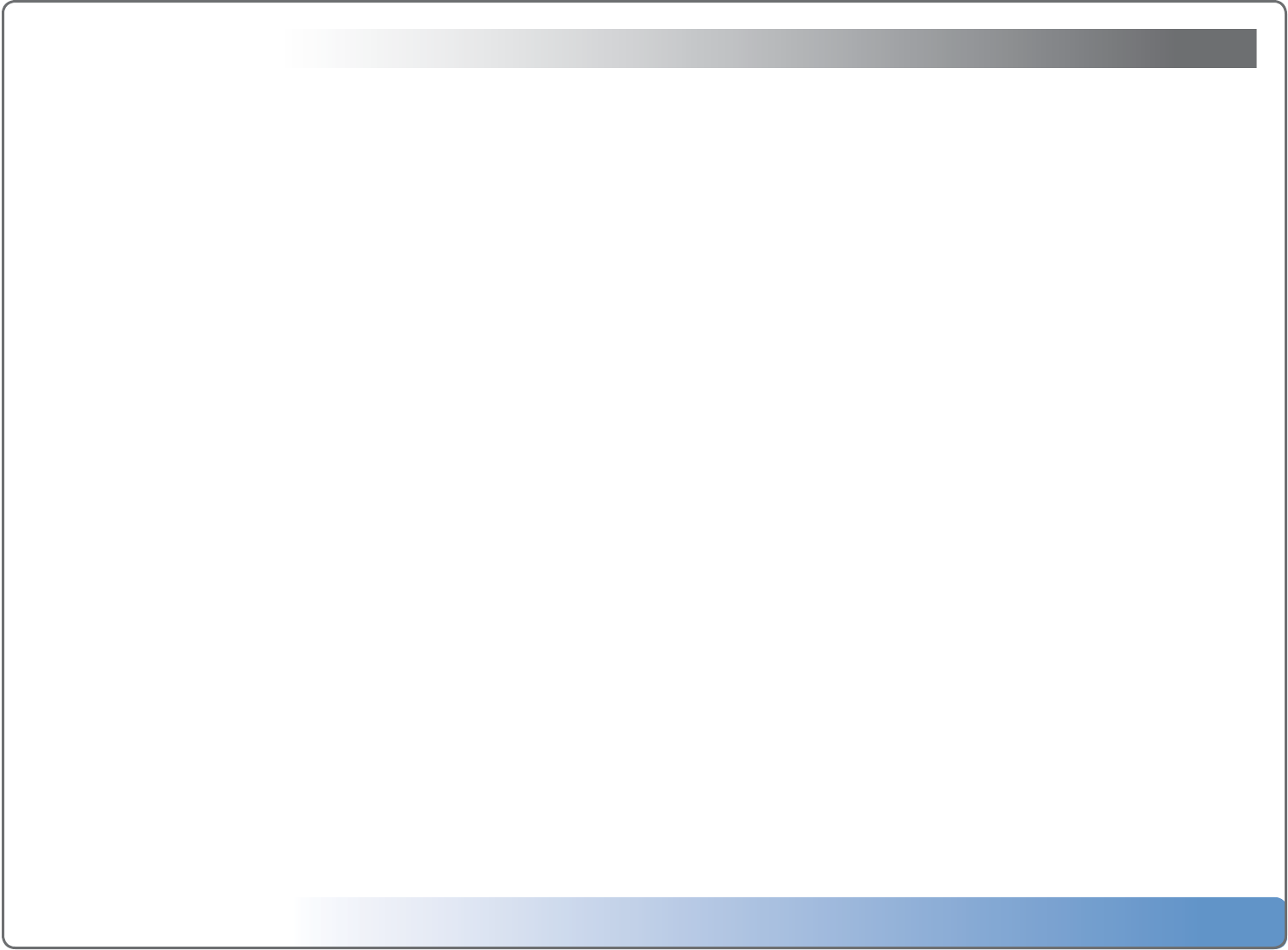
Escient Vision VS & VC User’s Guide
Version: M51003-02A7
18
Importing Your Media
Vision allows unprecedented ease of use for managing your movies, music, videos, and photos from any room of your home. Using Vision, you can watch or listen
to:
• ADVDorCDinsertedintothefrontpaneldrive
• MoviesandvideosthatwereimportedintotheVisionsystem
• MusicthatwasimportedintotheVisionsystem
• PhotoslideshowsthatwereimportedintotheVisionsystem
• RhapsodyDirectsubscriptionmusicservice(over4millionsongs!)
When you import media into Vision, it will automatically download all of the information about the movie (actors, genre, running time, description, cover art,
etc…) or music (artist, album, track, cover art, etc…) using your Internet connection and build a library of information that allows you to easily browse, select, and
play anything in your collection from any room of your home using the simple and intuitive on-screen user interface and wireless remote. The Gracenote media
recognition service provides CD and DVD metadata along with DVD cover art.
Importing Movies and Videos
Most commercial DVD discs can be imported to the Vision system using the front panel drive. Movies and videos that you have created yourself can be imported
from your PC over the network.
To import DVD discs:
1.InserttheDVDintothefrontpanelopticaldiscdrive.
2.Themoviewillautomaticallystartplaying.
3.PresstheBackorStopkeyontheIRremotetoreturntotheDVD/CDPlayermenu.
4.SelecttheImportmenuitem.
5.Readandconrmtheimportagreement.
The DVD will be identified by the Gracenote media recognition service, and then imported into the Vision system. Press the Back button to return to the DVD/CD
Player menu once the import is complete.
To import movies and videos from your computer:
1.ConnecttoyourVisionusingitsIPaddressoritsServerNameifyouarehaveaWindowsnetwork.
2.SelecttheIMPORTvolume.
3.Dragyourmovies/videosfromyourPCtotheIMPORTfolder.
4.Whentheimportiscomplete,themoviewillbeaddedtotheMovieslibraryonyourVision.
If Vision is unable to determine the name of the movie (such as the case if you import a home movie) it will appear as “Unknown”. You can edit the metadata for
your movie/video to change how it appears in the Movies library.