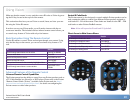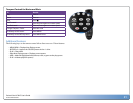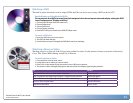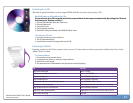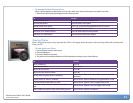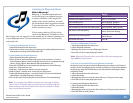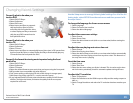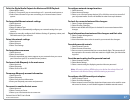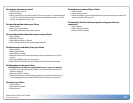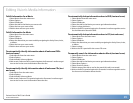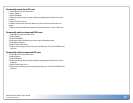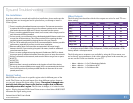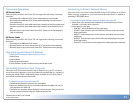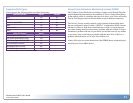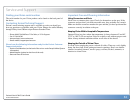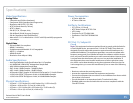Escient Vision VS & VC User’s Guide
Version: M51003-02A7
28
To congure the remote control
1.SelectExternalControl
2.SelectIRRemote
3.SelectwhichbankorsetofIRcodesforVisiontorespondto.Theselectedbank
(R1,R2,R3,orR4)shouldcorrespondtotheselectedbankofcodesonyourIR
remote.ThedefaultisEscient–R1.
To view information about your Vision
1.SelectUtilities
2.SelectSystemInformation
3.ViewinformationaboutyourVisionsystem.
To view information about the content on your Vision
1.SelectUtilities
2.SelectMyContent
3.SelectMovies,Music,orPhotos
4.Viewinformationabouttheselectedtypeofmedia.
To delete movies and music from your Vision
1.SelectUtilities
2.SelectDeleteMedia
3.SelectMoviesorMusic
4.NavigatethelistandlocatethemediayouwanttodeletefromyourVision
system.
5.PresstheOPTIONSbuttonontheremote.
6.SelectDELETEtoconrmthepermanentremovaloftheselectedmedia.
To delete photos from your Vision
Deleting Photos can only be accomplished from a PC over your network.
1.ConnecttoyourVisionusingitsIPaddressoritsServerNameifyouhavea
Windowsnetwork.
2.SelectthePHOTOSvolume
3.DeletethefoldersorindividualphotosthatyouwantremovedfromyourVi-
sionbydraggingthemfromthePHOTOSvolumetothetrashonyourPC.
To restart your Vision
1.SelectUtilities
2.SelectRestartSystem
3.SelectRestart
To shutdown or power o your Vision
1.SelectUtilities
2.SelectRestartSystem
3.SelectShutdownorPressandholdthefrontpanelpowerbuttonforabout10
secondsuntiltheLEDturnso.
To manually check for software updates using your Internet
connection
1.SelectUtilities
2.SelectSoftwareUpdate
3.SelectCheckforUpdate