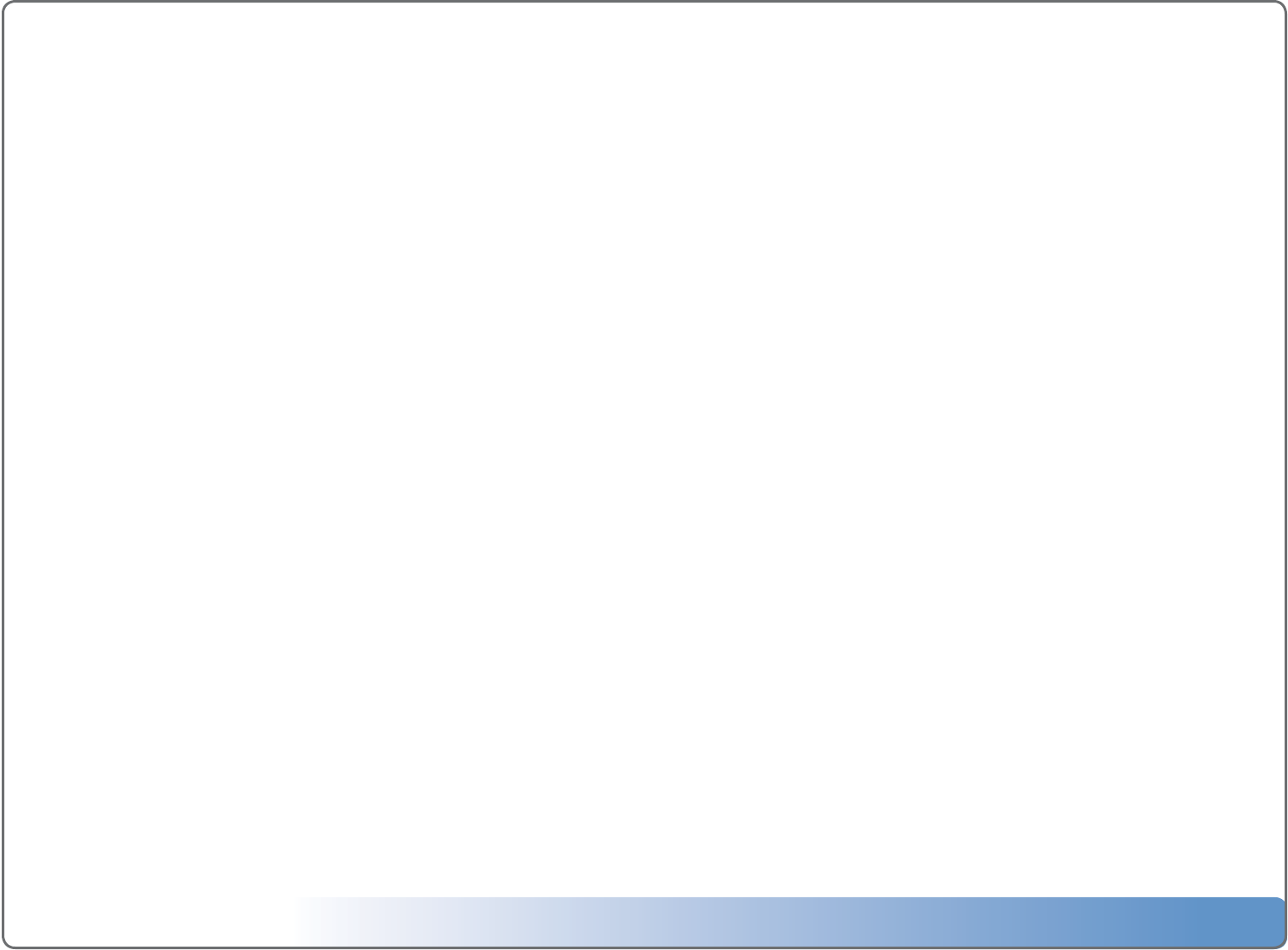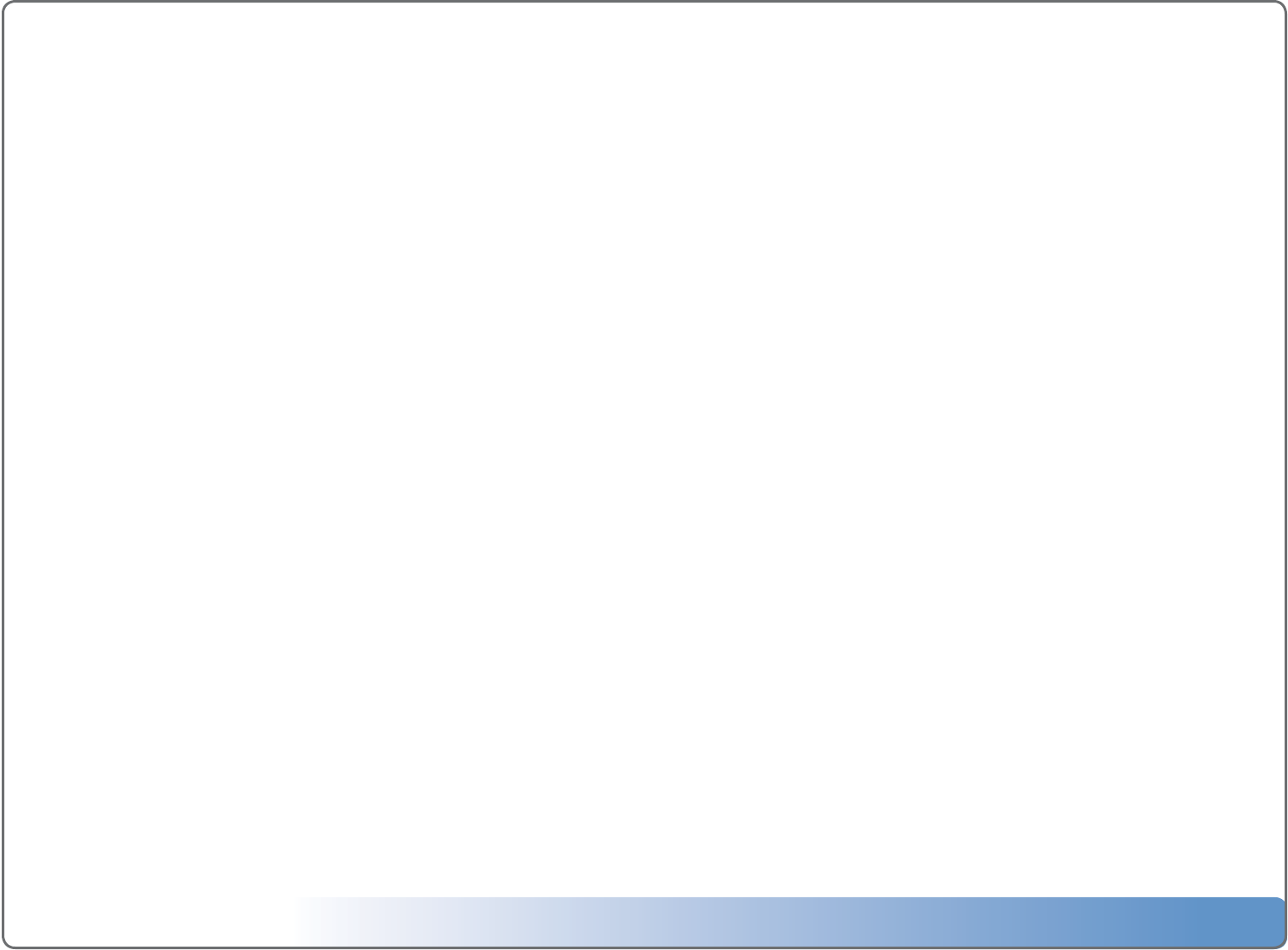
Escient Vision VS & VC User’s Guide
Version: M51003-02A7
32
Concurrent Operations
VS Server Limits
When properly installed, the Vision VS can support the following concurrent
functions:
• StreamingtovedierentVS/VCclientswhileplayingamovielocally
• StreamingtovedierentVS/VCclientswhileimportingamoviefromthe
frontpaneldrive
• StreamtooneVS/VCclientwhileimportingamoviefromthefrontpaneldrive
• StreamtooneVS/VCclientwhileimportingamoviefromaremoteVS/VCcli-
ent
• RemotelyimportuptotwomoviesfromVS/VCclients(nomoviesplayinglo-
callyorstreaming)
VX Server Limits
When properly installed, the Vision VX can support the following concurrent
functions:
• StreamingtotendierentVS/VCclients
• RemotelyimportuptofourmoviesfromVS/VCclients(nomoviesplaying)
• RemotelyimportuptotwomoviesfromVS/VCclients(twomoviesplaying)
Determining your Vision’s IP Address
To view the IP network address of your Vision
1.SelectSetup
2.SelectUtilities
3.SelectSystemInformation
4.TheIPaddressislocatedonthelastlineintheformat0.0.0.0
Controlling Vision from Your Computer
The exact same Vision user interface that is displayed on your TV can be ac-
cessed from any computer on your local network provided that it is capable of
running the Adobe Flash 9 multimedia player available for free from: http://
www.adobe.com/shockwave/download/.
To control to your Vision from your PC
1.DeterminetheIPaddressofyourVision(seeabove)
2.OpenyourwebbrowseronyourcomputerandentertheaddressofyourVi-
sion.Example:192.168.0.100
3.TheVisionuserinterfacewillbedisplayedinafewseconds,thenyoucancon-
troleveryaspectofVisionusingyourkeyboardandmouse.
Connecting to Vision’s Network Shares
You can access your Vision’s network shares using it’s IP address or its Server
Name from any computer on your local network provided that it is capable of
mounting CIFS/SMB shares.
To connect to your Vision’s network shares from your PC
1.SelectStart->RunandentertheIPaddressorServerNameofyourVision.
Example:\\192.168.0.100or\\vision-vs.
2.Visionshareforyourtask:
• CONTENT-AccessVision’smusicles(readonly)
• COVERS-UsedtoimportyourownDVDandCDcoverartforuseonthe
Vision(read/write)
• IMPORT-Usedtoimportyourmusic,movies,andvideosintoyourVision
(writeonly)
• PHOTOS-Usedtoimportyourphotosontoanddeletephotosfromyour
Vision(read/write)
• PLAYLISTS-AccessVision’smusicplaylistsforbackuppurposes(readonly)