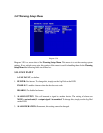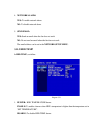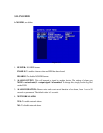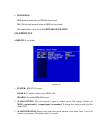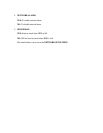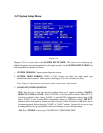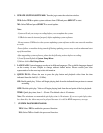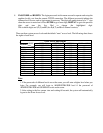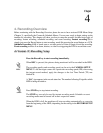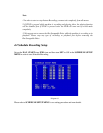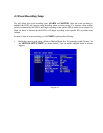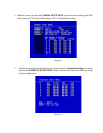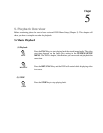4. UPDATE SYSTEM SOFTWARE: Turn the jog to enter the selection window.
YES: Select YES to update system software from USB and press SELECT to start.
NO: Select NO and press SELECT to cancel update.
Note:
- System will ask you to stop recording before you can update the system.
-USB device must be inserted properly before updating system software.
-Do not remove USB device when you are updating system software as this can cause the machine
to crash.
-Power failure or machine being turned off during updating process may result an abnormal start
up of the machine.
-After upgrading system software, please do the following actions before recording:
1) Load System Default in System Setup Menu.
2) Delete disk in Disk Setup Menu.
5. LANGUAGE: System language can be set in different languages. The available languages depend
on the country or area. Subject to change without further notice. Please consult your sales
representative for the most up to date information.
6. QUICK PLAY: Allows the user to press the play button and playback video from the time
indicated from this field (0 ~ 59 Min).
ON: Enable quick play. Videos will begin playing back from the indicated time previous to current
recording.
OFF: Disable quick play. Videos will begin playing back from the end point of the last playback.
TIME: Quick play time, from 1 ~ 59 min. The default value is 10 minutes.
Note: The minimum recommended quick play time is 10 minutes. If you set a quick play time
less than this, the video may not be played because it is still in HDD temporary storage.
7. SYSTEM PASSWORD ENABLE:
YES: Select YES to enable the password function.
NO: Select NO to disable the password function.