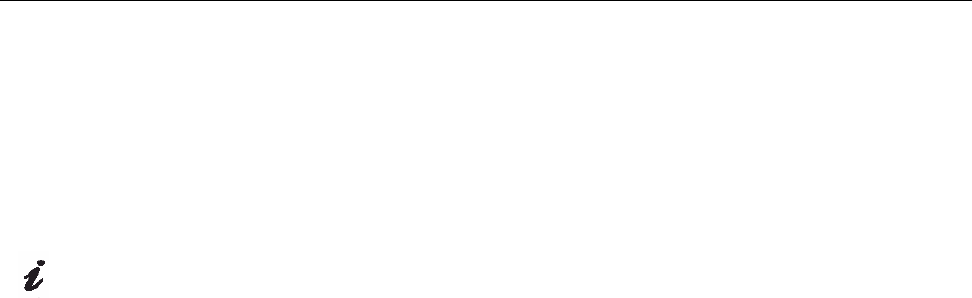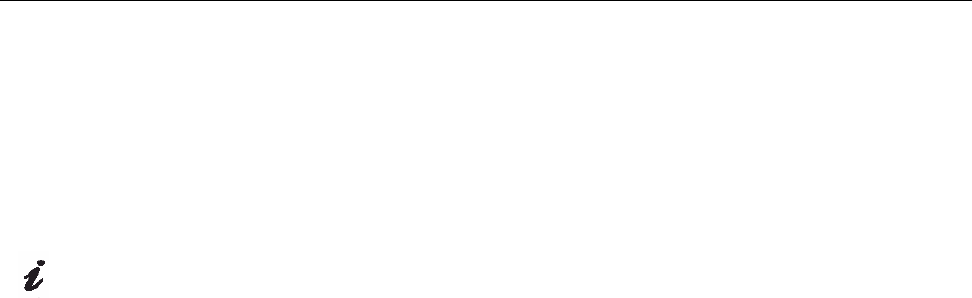
Driver Installation for Windows VISTA
This section must be completed
before continuing with the Windows
VISTA
Auto Setup on page 13
On LCD monitors, unlike
CRTs, a faster refresh rate
does not improve display
quality .IBM recommends using
either 1
280 x1024 at a fresh rate of
60Hz or 640 x480 at a refresh rate of
60H
To install the device driver in use the Plug and Play feature in Microsoft®
Windows® Vista files should be loaded from the IBM Monitor CD.
1. Turn off the computer and all attached devices.
2. Ensure that the monitor is connected correctly.
3. Turn on the monitor and then the system unit. Allow the system to boot
into Windows Vista
4. Open the
DISPLAY PROPERTIES window by clicking START, CONTROL
PANEL and then double-clicking the Personalization icon.
5. Click the
Display Settting button.
6. Click the
Advanced Setting button.
7. Click the Monitor tab.
8.
Click the Properties button, Click the Continue button .
9. Click the
DRIVER tab.
10. Open the “Update Driver Software-Generic PnP Monitor” window by
clicking on
Update Driver and then click the “Browse my computer for
driver software” button.
11. Select the “Let me pick from a list of device on my computer”
12. Insert the Setup CD into the CD drive: and click the
HAVE DISK button.
13. Ensure that the CD drive letter is selected.
14. Click OK.
15. Choose X:\driver\windows vista driver\
IBM494
3/4944 and click OK.
The files will be copied from the CD to your hard disk drive.
(where X is the drive letter designator for the CD-ROM drive).
16. Close all open windows and remove the CD.
17. Restart the system.
The system will automatically select the maximum refresh rate and
corresponding Color Matching Profiles.
11